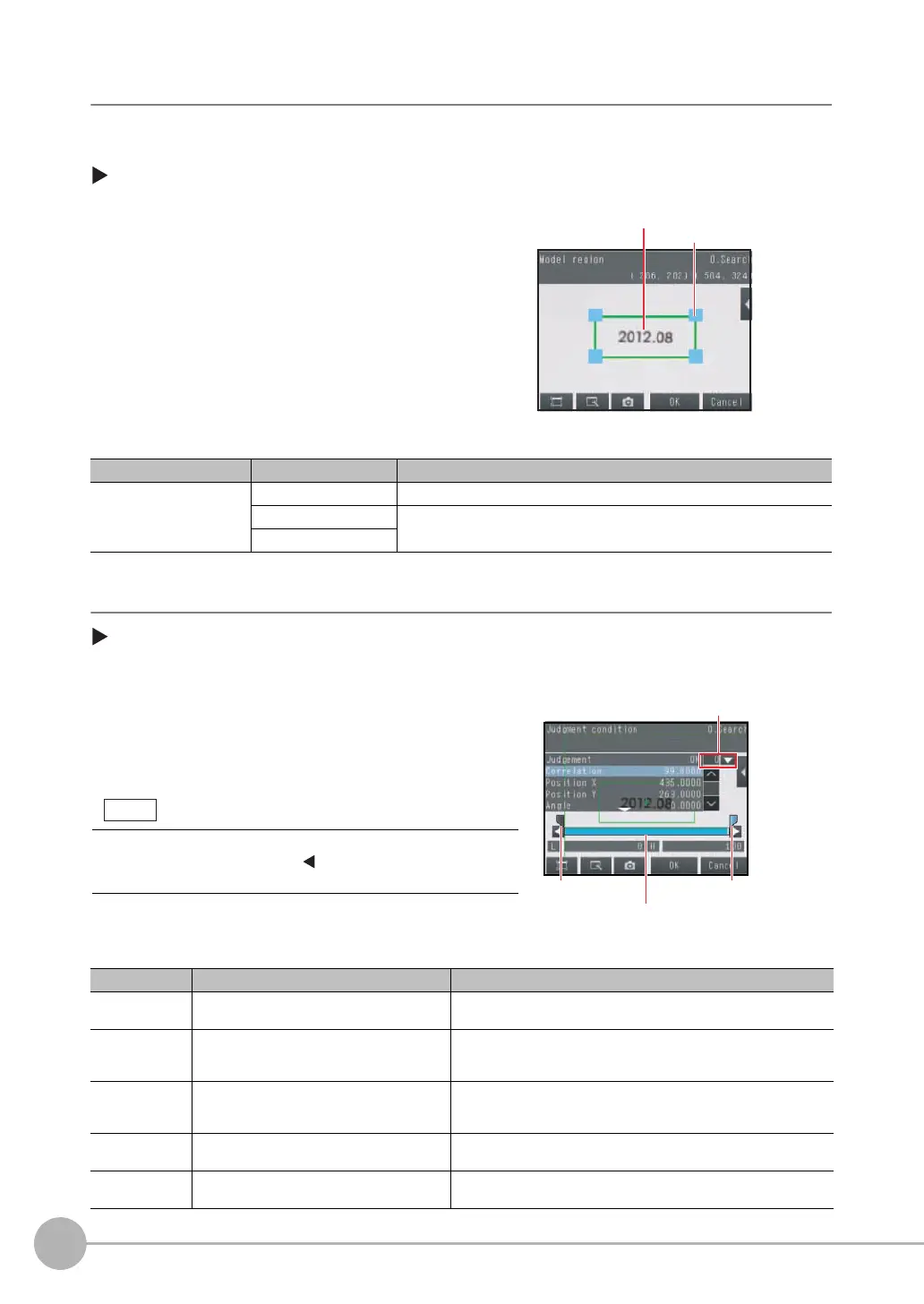Inspecting with the Search Inspection Item
96
FQ2 User’s Manual
Step 2 Teaching
Teaching means to store the region and partial image as reference data for the measurement.
[Inspect] − [Inspection] − [Add item.] − [Search] − [Settings] Tab Page
The following data is stored as the measurement reference.
Step 3 Adjusting Judgement Parameters
[Inspect] − [Inspection] − [Add item.] − [Search] − [Settings] Tab Page
1 Press [Teach].
2 Place the object that is to be used as the measure-
ment reference in front of the camera.
3 Move the rectangle to the location to be measured.
4 Press [OK].
5 Press [TEACH] on the lower right of the display.
The basic settings will be registered when teaching has
been completed.
6 Press [Back] to end teaching.
Item Parameter Description
Reference data Model image This is the partial image that is stored as the reference.
Reference position X These are coordinates of the model image that are stored as reference.
Reference position Y
1 Press [Judgement].
2 Press each parameter and set the range that is to be
judged as OK. Set the range for each of the following
parameters.
Continuous measurements will be performed for the im-
ages that are taken.
3 Press [OK] to accept the value.
4 Press [Back] to end making the setting.
Parameter Setting Description
Correlation Range: 0 to 100
Defaults: Lower limit: 60, Upper limit: 100
Adjust the upper and lower limits of the correlation for an OK judge-
ment.
Position X Range: −99,999.9999 to 99,999.9999
Defaults: Lower limit: −99,999.9999,
Upper limit: 99,999.9999
Adjust the upper and lower limits of measurement position X for an
OK judgement.
Position Y Range: −99,999.9999 to 99,999.9999
Defaults: Lower limit: −99,999.9999,
Upper limit: 99,999.9999
Adjust the upper and lower limits of measurement position Y for an
OK judgement.
Angle Range: −180 to 180
Defaults: Lower limit: −180, Upper limit: 180
Adjust the upper and lower limits of angle for an OK judgement.
Count Range: 0 to 32
Defaults: Lower limit: 0, Upper limit: 32
Adjust the upper and lower limits of the detection count for an OK
judgement.
Drag a corner to
size the rectangle.
Drag the rectangle
to move it.
Blue for OK. Red for NG.
Upper limit Lower limit
If more than one result was detected, you
can switch to a display for each result.
(Multi-point output must be enabled.)
You can change the parameters for judgement conditions on the
Display Settings Display. Press
[ ] − [Display setting] on the right
of the display to switch to the Display Settings Display.
