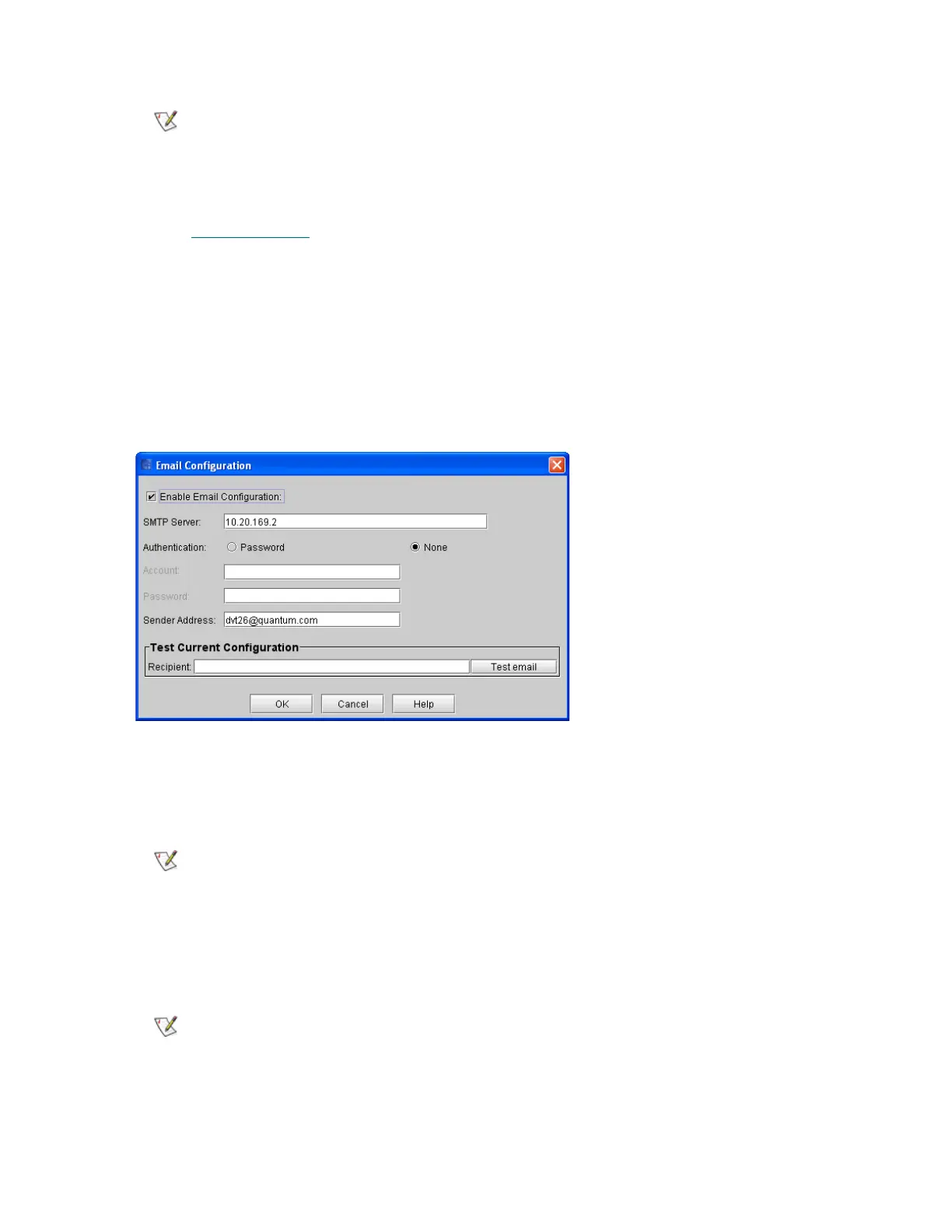170 Configuring the Library
6 Click OK.
Proceed to Setting up E-mail
on page 170.
Setting up E-mail
The library uses the e-mail settings on the Email Configuration dialog box whenever library e-mail services
are used, such as when you use the Send command to e-mail snapshots or logs and when the library
automatically sends e-mail notifications of library problems.
1 Click Setup→ Email Configuration.
The Email Configuration dialog box appears.
2 Enter the following information into the Email Configuration Settings dialog box:
• SMTP Server—for example, 192.16.68.2 You can use either iPv4 or iPv6 addresses.
• Authentication—select either Password or None. If you select None, you will not be prompted for
an Account or Password.
• Account—for example, Jay.User
• Password—for example, password
The default time zone is GMT. The time zone that you select appears only
on your library information panel. Regardless of your selection for the
library information panel, the system operates on the GMT zone.
You must identify the SMTP server by its server address.
The account specified must be a valid account at the named SMTP server.