
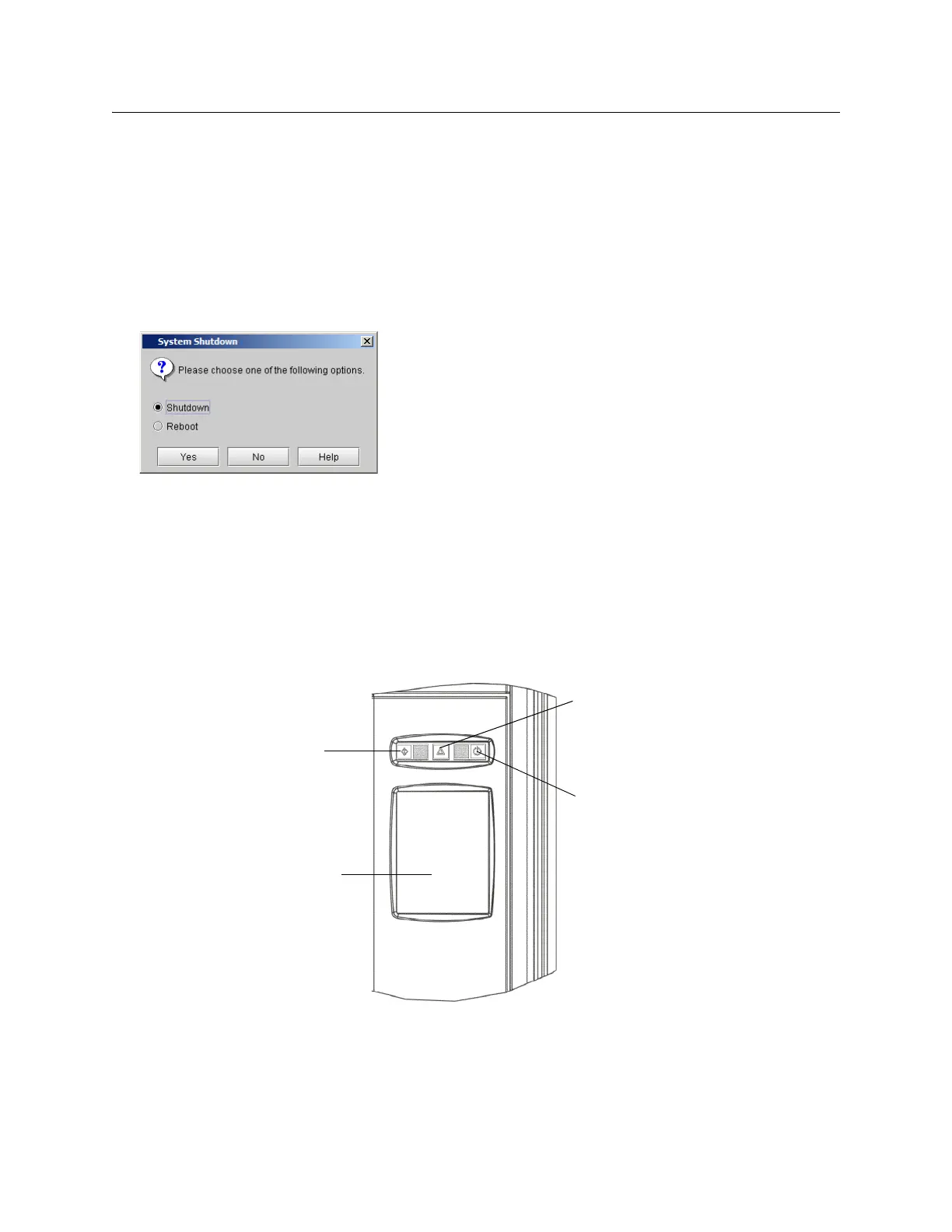 Loading...
Loading...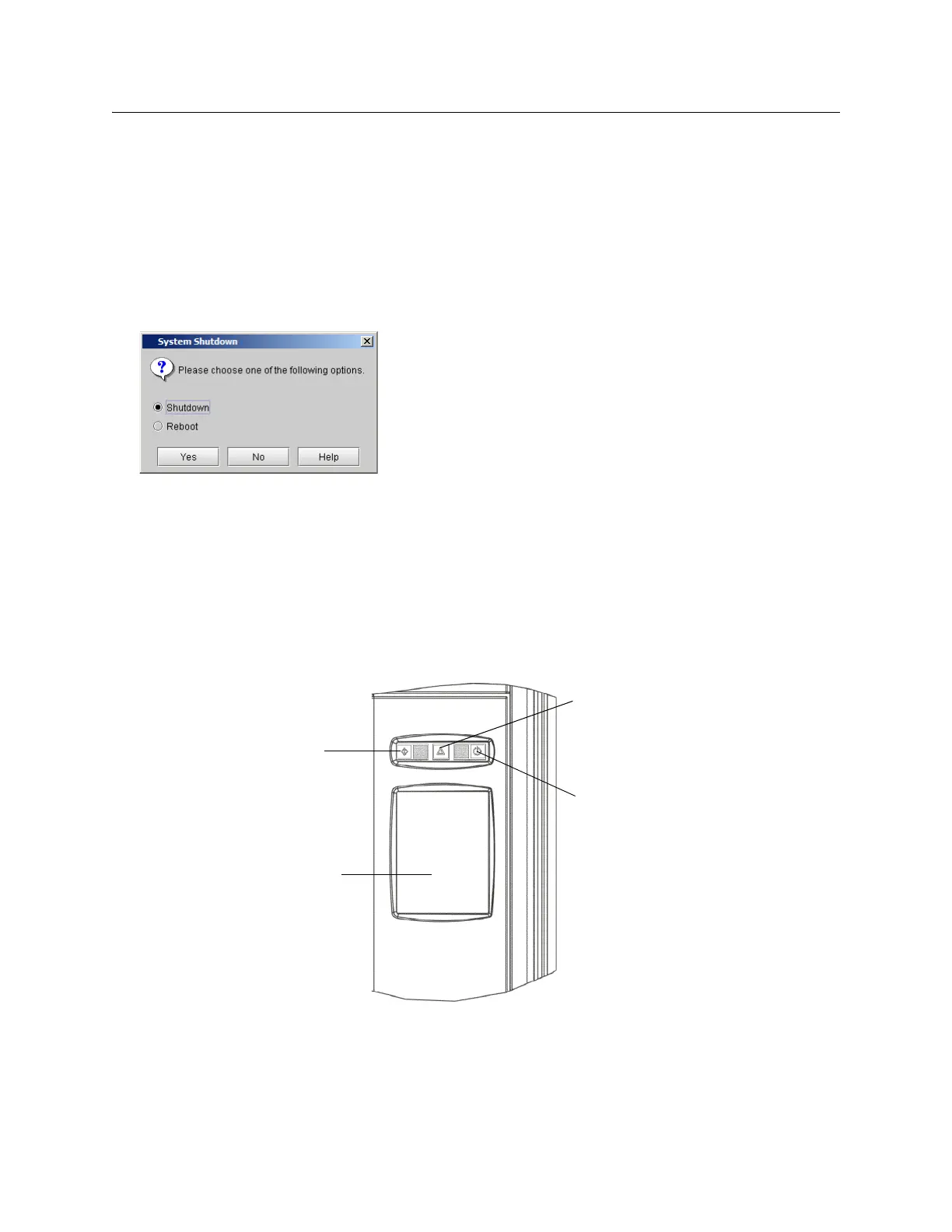
Do you have a question about the Quantum Scalar i6000 and is the answer not in the manual?
| Form Factor | Rack-mountable |
|---|---|
| Interface | Fibre Channel, SAS |
| Product Type | Tape Library |
| Cooling | Redundant cooling fans |
| Dimensions | Varies by configuration |
| Weight | Varies by configuration |
| Operating Humidity | 20% to 80% non-condensing |
| Scalability | Scalable |
| Drive Types | LTO |
| Redundancy | Redundant power supplies |
| Management | Web-based management |
| Tape Technology | LTO |
| Supported Media | LTO Ultrium 9, LTO Ultrium 8, LTO Ultrium 7, LTO Ultrium 6 |
| Power Supply | Redundant power supplies |
| Non-operating Humidity | 5% to 95% non-condensing |











