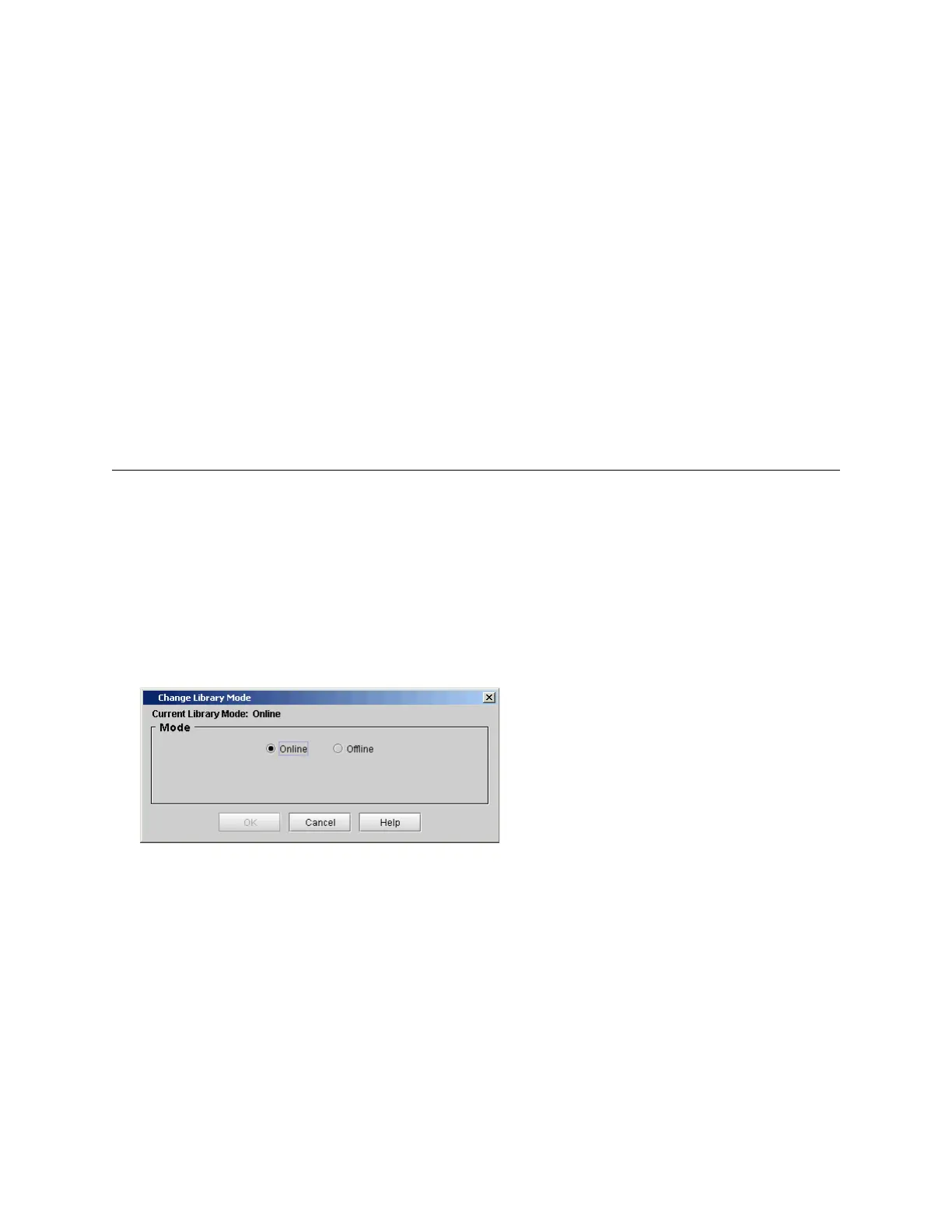220 Configuring the Library
• The drives are LTO5 fibre drives.
• The drives are connected to a Ethernet Expansion blade.
8 Select partitions.
9 To select all partitions in the Partition Access table, click the Select All Partitions check box; to select
individual partition, select the check box for each partition.
When a partition is selected/unselected the table row color will change indicating the new configuration
requested. The colors have the same meaning as the drive table described above.
The partitions that are presented in the Partition Access table have the following characteristics:
• The partitions contain one or more SNW licensed drives.
• The partitions have a Control Path drive configured.
10 To make changes to a number of hosts, follow steps 6 through 9 for each host.
11 Click OK to apply the changes.
The Host is now configured.
Putting Physical Library and Partitions Online
Individual partitions, as well as the physical library, must be online in order for a host to communicate with
them.
Putting a Partition Online
1 Select the partition using the View menu.
2 Click Operations→ Change Mode.
The Change Library Mode dialog box appears.
3 Select Online.
4 Click OK.
Putting the Physical Library Online
1 Select the physical library using the Change Library Mode menu.
2 Click Operations→ Change Mode.