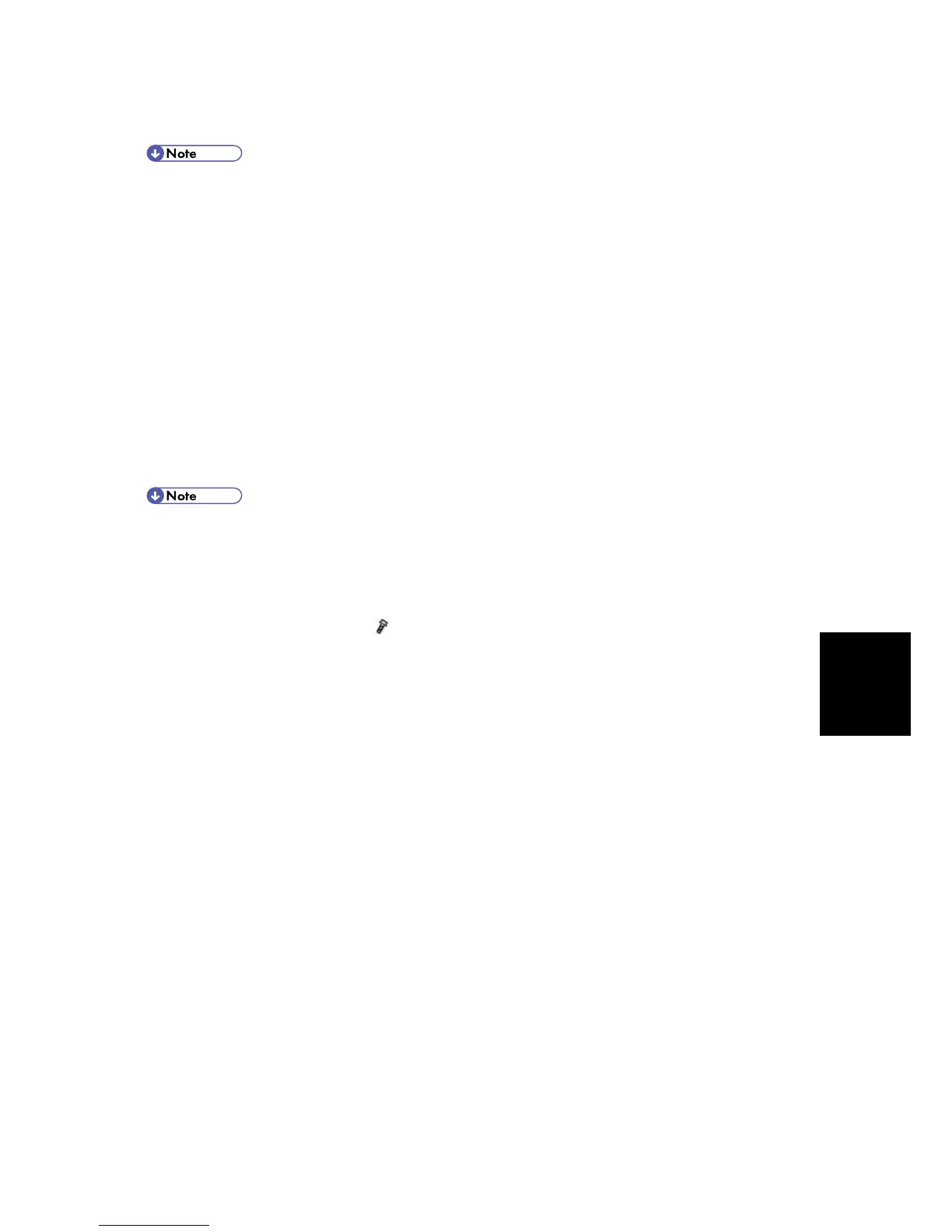Maintenance
Reference
Firmware Update Procedure
Before beginning the following, first confirm which firmware version(s) are currently
installed in the machine with SP7-801-255.
-SD Card Preparation-
1. Format an SD card with, for example, SD Formatter v1.1.
2. Create a "romdata" folder on the card.
3. Create the following folders within the "romdata" folder: B121, B620, B622, B658, B681, B685
4. Download the firmware from the server and store the files in the folder with the corresponding
model code on the SD card.
Example:
File B1215540B should be stored in the "B121" folder, whereas files B6585902B, B6585903B,
and B6585905B should be stored in the "B658" folder.
-Firmware Update-
Do not put multiple machine firmware programs on the same SD card. Copy the only
model firmware you want.
1. Turn off the main power switch.
2. If the machine is connected to a network, disconnect the network cable from the copier.
3. Remove the interface cover (
x 1)
4. With the label on the SD card facing the rear side of the machine, insert the SD card into the
slot 2 on the controller box. Slowly push the SD card into the slot so it locks in place.
5. Make sure the SD card is locked in place.
(To remove the SD card, push it in to unlock the spring lock and then release it so it pops out
of the slot.)
6. Switch the main power switch on. After about 45 seconds, the initial version update screen
appears on the LCD in English.
7. On the screen, touch the button or press the corresponding number key on the operation
panel to select the item in the menu that you want to update.
