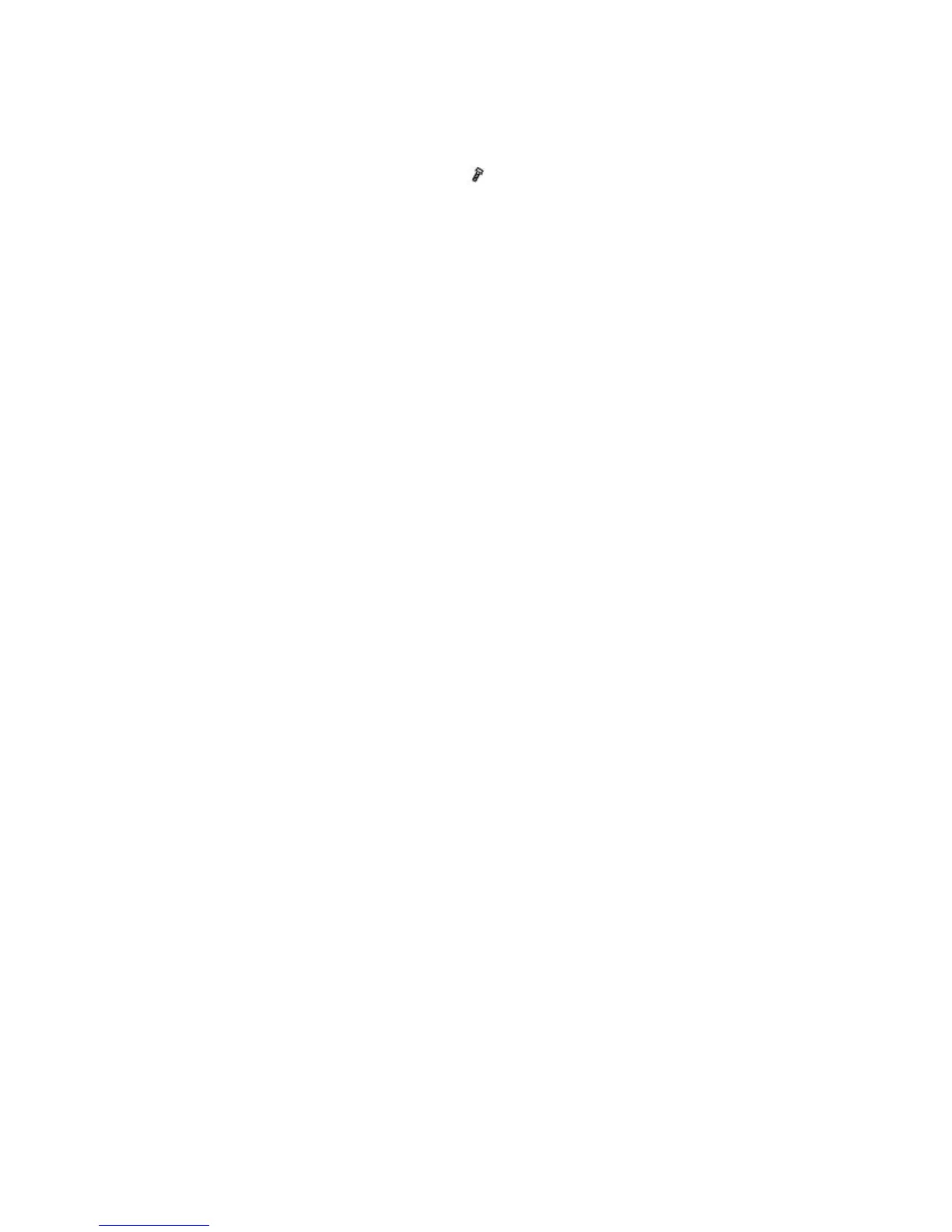Using SP Mode
D127/D128 5-8 SM
5.2.3 BROWSER UNIT UPDATE PROCEDURE
1. Remove the slot cover [A] for the SD card ( x 1).
2. Turn the SD-card label face [A] of the browser unit to the rear of the machine. Then push it
slowly into slot 2 (lower) until you hear a click.
3. Plug in and turn on the main power switch.
4. Push the "User Tools" key.
If an administrator setting is registered for the machine, step 5 and 6 are required.
Otherwise, skip to the step 7.
5. Push the "Login/ Logout" key.
6. Login with the administrator user name and password.
7. Touch "Extended Feature Settings" twice on the LCD.
8. Touch "Uninstall" on the LCD.
9. Touch the "Browser" line.
10. Confirmation message appears on the LCD.
11. Touch "Yes" to proceed.
12. Reconfirmation message appears on the LCD.
13. Touch "Yes" to uninstall the browser unit.
14. You will see "Uninstalling the extended feature... Please wait.", and then "Completed".
15. Touch "Exit" to go back to the setting screen.
16. Exit "User/Tools" setting, and then turn off the main power switch.
17. Remove the SD card of the browser unit from SD card slot 2 (lower).
18. Overwrite the updated program in the "sdk" folder of the browser unit application with PC.
19. Do the "Installation Procedure" to install the browser unit.
