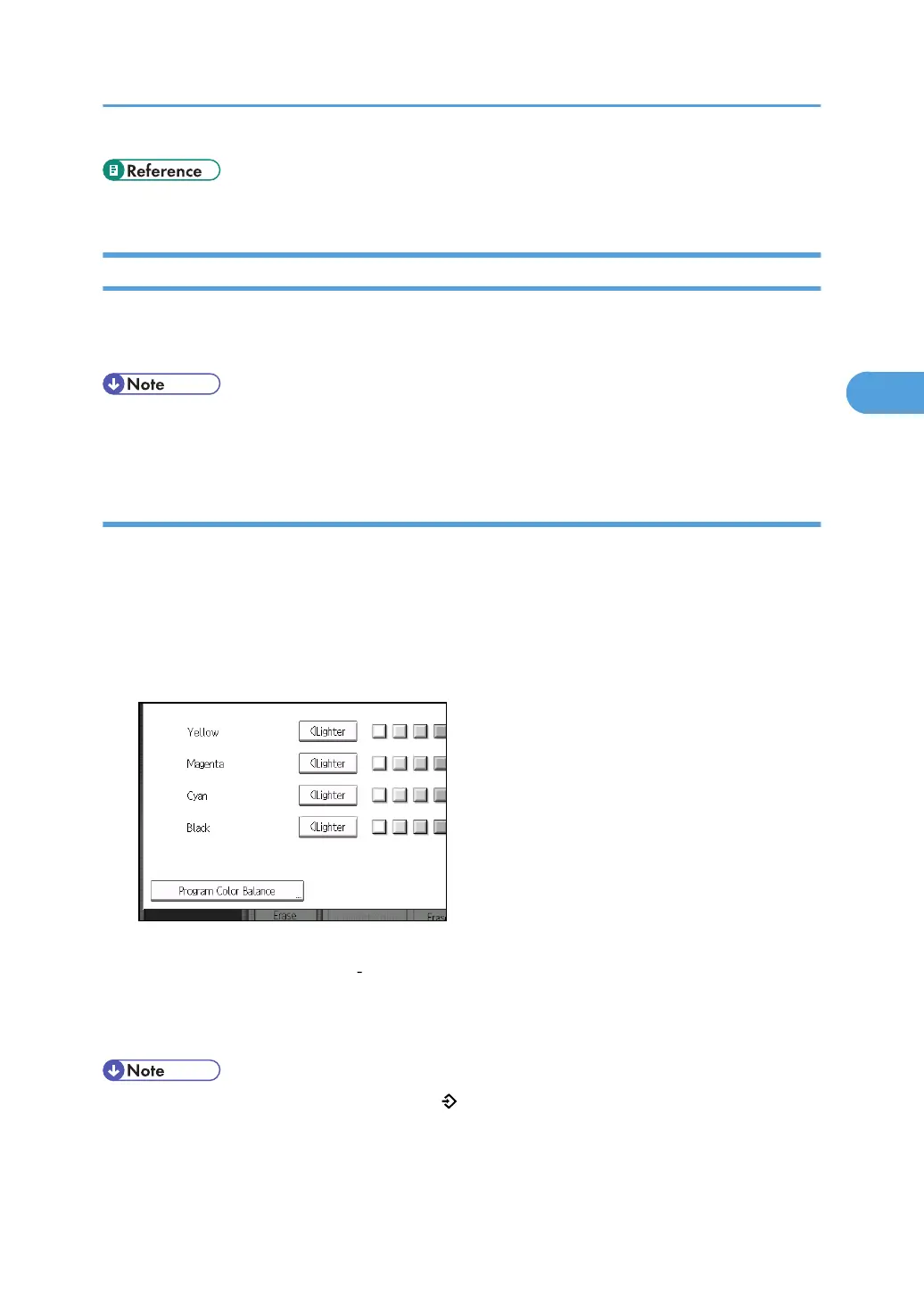• p.9 "What You Can Do with This Machine <Color Functions/Color Adjustments>"
Color Balance Program
You can store the color balance setting as a color balance program and recall it when you want to use it.
You can store up to three programs.
• If you want to change the registered settings, register them one more time. In this case, the previously
registered settings will be overwritten.
Registering the adjusted color balance
Register adjusted color balance settings so that you can use them later.
1. Press [Edit / Color].
2. Press [Color], and then press [Adjust Color].
3. Adjust the color balance.
4. Press [Program Color Balance].
5. Press [Program].
6. Select a program number (1 3).
The color balance setting will be registered in the selected number.
7. Press [OK] twice.
• If you select the program number key where is displayed, the previously registered settings will be
overwritten.
• For details about how to adjust the color balance, see “Color Balance”.
Adjusting Color and Image Quality
137
