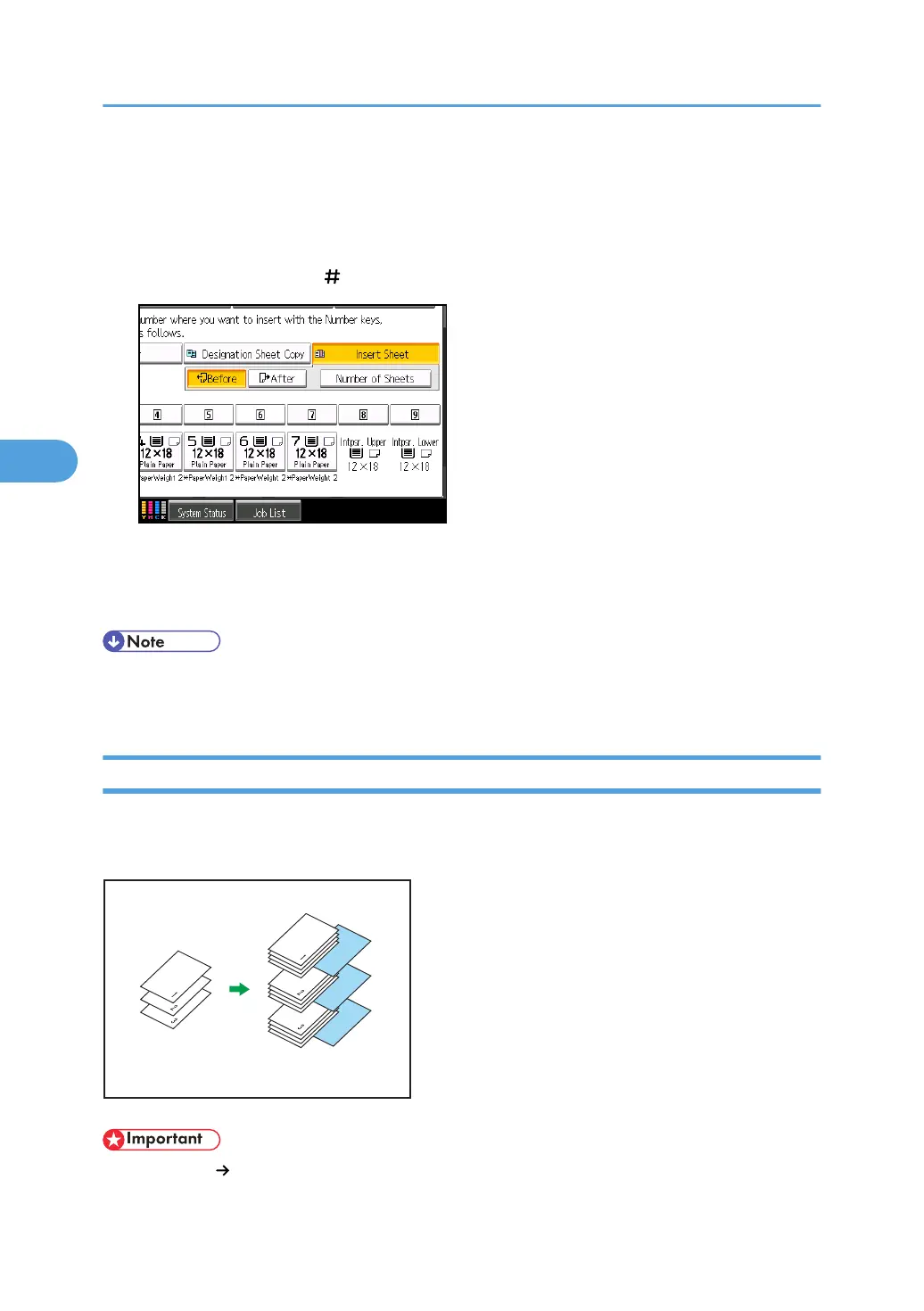5. Select the designation sheet tray that contains the paper for the designation sheets.
6. Select [Before] to insert slip sheets before the desired page. Select [After] to insert slip sheets
after the desired page. Enter the page number with the number keys.
7. Press [Number of Sheets], and enter the number of sheets you want to insert with the number
keys, and the press the [ ] key.
8. To specify another location where to insert sheets, repeat steps 4 to 7.
9. Select the main sheet tray that contains the paper to copy the originals.
10. After making all settings, press [OK] twice.
• The designation sheets should be the same size and orientation as the main sheets.
• To change the value you entered, press the key you want to change, and then enter a new value.
Slip Sheet
Every time an original page changes, a slip sheet is inserted. You can also print on the inserted slip sheet.
Since a slip sheet is inserted for every page, you can protect printed surfaces.
• If [1 Sided 2 Sided] is set, cancel the setting.
4. Advanced Copying
222
