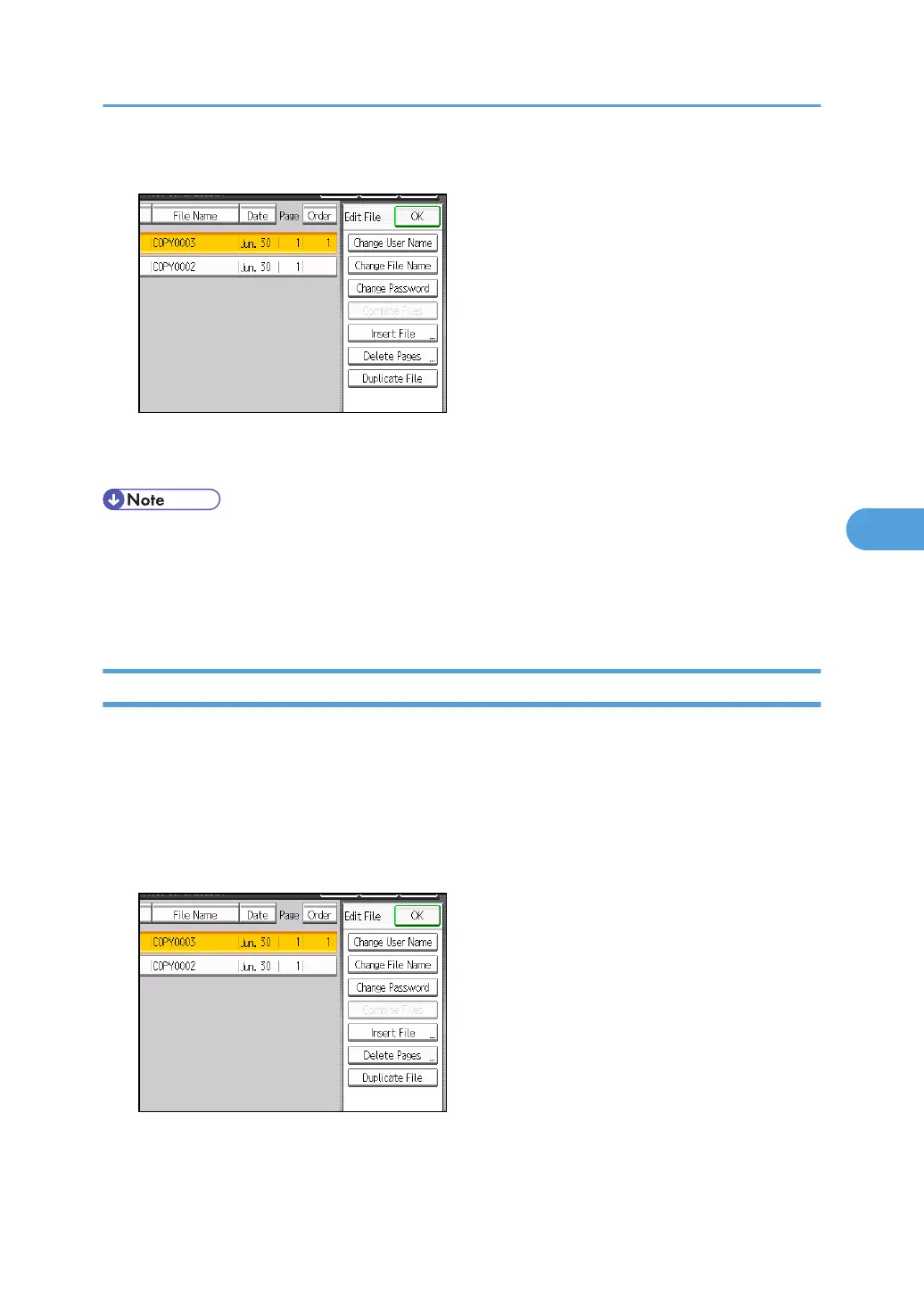3. Press [Change User Name].
4. Enter a new user name, and then press [OK].
5. Press [OK].
• To cancel the selection, press the selected (highlighted) key.
• Depending on the security setting, Access Privileges may appear instead of User Name. For details
about specifying Access Privileges, consult the administrator.
• For details about how to enter text, see “Entering Text”, About This Machine.
Changing the File Name of a Stored Document
You can change the file name of a stored document.
1. Select the document whose name you want to change.
If a password is set, enter it, and then press [OK].
2. Press [Edit File].
3. Press [Change File Name].
4. Enter a new file name, and then press [OK].
5. Press [OK].
Using the Document Server
235
