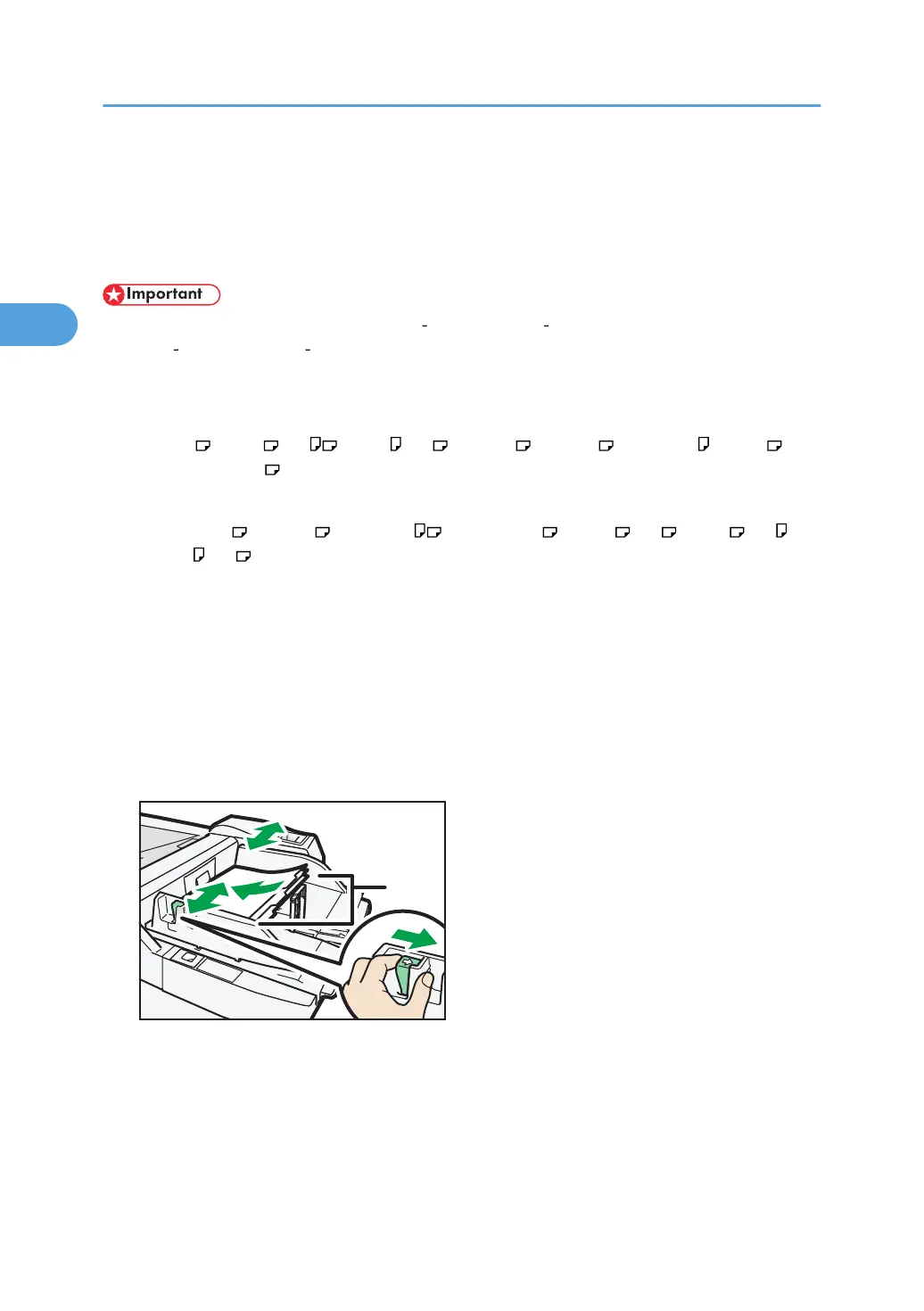Copying from the Multi Bypass Tray (Tray 7)
The multi bypass tray (tray 7) allows you to copy non-standard paper.
Use the multi bypass tray (tray 7) to copy onto paper that cannot be loaded in the paper trays.
• Paper that has a vertical length of 139.7 330.2 mm (5.5 13 inches) and a horizontal length of
182 487.7 mm (7.17 19.2 inches) can be copied from the multi bypass tray (tray 7).
• The machine can automatically detect the following sizes as regular size copy paper:
• Metric version:
A3 , B4 JIS , A4 , B5 JIS , A5 , 12 × 18 , 11 × 17 , 8
1
/
2
× 11 , 8 × 13 ,
5
1
/
2
× 8
1
/
2
• Inch version:
12 × 18 , 11 × 17 , 8
1
/
2
× 11 , 5
1
/
2
× 8
1
/
2
, 8 × 13 , A3 , B4 JIS , A4 , B5
JIS , A5
• If you want to use the size of paper other than the above, be sure to specify the size.
• To copy onto paper other than plain paper, specify the paper type under Tray Paper Settings.
• The maximum number of sheets you can load at the same time depends on paper type. Load only as
much paper as can be held between the paper guides on the multi bypass tray (tray 7).
1. Place paper print side up on the multi bypass tray (tray 7).
2. While pinching the release lever, adjust the side fences to the size of the paper.
If the guides are not flush against the paper, images might be skewed or paper misfeeds might occur.
1. Side fences
2. Basic Copying
58
