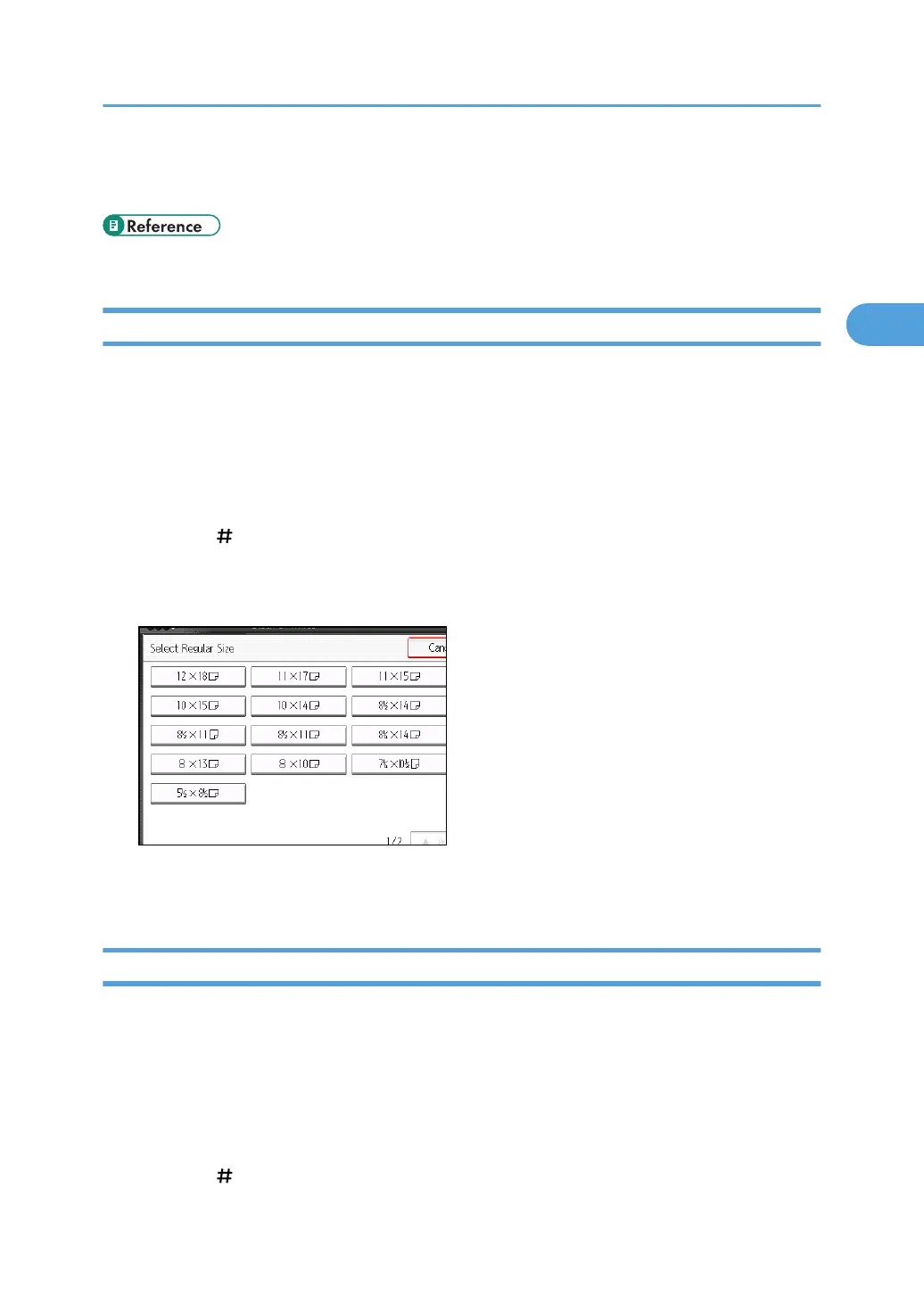• For standard paper sizes that can be used with the multi bypass tray (tray 7), see “Supplementary
Information”.
• p.255 "Supplementary Information"
Copying onto Regular Size Paper
Use the following procedure to copy onto regular size paper fed in from the multi bypass tray (tray 7).
1. Place paper print side up on the multi bypass tray (tray 7).
2. While pinching the release lever, adjust the side fences to the size of the paper.
3. Set the end fence, and then press the elevator switch on the multi bypass tray (tray 7).
4. Select the multi bypass tray (tray 7) on the control panel.
5. Press the [
] key.
6. Press [Select Regular Size].
7. Select the paper size.
8. Press [OK] twice.
9. Place the originals, and then press the [Start] key.
Copying onto Custom Size Paper
Use the following procedure to copy onto custom size paper fed in from the multi bypass tray (tray 7).
1. Place paper print side up on the multi bypass tray (tray 7).
2. While pinching the release lever, adjust the side fences to the size of the paper.
3. Set the end fence, and then press the elevator switch on the multi bypass tray (tray 7).
4. Select the multi bypass tray (tray 7) on the control panel.
5. Press the [ ] key.
Copying from the Multi Bypass Tray (Tray 7)
61
