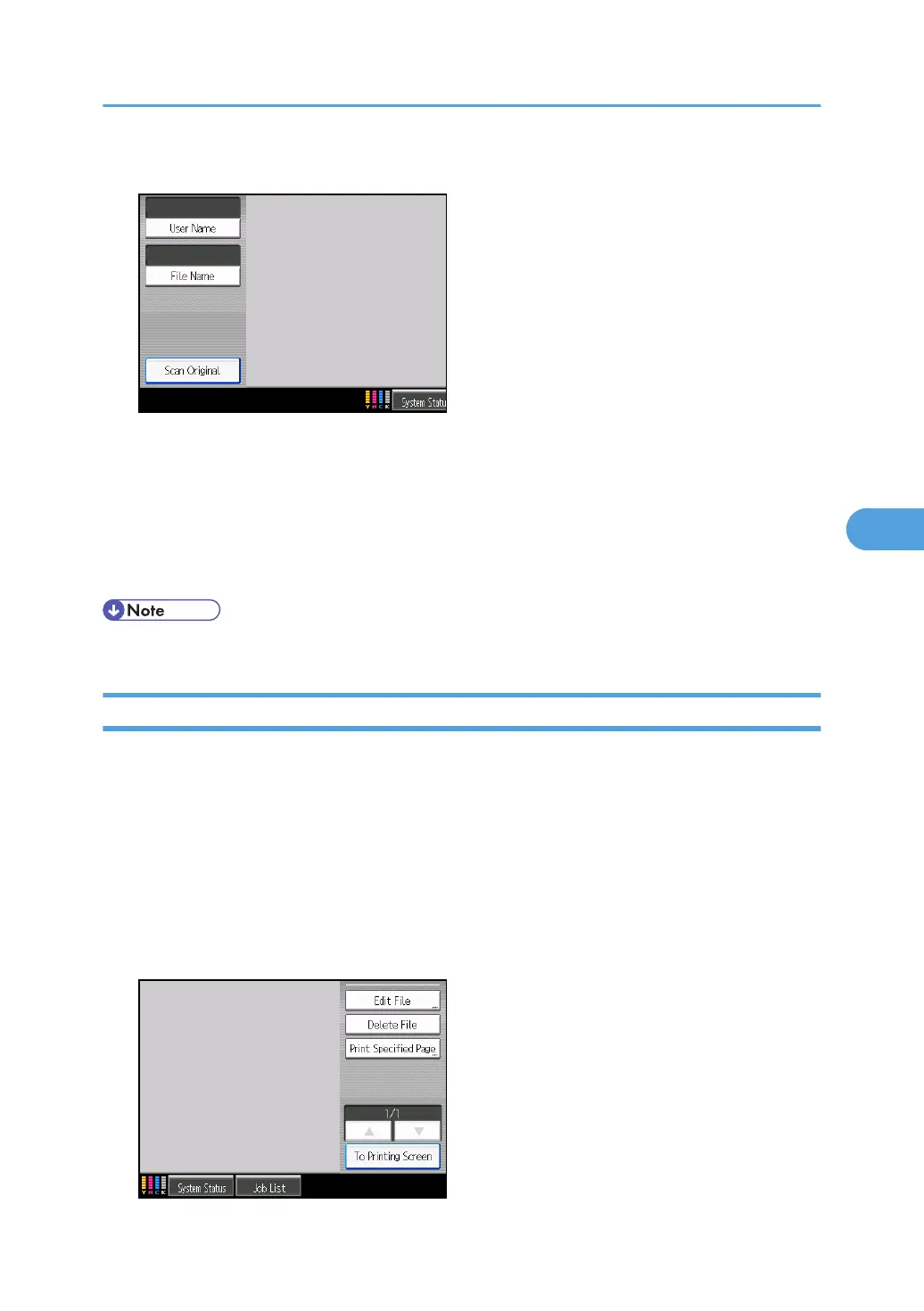1. Press [User Name].
2. When specifying a registered user name, select it.
3. When the user name is not registered, press [Manual Entry], and then enter it from the input
screen to be displayed. Then press [OK].
4. Press [OK].
User names that match completely from the starting character will be searched and displayed on the
screen.
• Pressing [Display All] displays all stored documents.
Printing Stored Documents
Prints stored documents.
Web Image Monitor allows you to print documents stored in the Document Server from your computer.
1. Select a document to be printed.
If a password is set, enter it, and then press [OK].
2. When printing two or more documents at a time, repeat step 1.
Up to 30 documents can be printed.
3. When specifying printing conditions, press [To Printing Screen].
Using the Document Server
239
