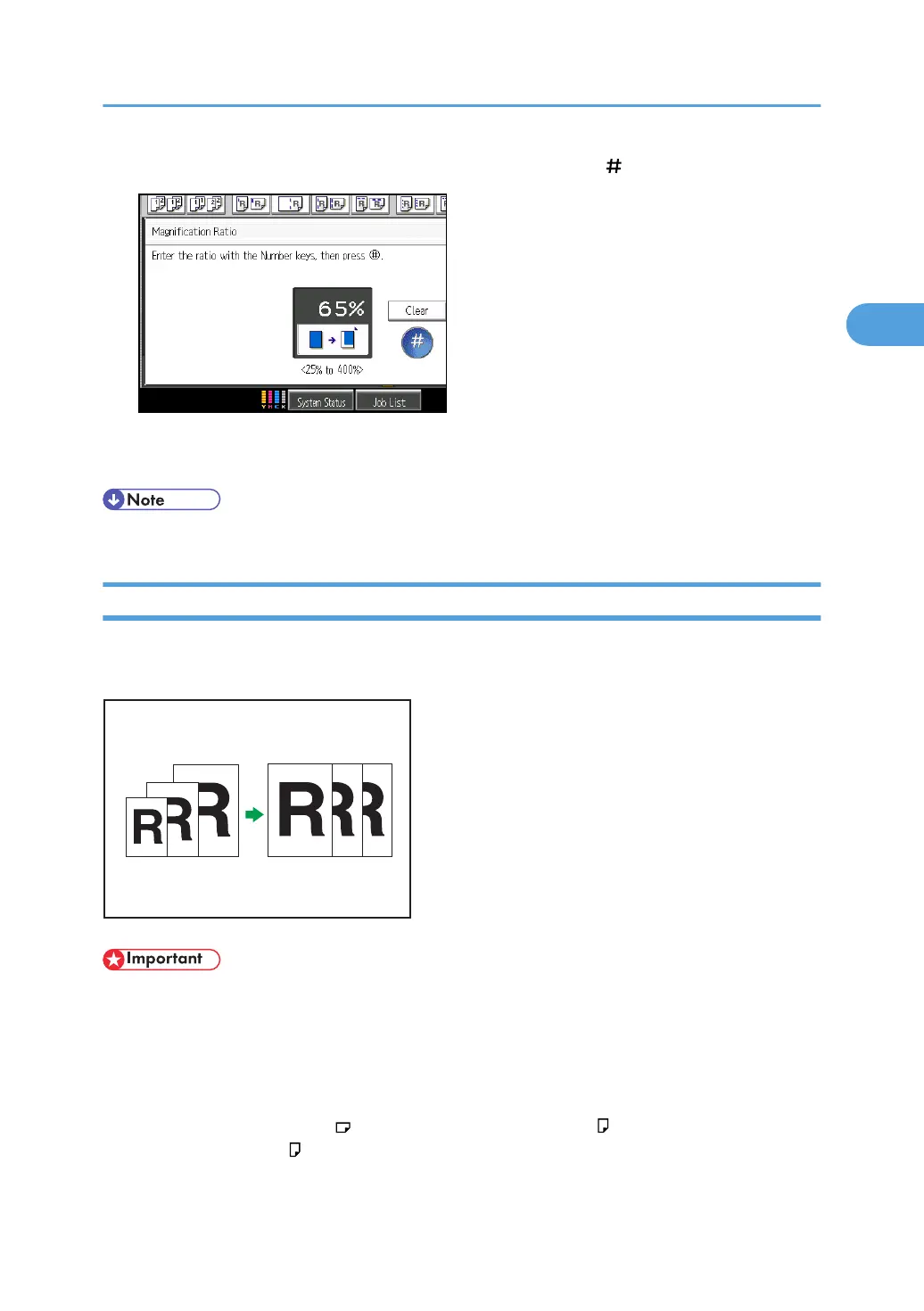3. Enter the desired ratio with the number keys, and then press [ ].
4. Press [OK] twice.
5. Place the originals, and then press the [Start] key.
• To change the value you entered, press [Change], and then enter a new value.
Auto Reduce / Enlarge
The machine automatically detects the original size, and then selects an appropriate reproduction ratio
based on the paper size you select.
• If you select a reproduction ratio after pressing [Auto Reduce / Enlarge], [Auto Reduce / Enlarge] is
canceled and the image cannot be rotated automatically.
This is useful to copy different size originals to the same size paper.
If the orientation in which your original is placed is different from that of the paper you are copying onto,
the machine rotates the original image by 90 degrees and fits it on the copy paper (Rotate Copy). For
example, to reduce A3 (11 × 17) originals to fit onto A4 (8
1
/
2
× 11) paper, select a paper tray
containing A4 (8
1
/
2
× 11) paper, and then press [Auto Reduce / Enlarge]. The image is automatically
rotated.
Reducing or Enlarging Originals
75
