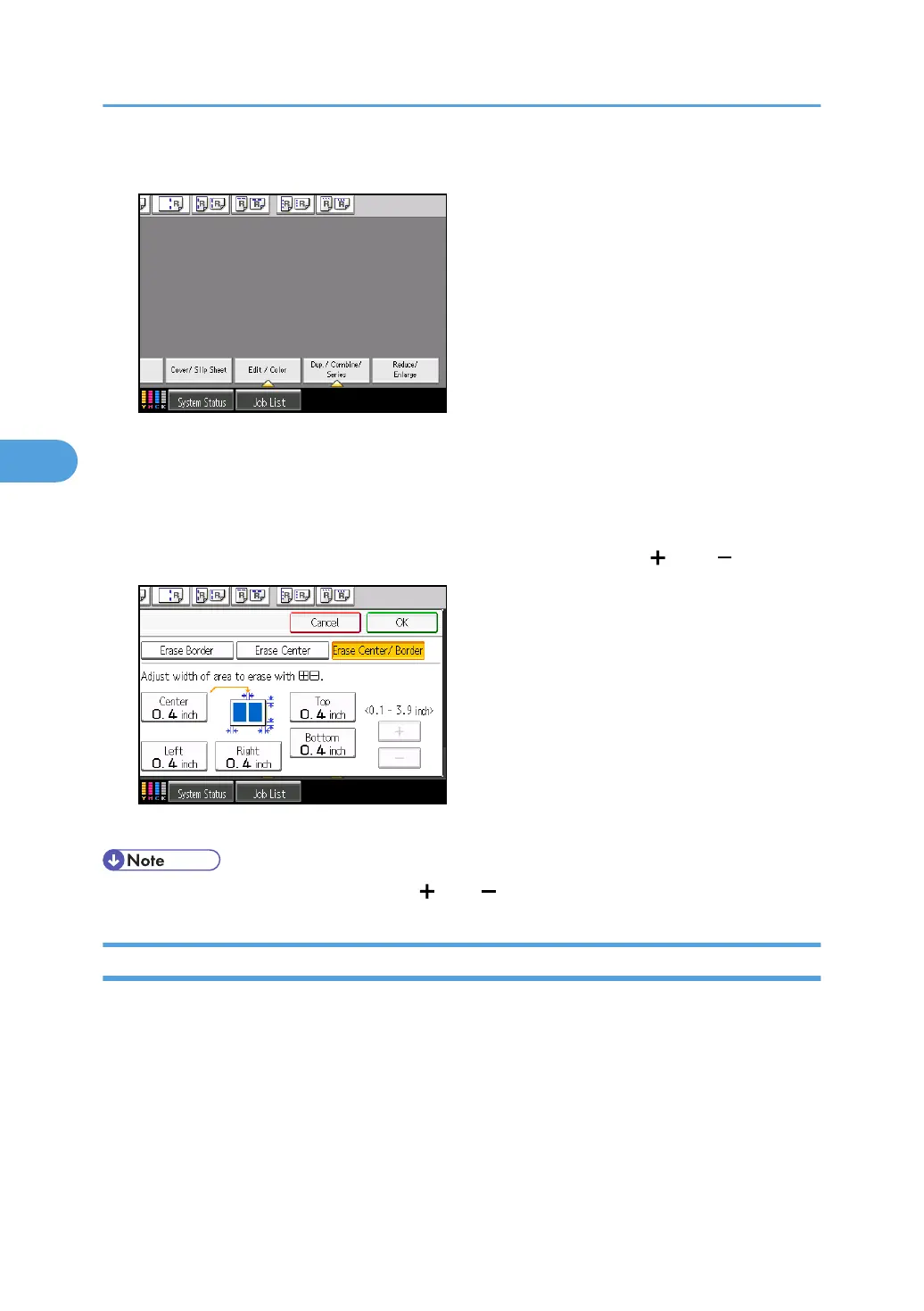1. Press [Edit / Color].
2. Press [Erase].
3. Press [Erase Center / Border].
4. Press [Erase Center / Border].
5. Press [Different Width].
6. Press the key you want to change and specify an erase width with [ ] and [ ].
7. Press [OK] twice.
• To change the value you entered, press [ ] and [ ], and then specify a new value.
Erase Inside
Use this function to copy the original while erasing a specified area.
4. Advanced Copying
192
