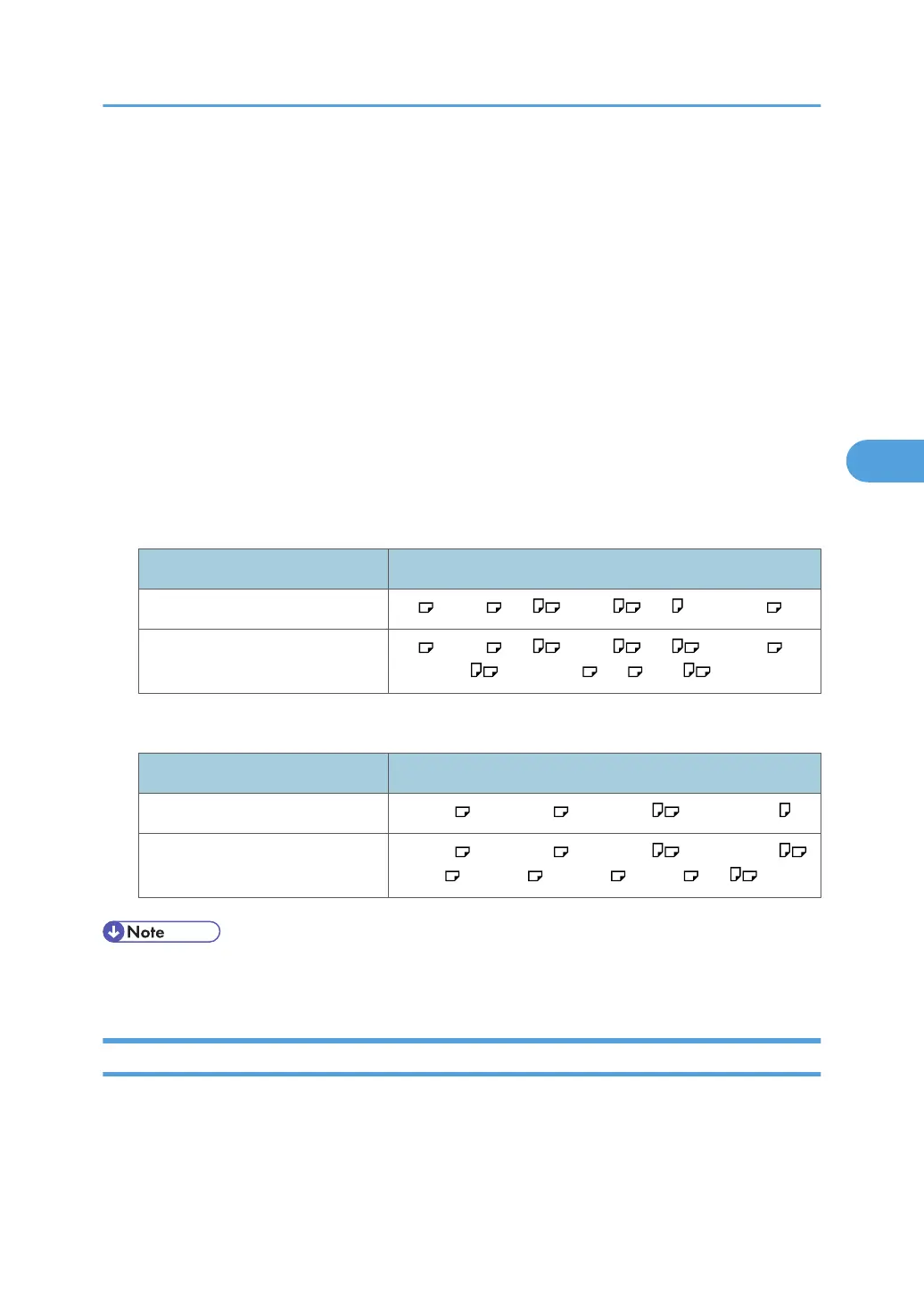Selecting Copy Paper
Select paper you want to copy onto.
There are two ways to select copy paper:
Auto Paper Select
The machine selects a suitable size of copy paper automatically based on the detected original size
and the reproduction ratio you select.
Manual Paper Select
Select the tray containing the paper you want to copy onto: a paper tray, the multi bypass tray (tray
7) or the Wide LCT.
See the following table for original sizes and orientations that can be used with Auto Paper Select (when
copying at a ratio of 100%):
Metric version
Original location Original size and orientation
Exposure glass A3 , B4 JIS , A4 , B5 JIS , A5 , 8
1
/
2
× 13
ADF A3 , B4 JIS , A4 , B5 JIS , A5 , 11 × 17 ,
8
1
/
2
× 11 , 8
1
/
2
× 13 , 8K , 16K
Inch version
Original location Original size and orientation
Exposure glass 11 × 17 , 8
1
/
2
× 14 , 8
1
/
2
× 11 , 5
1
/
2
× 8
1
/
2
ADF 11 × 17 , 8
1
/
2
× 14 , 8
1
/
2
× 11 , 5
1
/
2
× 8
1
/
2
,
8 × 13 , 11 × 15 , 10 × 14 , 8 × 10 , A4
• Only the paper trays set to [Plain Paper] or [Recycled Paper] in Paper Type and also set to [Yes] in
Apply Auto Paper Select under Tray Paper Settings can be selected in Auto Paper Select mode.
Auto Paper Select
The machine selects a suitable size of copy paper automatically based on the detected original size and
the reproduction ratio you select.
Selecting Copy Paper
153
