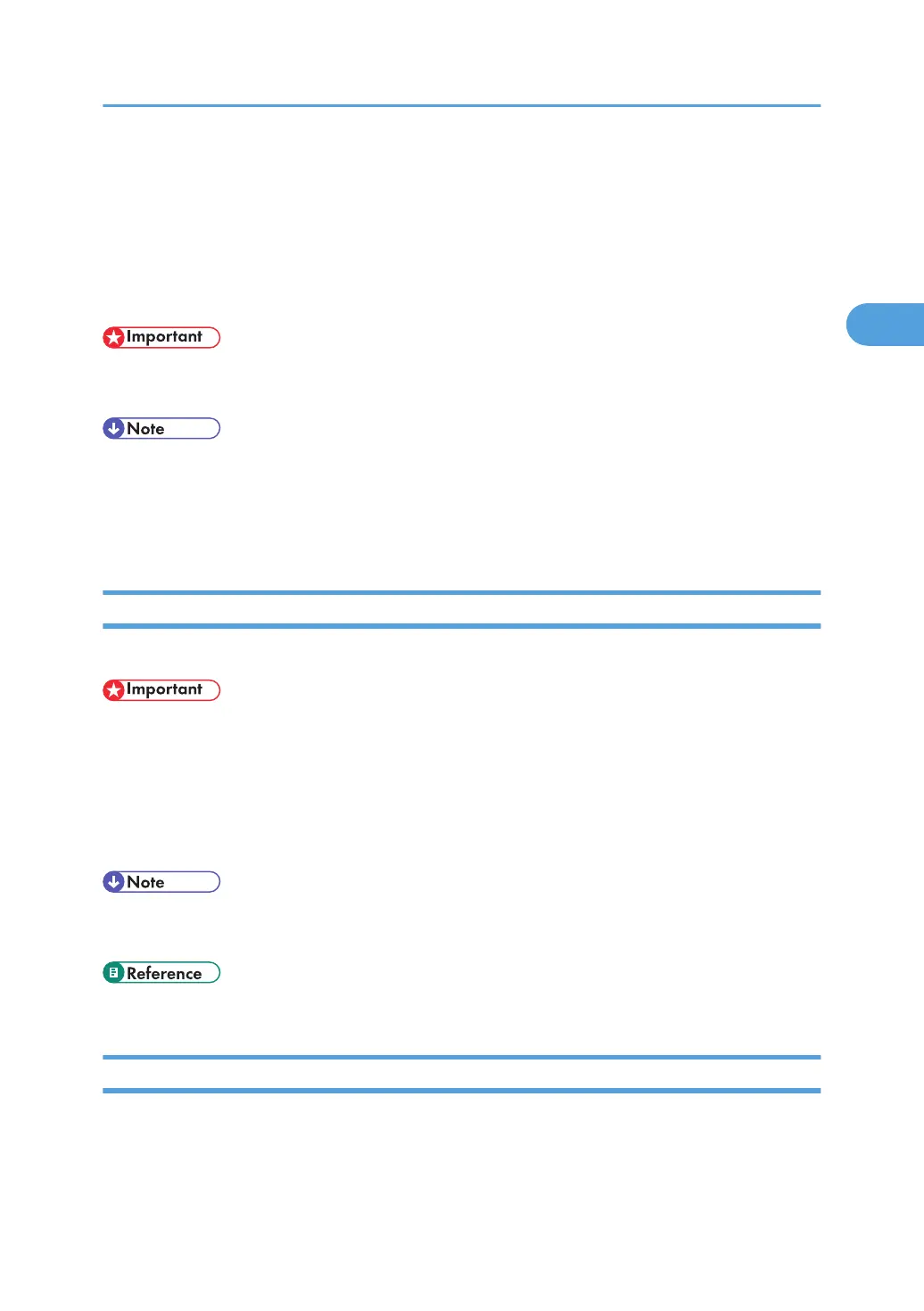Copying from Tray 3, 4, or the Wide Large
Capacity Tray
Tray 3, 4, and the Wide LCT allows you to copy non-standard paper.
Use those trays to copy onto adhesive labels, thick paper such as envelopes, and tab stock.
• For the procedure for loading paper in tray 3, 4, or the Wide LCT, see “Changing the Paper Size in
Tray 3, Tray 4 or the Wide Large Capacity Tray”, Troubleshooting.
• To use the Wide LCT, a bridge unit is required.
• If you select Paper Weight 5 to 7, Coated Paper: Glossy, Coated Paper: Matted, or Label Paper in
Tray Paper Settings, air is blown out automatically to fan the paper loaded in tray 3, 4, or the Wide
LCT.
Copying onto Tab Stock from Tray 3, 4, or the Wide Large Capacity Tray
When copying onto tab stock, specify the type and size of paper under Tray Paper Settings.
• When setting tab stock, always use the tab fence.
• Before using this function, set the position of the index tab before copying. For details, see “Copying
onto Tab Stock”.
1. Select tray 3, 4, or the Wide LCT.
2. Place the originals, and then press the [Start] key.
• For the procedure to load tab stock in tray 3, 4, or the Wide LCT, see “Changing the Paper Size in
Tray 3, Tray 4 or the Wide Large Capacity Tray”, Troubleshooting.
• p.54 "Copying onto Tab Stock"
Copying onto Envelopes from Tray 3, 4, or the Wide Large Capacity Tray
When copying onto envelopes, specify the type and size of paper under Tray Paper Settings.
To load envelopes in tray 3, 4, or the Wide LCT, place them with the side you want to copy face-up. Be
sure to unfold the flaps and position them opposite to the paper feed direction.
Copying from Tray 3, 4, or the Wide Large Capacity Tray
69
