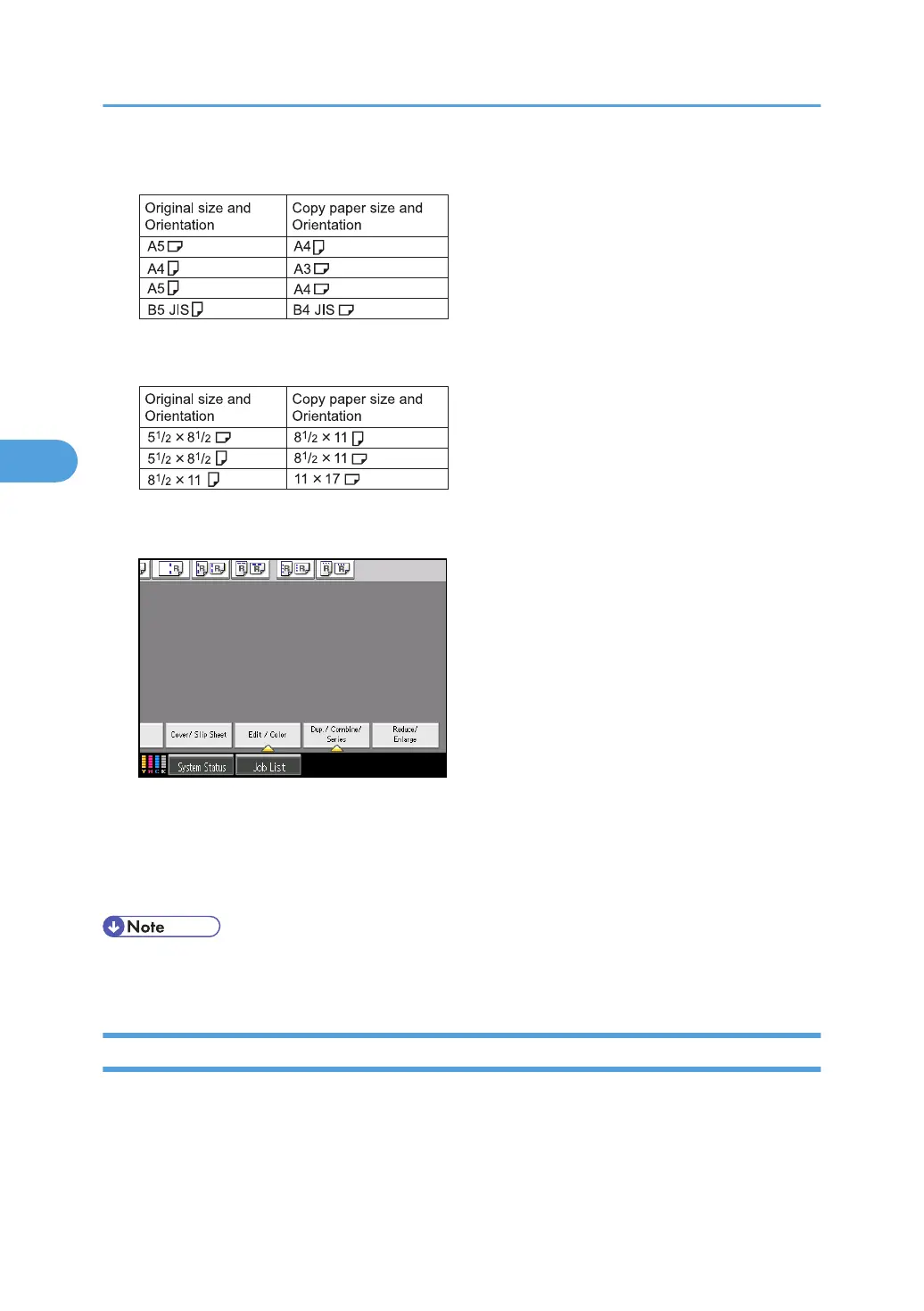Metric version
Inch version
1. Press [Edit / Color].
2. Press [Edit Image].
3. Press [Double Copies].
4. Press [OK].
5. Select the paper size.
• You can change the settings for Double Copies under Edit in User Tools. For details about Edit, see
“Copier/Document Server Features”, General Settings Guide.
Centering
You can make copies with the image moved to the center of the copy paper.
4. Advanced Copying
200
