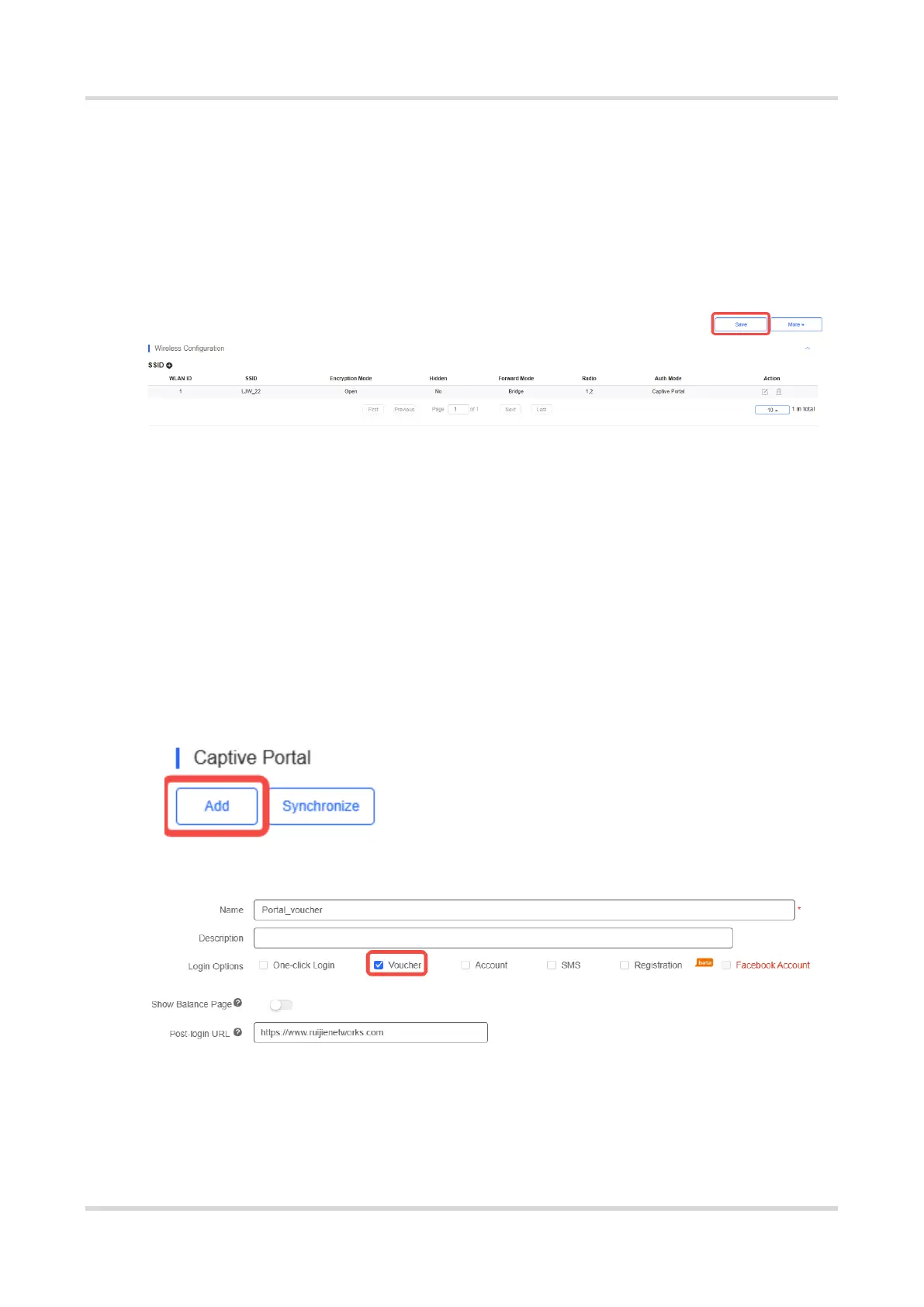Web-based Configuration Guide Wi-Fi Network Settings
91
is enabled by default. After Seamless Online is enabled, users do not need to be
authenticated when they go online again in the specified period of time.
Select or add a new portal: Select a portal template with the authentication mode set
to One-click Login. If the configured template does not meet the requirements, click
or add a new portal to create a portal template.
(4) Click Save for the configuration to take effect.
3.21.3 Configuring Voucher Authentication on Ruijie Cloud
1. Configuring a Portal Template with the Authentication Mode Set to
Voucher
(1) Log in to Ruijie Cloud, choose Project > Configuration > Authentication > Captive
Portal, and select a network that needs to configure wireless authentication.
(2) Click Add to open the portal template configuration page.
(3) Configure basic information of the portal template.
