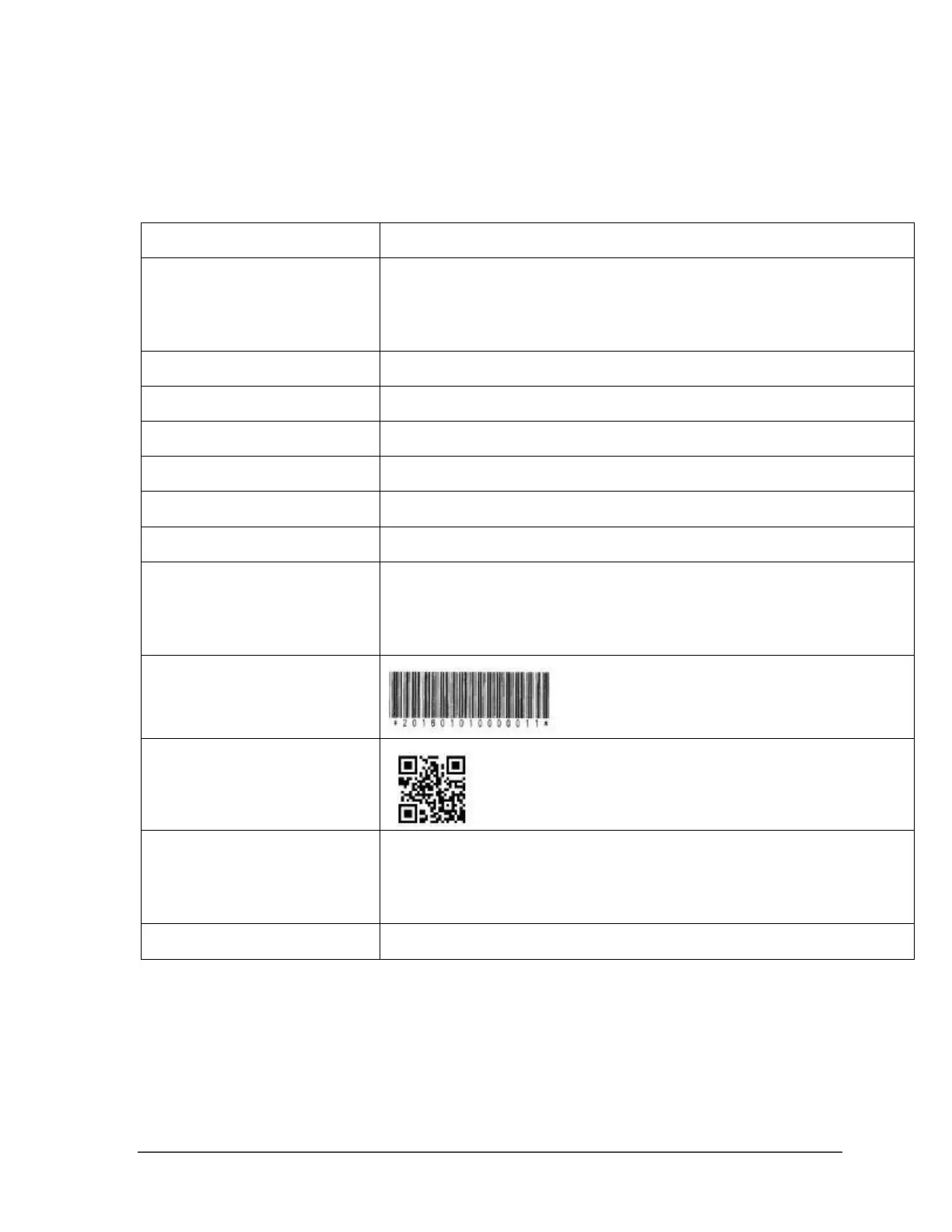Sam4POS 6600/4800II Program Manual v2.1 Program Mode • 129
c. Image Loaded In Printer: see “Image Loaded In Printer Button” on page
135 for details.
d. Receipt Initialization: will clear all receipt format entries and restore to
default.
Receipt Description Option Definitions
Image that appears at the top of the receipt above the pre-amble.
Note: Images can be loaded from the terminal image gallery or from the images
loaded into the printer; see the chapter “Load a Custom Logo Image to the Receipt”
on page 131 for details.
Pre-Amble Message that appears at the top of the receipt.
Choose from the Select Elements to add to the header.
Not selectable; Items will appear as per PLU Status programming.
Not selectable; Tax and Tender will appear as per options programming.
Choose from the Select Elements to include on the footer.
Post-Amble message that appears at the bottom of the receipt.
Image that appears at the bottom of the receipt below the post-amble.
Note: Images can be loaded from the terminal image gallery or from the images
loaded into the printer; see “Load a Custom Logo Image to the Receipt” on page
131 for details.
Image to appear at the very bottom of the receipt below all other elements.
Note: Images can be loaded from the terminal image gallery or from the images
loaded into the printer; see “Load a Custom Logo Image to the Receipt” on page
131 for details.
Adds a line for a suggested gratuity. (Added at v1.0.48)
Load a Custom Logo Image to the Receipt
All printers in the ‘Device Mapping’ will receive the same images when printing. You can choose an
image from the terminal image gallery or an image loaded in the printer.
1. Select RECEIPT from the PROGRAM MODE, RECEIPT & MESSAGE program area.
