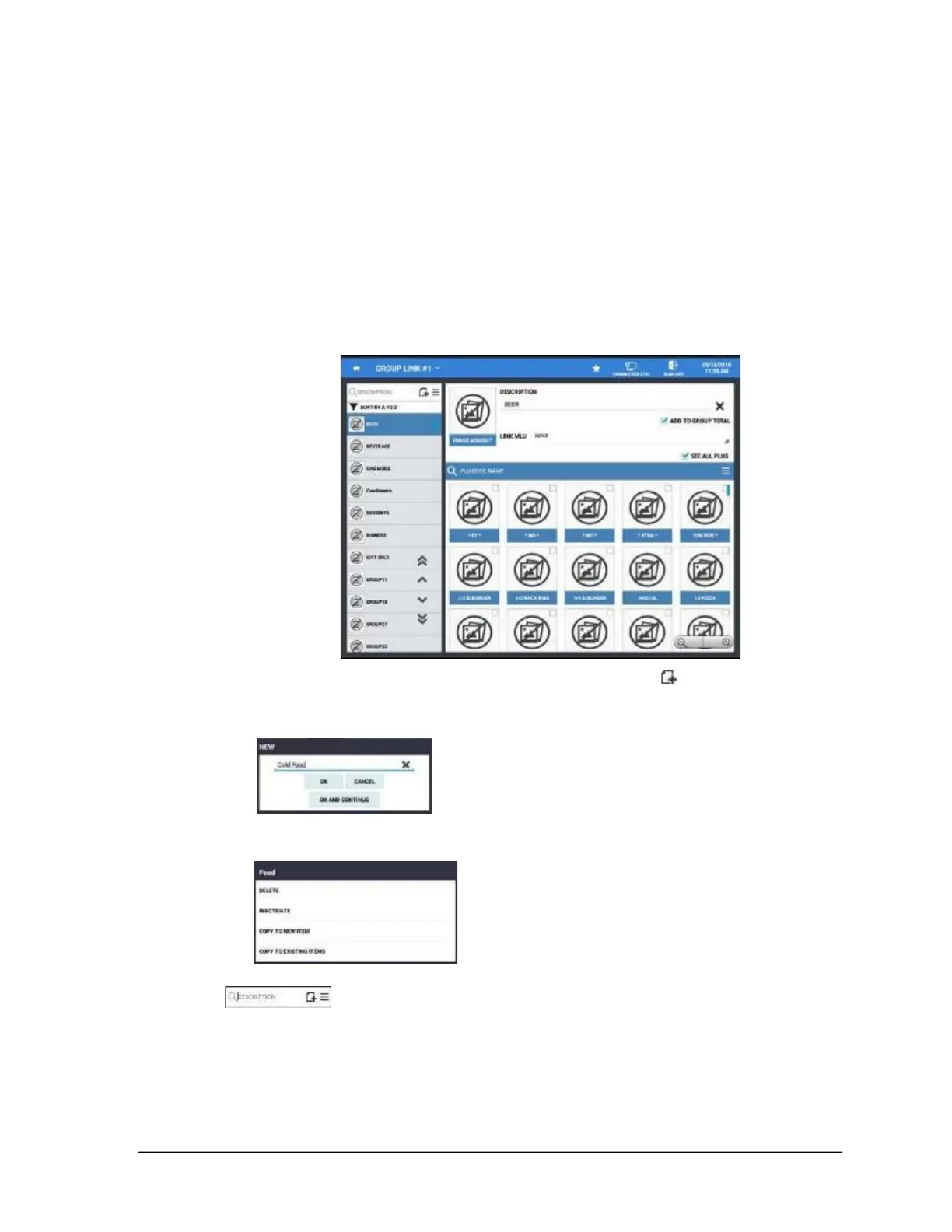Sam4POS 6600/4800II Program Manual v2.1 Program Mode • 73
Group
Groups are designated to accumulate totals for sales of PLUs assigned to each group for convenient
reporting. A PLU can send its sales information to up to 3 group links. This program allows you to
set up the groups that the PLUs will report to. You can create as many groups as are necessary for
your application.
We can choose to see the PLUs associated with each Group Link #; the PLUs assigned to each group will
appear when a group is select, you can also choose to see all PLUs in the database. PLUs can be sorted
alphabetically or by PLU Code.
1. From the main PROGRAM MODE menu, touch PLU to view the PLU menu selection
screen.
Touch GROUP to access the GROUP LINK programming screens.
2. Select a group from the
list to edit or add new Groups by pressing the icon and type a descriptor for the group.
(Press the X at the end of the descriptor to clear the descriptor field.)
3. Alternately, you can copy an existing group by pressing and holding the desired group; you
can delete individual groups in this manner as well.
4. Select a group from the list to view the PLUs assigned to the group. Use the Group search
to locate specific Groups by description. PLUs that are checked are the items
that are assigned to the selected group.
5. Check or uncheck PLUs to add or remove them from the selected group.
6. To view just the items assigned to the selected group, uncheck the See All PLUs checkbox.