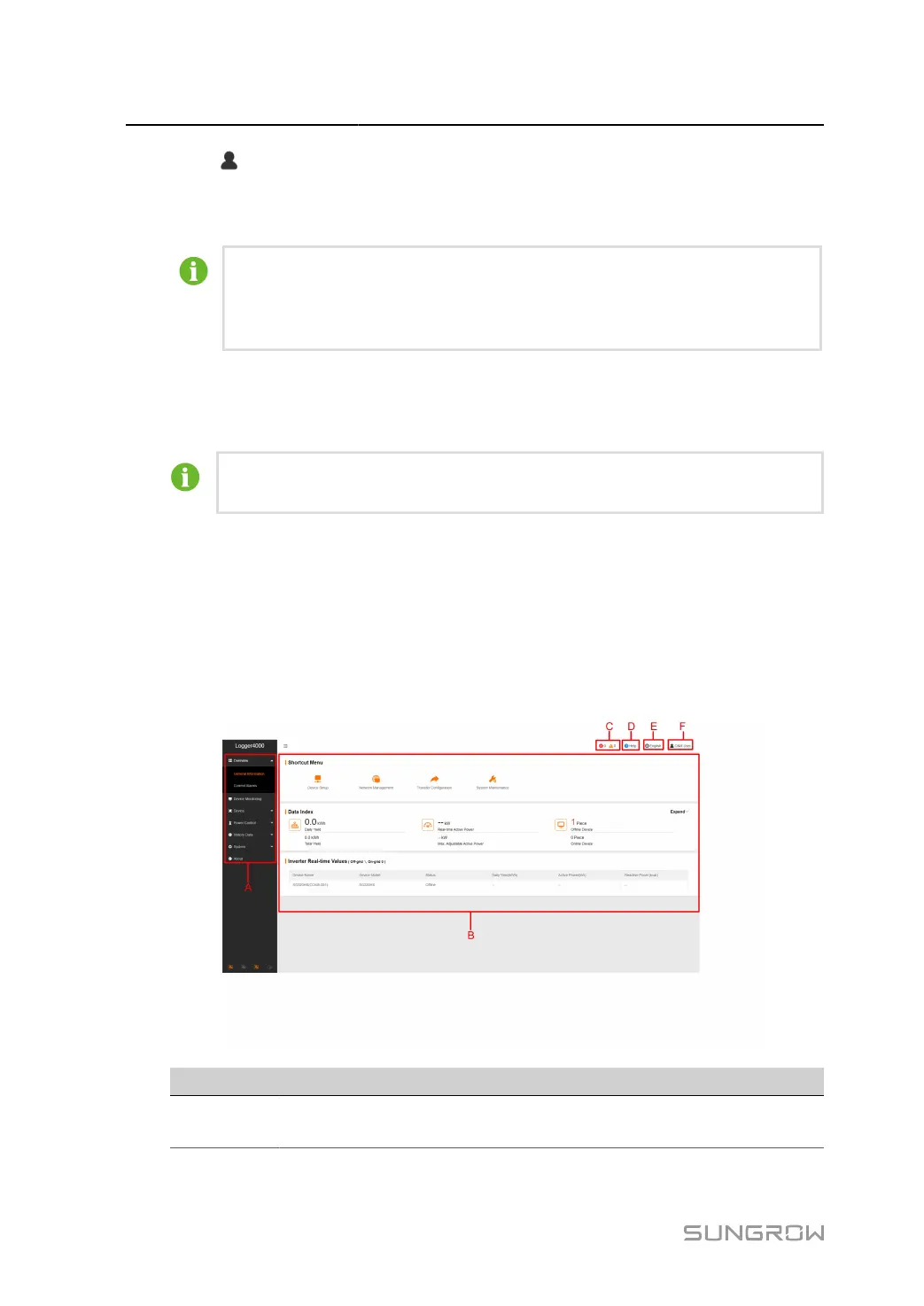7 Web Main Interface User Manual
step 1 Click > Modify Password to enter the corresponding page.
step 2 In the pop-up Modify Password dialog box, enter the Old Password and New Password, and
then Confirm New Password.
Passwords should be 8–32 character long and contain at least three of the following
four character types: uppercase letters, lowercase letters, numbers, and special
characters. The new password cannot be the same as the old one.
step 3 Click Save and log into the system using the new password.
- - End
If you forgot your password, contact system administrator or SUNGROW.
7.3 Web Main Interface
When logging into the web for the first time as an O&M user, the Help page pops up. Follow
the instruction to perform operations such as time synchronization, device connection, and
forwarding configuration.
The main interface is as follows:
Item Name Description
A
Navigation
menu
Display main function modules of the Web
46
