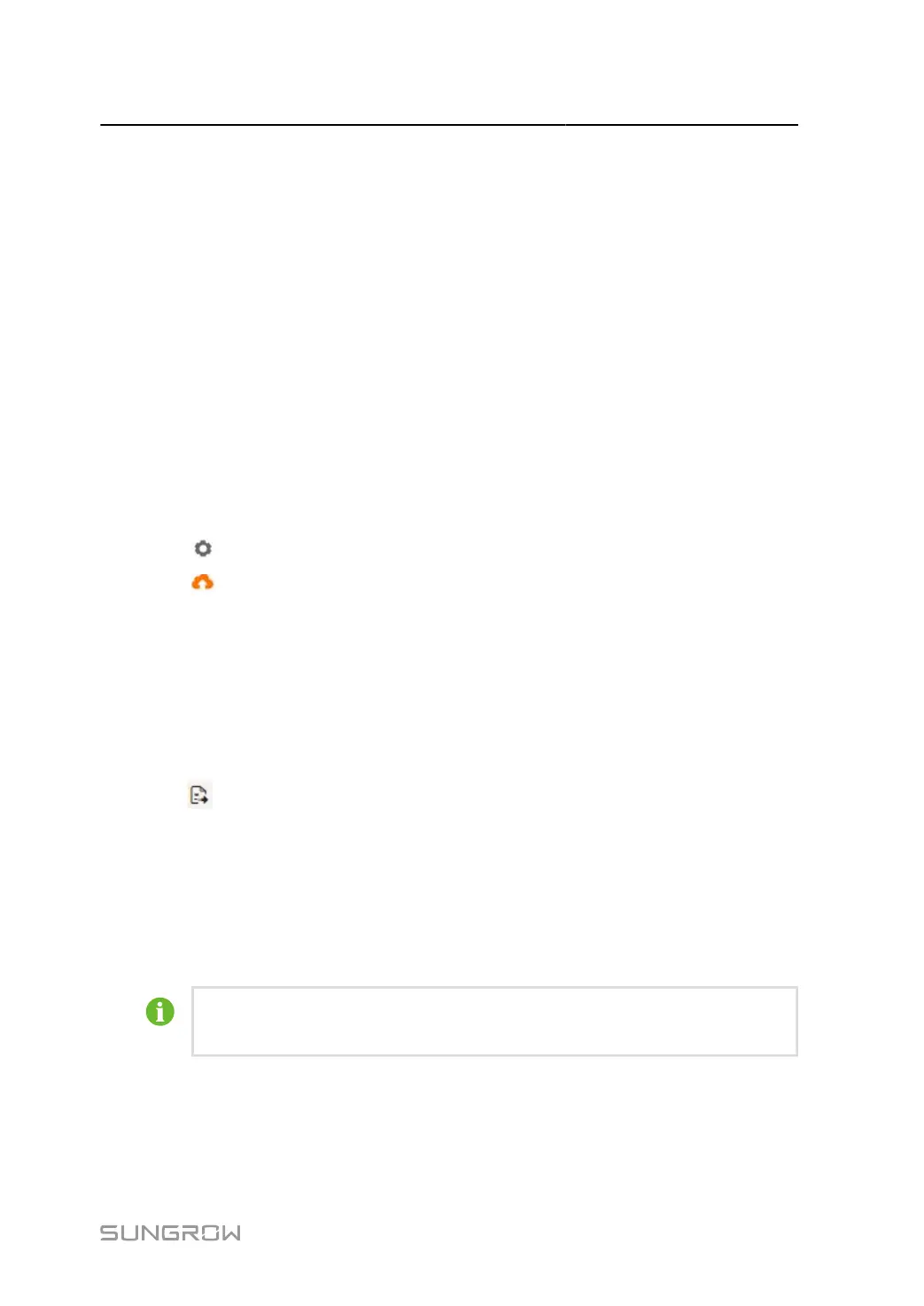User Manual 7 Web Main Interface
7.9.7.1 White List Settings
When Enable White List is not selected, and the default IP address is "0.0.0.0", any
background devices with valid IP address can access the Data Logger.
When Enable White List is selected, and specified IP address is entered, only the device
with the specified IP address can access the Data Logger.
7.9.7.2 Generate Point Table
step 1 Turn on the switch of local port 2404.
step 2 Click Generate Point Table, and the default IEC104 point table will be automatically imported to
the configuration file.
- - End
7.9.7.3 Import IEC104 Forwarding Point Table
step 1 Click to open the Advanced Settings pop-up window.
step 2 Click to import the .zip file.
step 3 Click Save.
- - End
7.9.7.4 Export IEC104 Forwarding Point Table
step 1 Click System > Transfer Configuration > IEC104 to enter the Server page.
step 2 Click to export the forwarding point list to the local device. The exported point list includes
both .xml and .csv formats.
- - End
7.9.8 MODBUS
Configure the MODBUS forwarding service for the Data Logger on this page.
Before turning on this switch, ensure that the device is connected to a secure
network.
65
