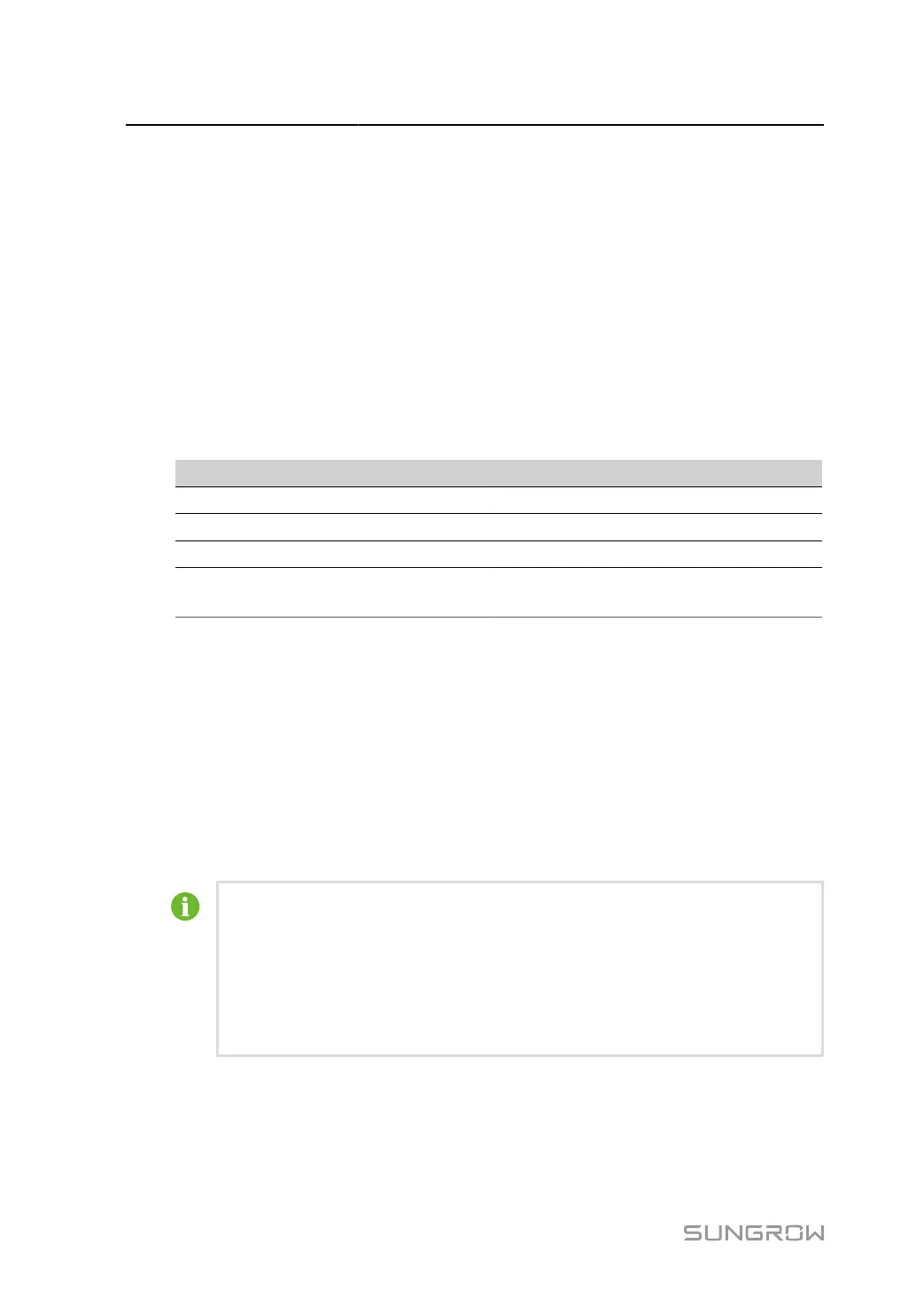7 Web Main Interface User Manual
step 5 Access information is saved in the following two ways.
• Click Copy Remote Access Information, and save the access information locally after
successful copying.
•
Enter the email address and click Send to send the access information to the email address.
step 6 Enter the access link in the URL field to enter the Remote Maintenance page. Enter the device
S/N and password, and click Login to perform remote maintenance.
- - End
7.9.4 Message Export
step 1 Click System > Message Export to enter the corresponding page.
Parameter Description
Type -
Work Mode -
Port -
Duration
Export the message recorded during the set
time
step 2 After setting the parameters, click Start to start recording message. The recording automatically
stops when the set time reaches, or the user may manually click Stop to stop recoding message.
step 3 Click Export to export the message.
- - End
7.9.5 System Time
Check whether the current system time is correct, and allows for setting the system’s current
time and schedule time synchronization for inverters.
• Please confirm that the network environment of the device is secure before
enabling NTP.
• It is recommended to select the IEC104 for time synchronization, followed by
iSolarCloud.
• Only one clock source is effective at a time.
62
