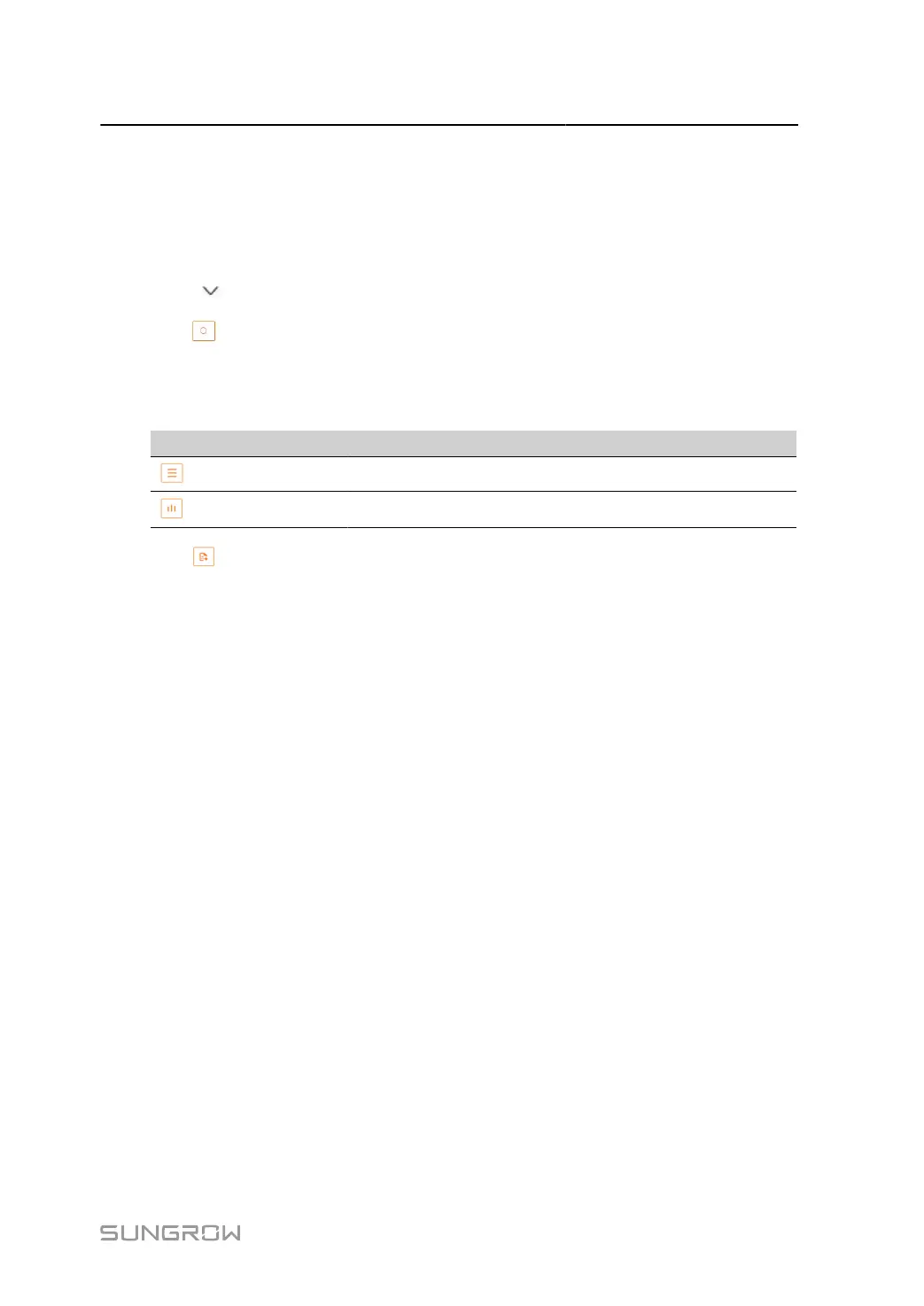User Manual 7 Web Main Interface
7.8.3 History Curve
On this interface users can view the data records of parameters of every device in the plant
by selecting the device and the parameter.
step 1 Click History Data > History Curve to enter the corresponding page.
step 2 Click , select the device and parameter to be viewed, and set the start and end time.
step 3
Click to view the history curve within the specified time period.
Users can select to view data records in a table or a chart. Click the icons in the following table to
switch between display methods.
table 7-4 Icon explanation
Icon Description
Switch to table form.
Switch to curve form.
step 4 Click to export the queried information to local for viewing.
- - End
7.9 System
7.9.1 Run Information
Click System > Run Information to enter the corresponding page.
The following information can be viewed:
• General Information
Check information like system time, IP address, MAC address, and mobile network.
• IO Information
Check information like AI voltage and current values, and DI status.
• Forwarding Information
Check the current value of MODBUS-TCP and IEC104 parameters.
7.9.2 System Maintenance
7.9.2.1 System Update
Users can upgrade the Data Logger on the Web interface.
57
