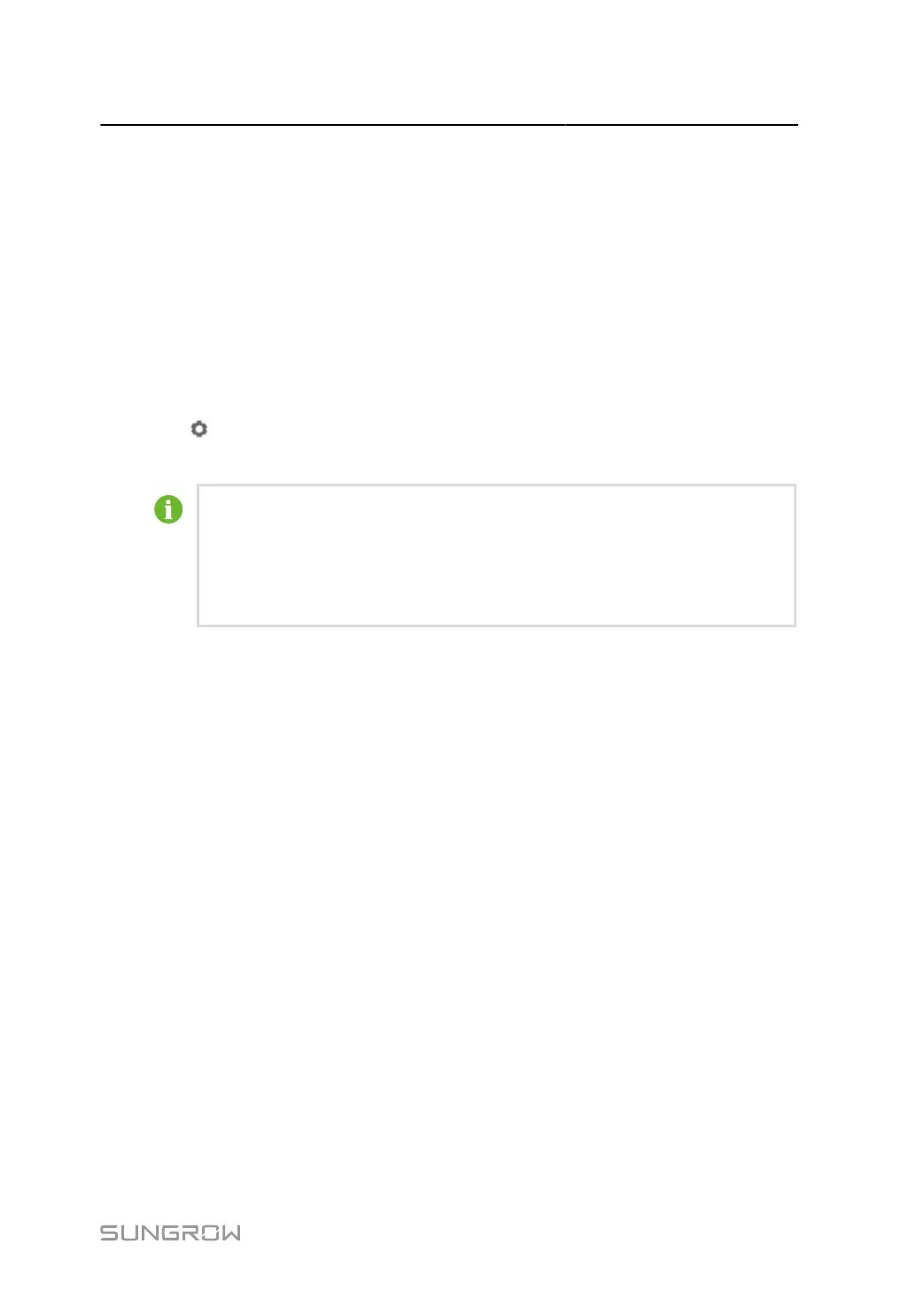User Manual 7 Web Main Interface
7.7.1.4 Add Device
step 1 Click Device > Device List to enter the corresponding page.
step 2 Click Add Device to open the Add Device pop-up window, select Device Type and fill in the
information required.
- - End
7.7.1.5 Edit Device
step 1 Click Device > Device List to enter the corresponding page.
step 2 Click to open the Edit Device pop-up window. The name of the device connected to the
Data Logger and other parameters can be modified.
The “Device Name” is named in the form device model (port number-communication
address).
Take “SG36KTL-M (COM1-7)” as an example. “SG36KTL-M” is device type, “COM1”
is the communication port, and “7” is the communication address.
step 3 Click Save to apply the changes.
- - End
7.7.1.6 Delete Device
After a device is deleted on site, the user can delete the device from the Device List page,
to keep device consistency.
step 1 Click Device > Device List to enter the corresponding page.
step 2 Select the device to be deleted, click Delete.
step 3 Click Confirm in the pop-up window, to delete the device.
- - End
7.7.2 Firmware Update
The firmware update function is used to upgrade the SUNGROW residential inverter and
string inverter.
53
