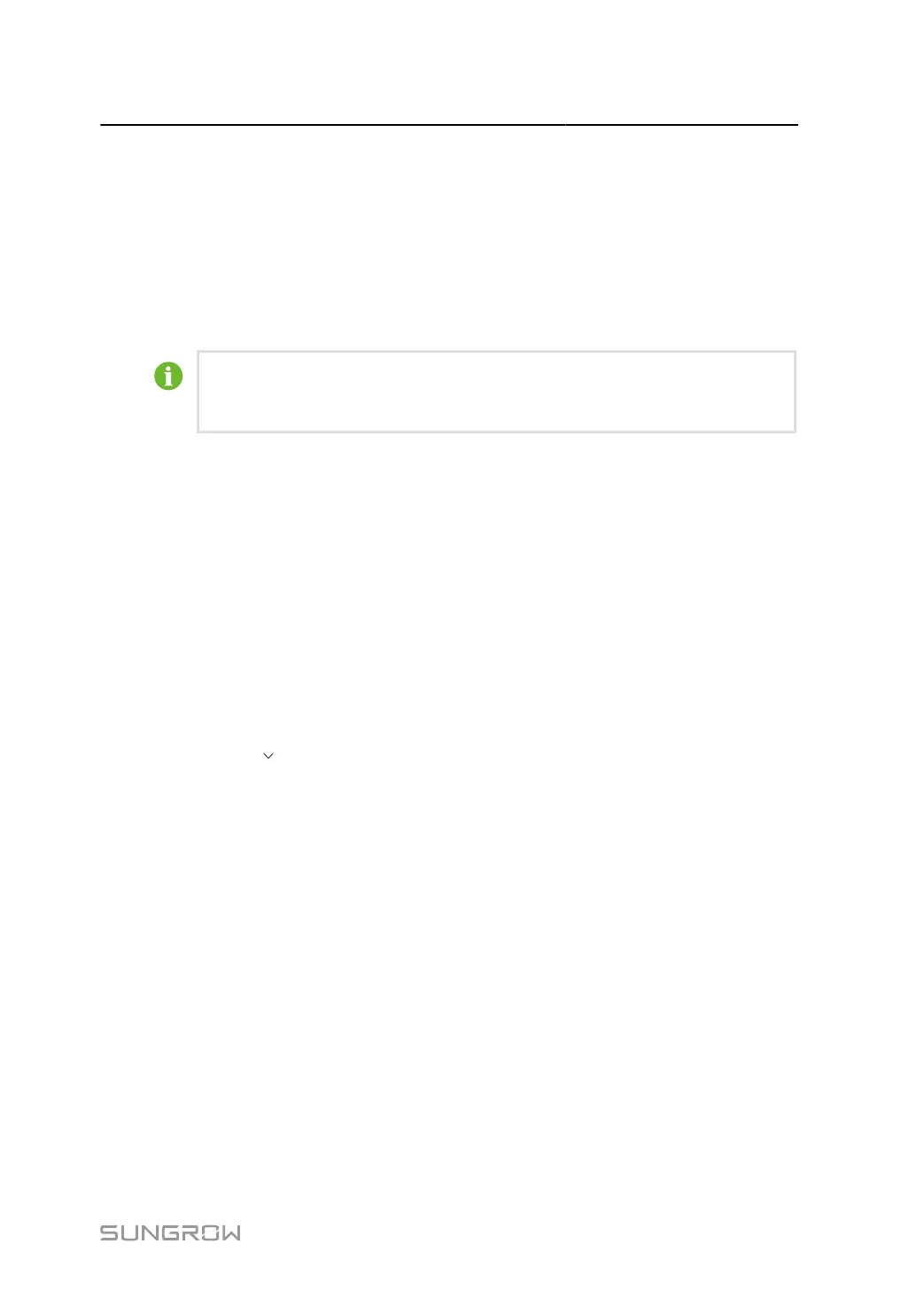User Manual 7 Web Main Interface
7.6.9 General Parameter
step 1 Click Device Monitoring > General Parameters to enter the corresponding page and set
general parameters.
step 2 Select Read-back, set Register Address, Register Number and Address Type, and click
Read-back to read the current value of the device.
step 3
Select Settings, set Register Address, Data Type and Set Value, and click Save to apply the
changes to an individual device.
For parameters that need to be set, refer to corresponding communication protocol of
the inverter.
step 4
Optional: Configure general parameters in batch.
i. Click Configure Synchronization to apply the changes.
ii. Select the desired devices in the pop-up dialog, and click Save to apply the changes.
- - End
7.6.10 Device Instruction
Users can perform power on, power off, and factory reset operations on SUNGROW
inverters. Both individual and batch settings are supported.
Take powering on inverter as an example:
step 1 Click Device Monitoring > Device Instruction to enter the corresponding page.
step 2 Optional: Click to select needed device type in the drop-down list.
step 3 Select a device, and click Boot to open the dialog box. Click Boot.
step 4 Click Yes to power on a specific inverter.
step 5 Optional: Batch powering on devices.
i. Select a device, and click Configure Synchronization to open the dialog box.
ii. Select the desired devices in the pop-up dialog, and click Save to apply the changes.
- - End
7.6.11 Device Information
Click Device Monitoring > Device Information to view the corresponding information.
Parameter information such as device S/N, device model, and rated active power can be
viewed.
51
