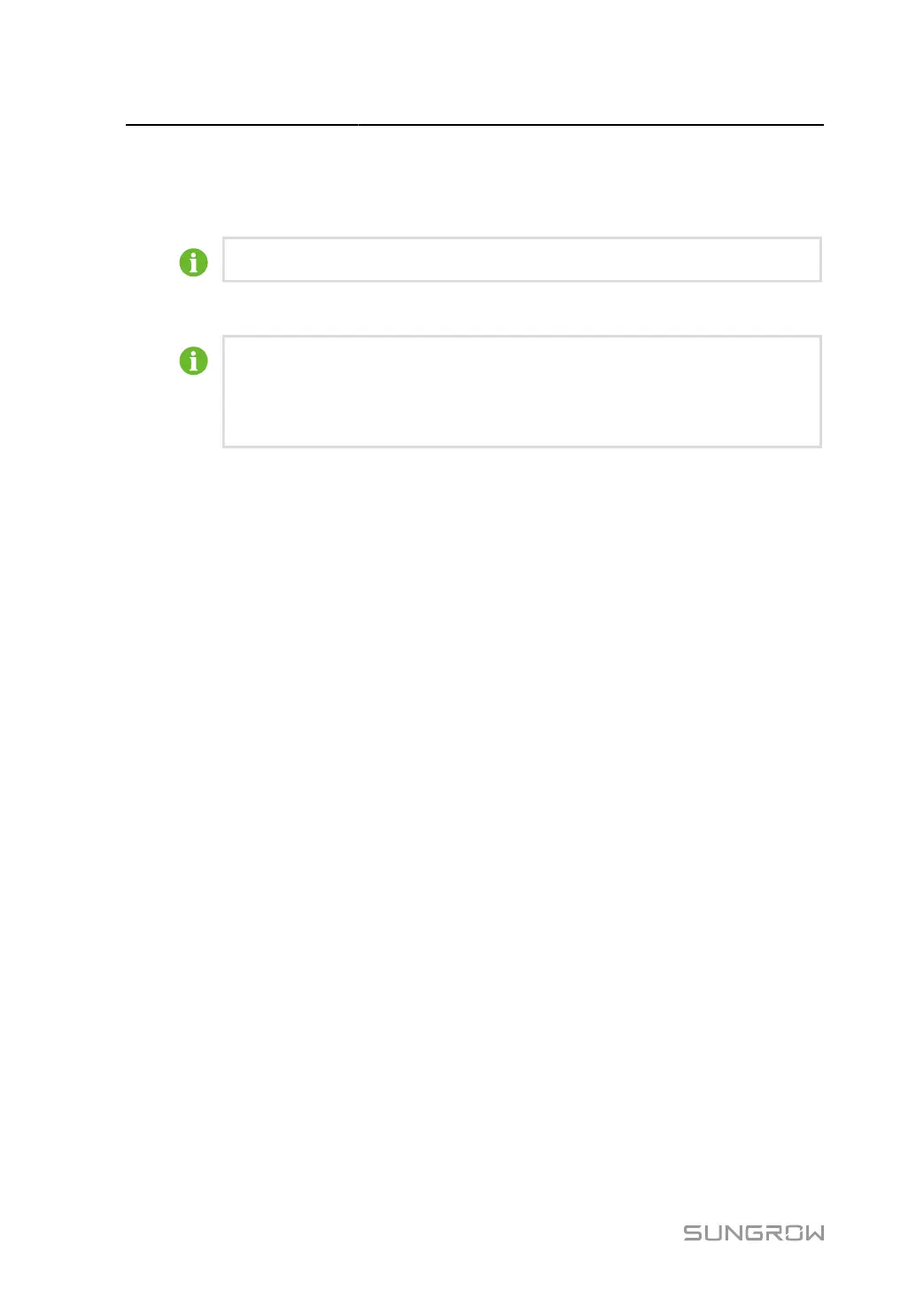7 Web Main Interface User Manual
step 1 Click System > System Maintenance to enter the corresponding page.
step 2 Click System Update, select the upgrade method, and import the upgrade file following the on-
screen instructions.
The upgrade file is a .zip file named "LOGGER-[Product Release Software Version]".
step 3
Click Upgrade on the pop-up version information window. The system enters upgrade state.
If a pop-up window indicates that the public key file is missing, you need to import
the corresponding public key file for the upgrade package before proceeding with the
upgrade operation. Click System > System Maintenance > Public Key Input to
import the required public key file.
- - End
7.9.2.2 Log Export
step 1 Click System > System Maintenance to enter the corresponding page.
step 2 Click Log Export to enter the Log Export page.
step 3 Select the type of logs to be exported, and click Confirm.
- - End
7.9.2.3 Rebooting
step 1 Click System > System Maintenance to enter the corresponding page.
step 2 Click Rebooting and a warning window will pop up. Click Confirm to continue the rebooting
operation.
- - End
58
