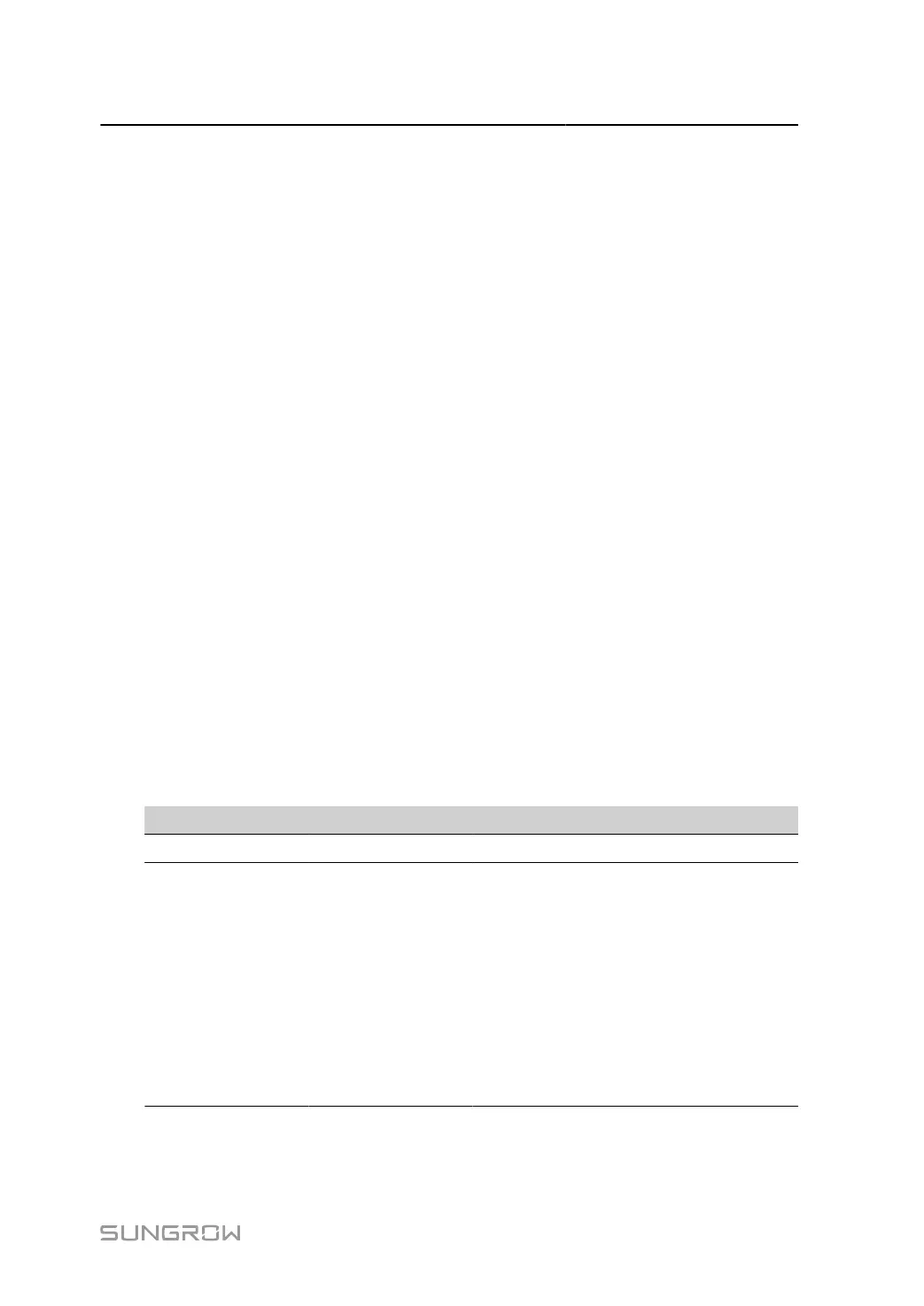User Manual 7 Web Main Interface
step 3 The result column shows the self-checking status as Self-Testing. After 7~8 seconds, the self-
checking result will be displayed as Self-checking Failure or Self-test Pass.
step 4 Click Clear Fault to bring up a dialog box showing the status of fault clearing.
- - End
7.7.5 Fault Recorder
step 1 Click Device > Fault Recorder to enter the corresponding page.
step 2 Export the recorder file to your local system and proceed with the steps below based on the
actual situation. After you select the target inverter:
•
Click Current RMS Recorder Export to get the inverter fault recorder file exported to and
stored in the logger.
•
Click History RMS Recorder Export to export the data stored in the logger to your local
system.
•
Click Instantaneous Value Recorder Export, and the Data Logger can acquire the fault
recorder file in the inverter.
- - End
7.8 History Data
7.8.1 Log
You can view each user's operation history, for traceback of major events, on the "Operation
Log" page.
table 7-2 Log
User Type Action Information Recorded
All users Login and logout Username and user IP
System
administrator
All operation
logs, including
but not limited
to: add/delete
a user, modify
user information,
empty users, login
management,
enable or disable
R&D debugging.
Operating type, target object, settings
made, and results
55
