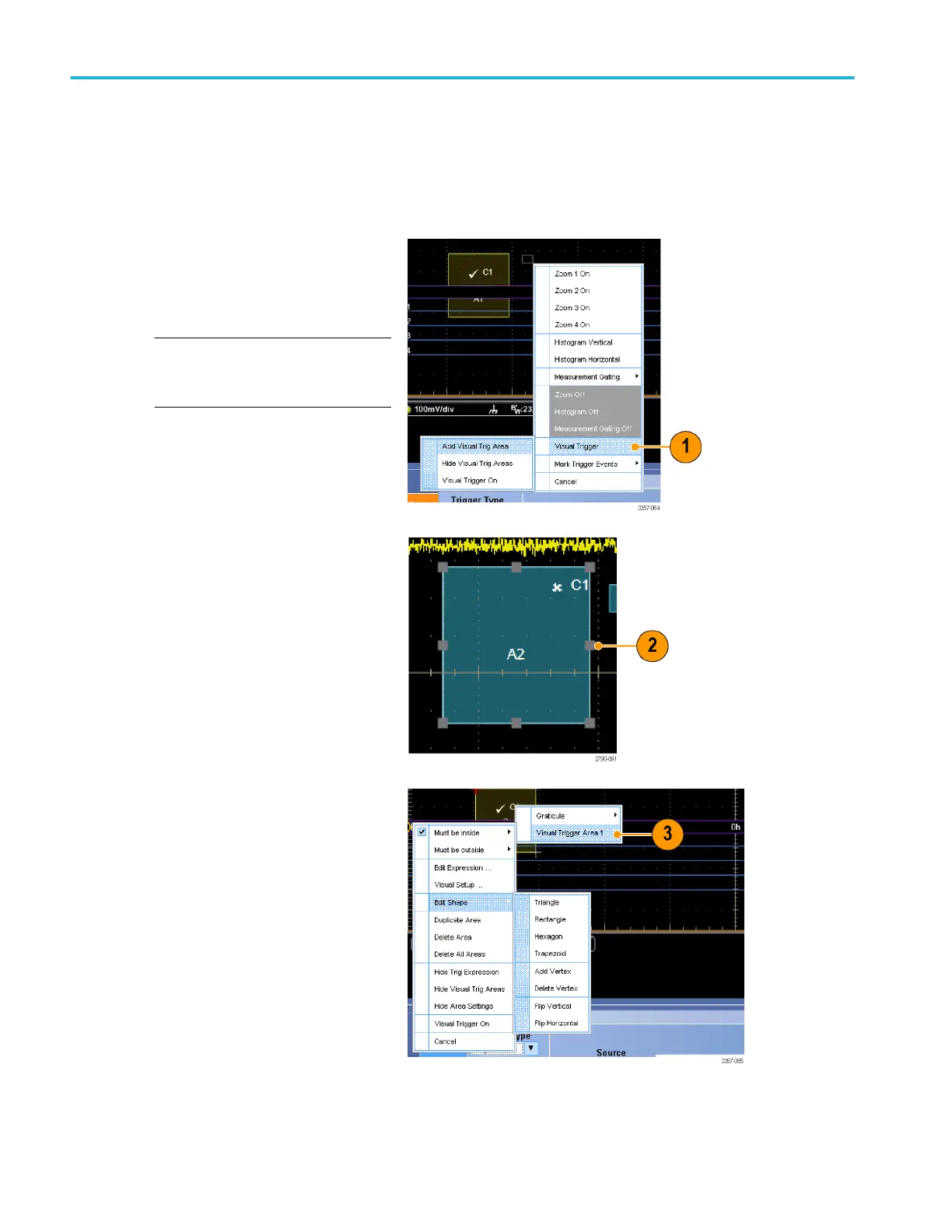Triggering using visual triggers (Visual triggering)
Visual triggering allows you to create trigger conditions directly on the display screen. (Visual Triggers are available as an option
on some models.)
1. Create a visual trigger area by left
clicking and dragging a box on the
display. Then select Add Visual Trig Area
from the menu.
NOTE. This same menu allows you to
hide or show all visual trigger areas and
toggle visual triggering on and off.
2. Click the area to enable its handles. Click
and drag the area to move it to a new
location. Click and drag one of the area
handles to resize the area vertically,
horizontally, or both.
3. Right click in the visual trigger area and
select Visual Trigger Area from the menu.
Use the visual trigger menus to edit the
trigger area and set conditions for the
visual trigger.
Refer to online help for detailed
information about creating and editing
visual triggers.
Pinpoint triggers
98 DPO70000SX Series User
