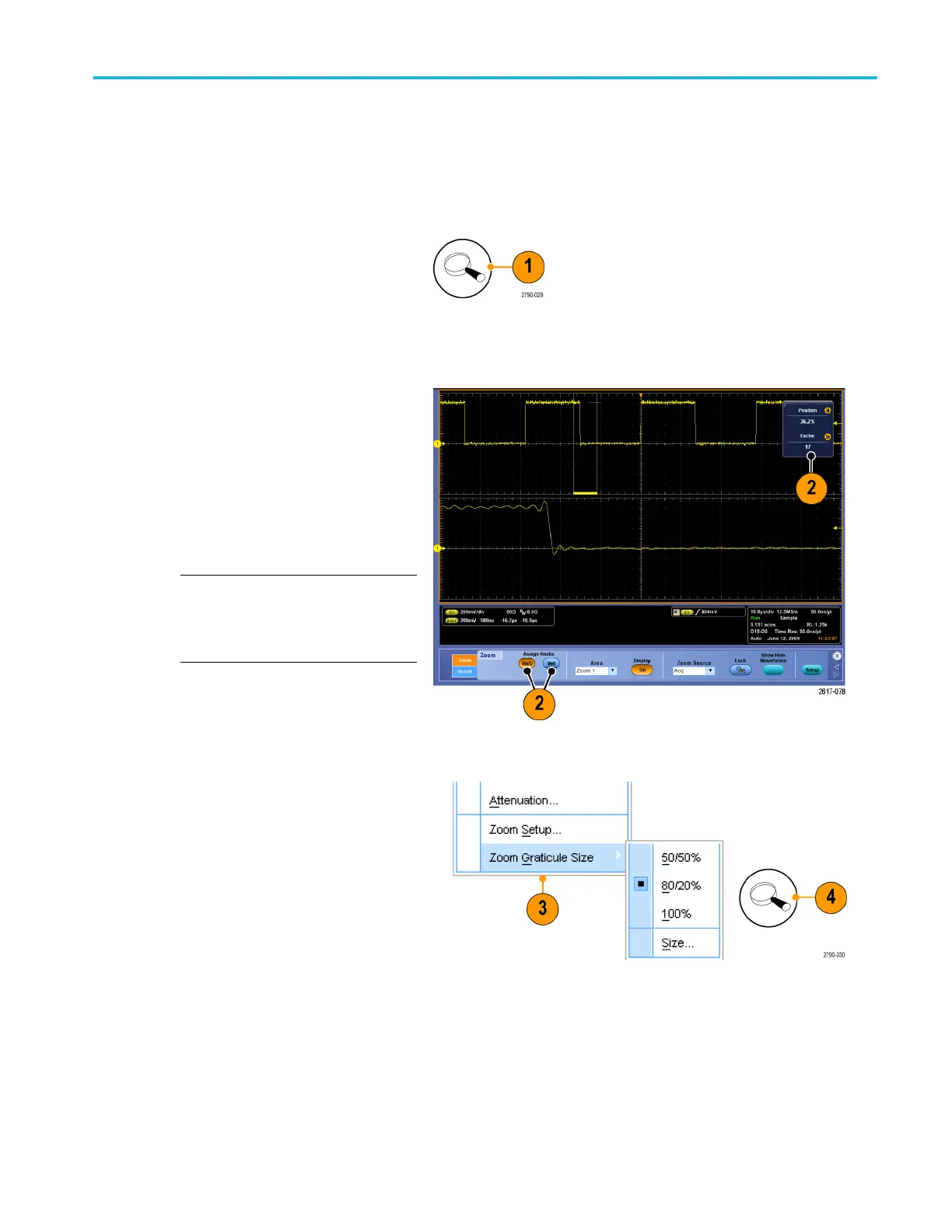Using MultiView zoom
Use the MultiView Zoom function to magnify a waveform vertically, horizontally, or in both dimensions. Zoomed waveforms can
also be aligned, locked, and automatically scrolled. Scale and Position affect only the display, not the actual waveform data.
1. If MultiView Zoom is off, select Horiz/
Acq > Zoom Setup... and click Zoom
and then Controls or push MultiView
Zoom on the Auxiliary Front Panel to split
the screen and add a zoom graticule.
2. Push HORIZ or VERT to select which
axis to magnify in the zoom graticule. Use
the multipurpose knobs to adjust scale
and position of the magnified waveform.
In this example the main graticule is the
top half of the graticule and the zoomed
graticule is the bottom half of the
graticule.
NOTE. You can hide or display zoomed
waveforms by pressing Show/Hide
Waveforms and then checking which
zoomed waveforms to display.
3. To adjust the zoom graticule size, select
Zoom Graticule Size from either the
Vertical or Horiz/Acq menus.
4. If MultiView Zoom is on but the readouts
are not attached to the zoom controls,
press the MultiView Zoom button to
attach the readouts to the zoom controls.
Press the MultiView Zoom button again
to turn zoom off.
Quick tips
■
Use the Zoom Setup menu to change the graticule size of the zoomed waveform.
Display a waveform
DPO70000SX Series User 115
