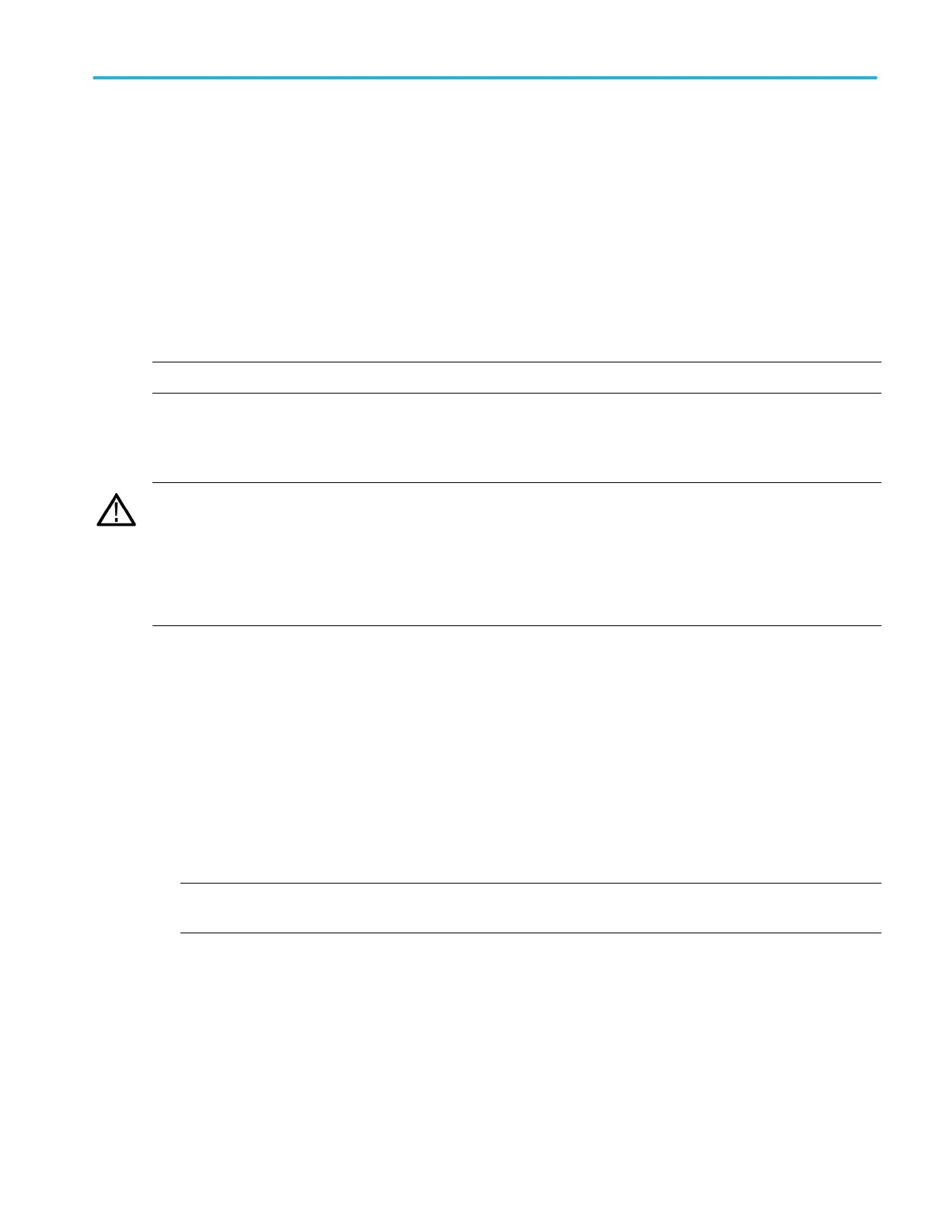Activation with removable drives
If the SSD is removed from one instrument and inserted into another instrument, then the activation process will need to run
again on the second instrument. If the second instrument is not connected to the Internet, the activation will fail and an Activate
Windows watermark will display on the screen. To activate Windows and remove the watermark, you must connect to the
Internet or call Microsoft.
Restoring instrument operating system and product software
You can restore the instrument’s Windows Operating System directly from the instrument. The instrument does not ship with an
operating system restore disc.
To restore or update the product software, you need to download the current version from the Tektronix web site.
NOTE. Restoring or updating the product software does not require that you restore the Windows operating system.
Operating system restore
CAUTION. Using the restore process reformats the hard drive and reinstalls the operating system. All saved data is lost. If
possible, save important files to external media before performing a system restore.
The Windows operating system installed is designed for this instrument’s hardware and product software. Installing a version
other than the one provided will not function properly.
After the operating system is installed, you need to download the product software installation package from the Tektronix web
site and reinstall the software.
Internal recovery utility
This is the preferred method to restore a damaged Windows Operating System. This method restores the Windows Operating
System using the Acronis Startup Recovery Manager. The Acronis software reinstalls the operating system using restore images
preinstalled on the hard drive.
This method retains the restore images, providing the ability to repeat the restore process.
1. Attach the keyboard to the instrument.
2. Restart the instrument. During the boot-up process you will see the following message at the top of the screen:
Starting Acronis Loader... press F5 for Acronis Startup Recovery Manager
NOTE. To successfully complete the system restore, you must use the Windows version of the Acronis software. Using a
generic MAC keyboard starts the DOS version of the Acronis software. Do not use a MAC keyboard.
3. Repeatedly press the F5 key until the Acronis True Image Tool opens. There is a 15-second time period from when the
message appears until the instrument proceeds with the normal instrument startup. If the instrument does not open the
Acronis application, power off the instrument, then power on the instrument and try again.
4. Click Restore.
5. In the Confirmation dialog box, click Yes to restore the instrument operating system, or No to exit the restore process. The
restore process takes approximately 30 minutes; the actual time depends on the instrument configuration.
Install your instrument
DPO70000SX Series User 31
