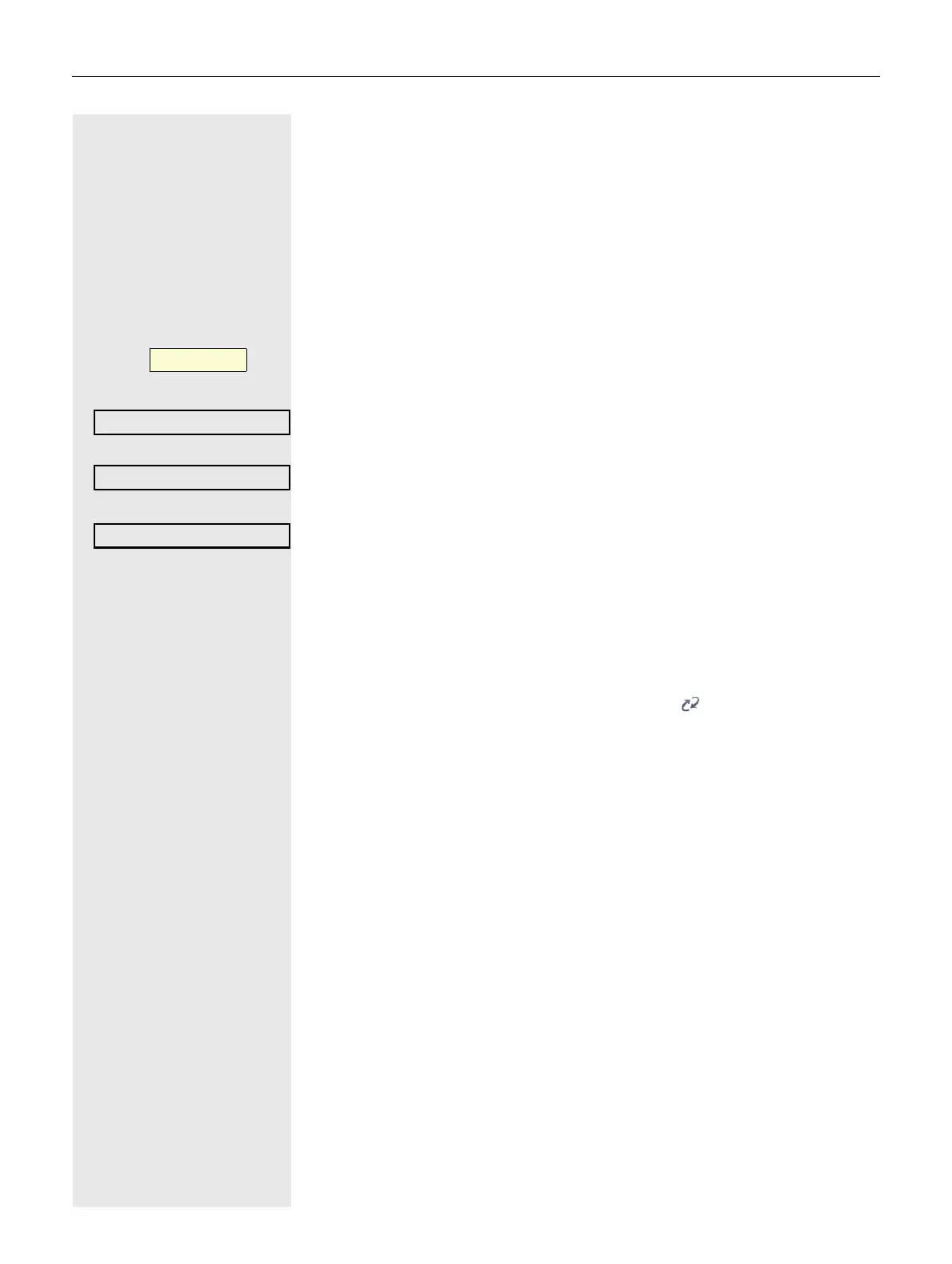128
Logging on and off at the same phone
Logging on to the phone
Prerequisite: No other Mobility user is logged on.
Logon via a key
If a program key is configured for Mobility.
Press the Taste.
or Logon via the context menu
Select from the idle display context menu and confirm ( page 19).
The Mobility logon dialog appears.
You are prompted to enter your Mobility ID.
j Enter and confirm Mobility ID – usually a phone number.
You are prompted to enter the password.
j Enter and confirm the user password.
The following messages appear on the display:
• Logging on mobile user
• Validating
• Registering
• Downloading user data
Once you have completed logon, the Mobility icon is shown in the display.
Mobility
_
