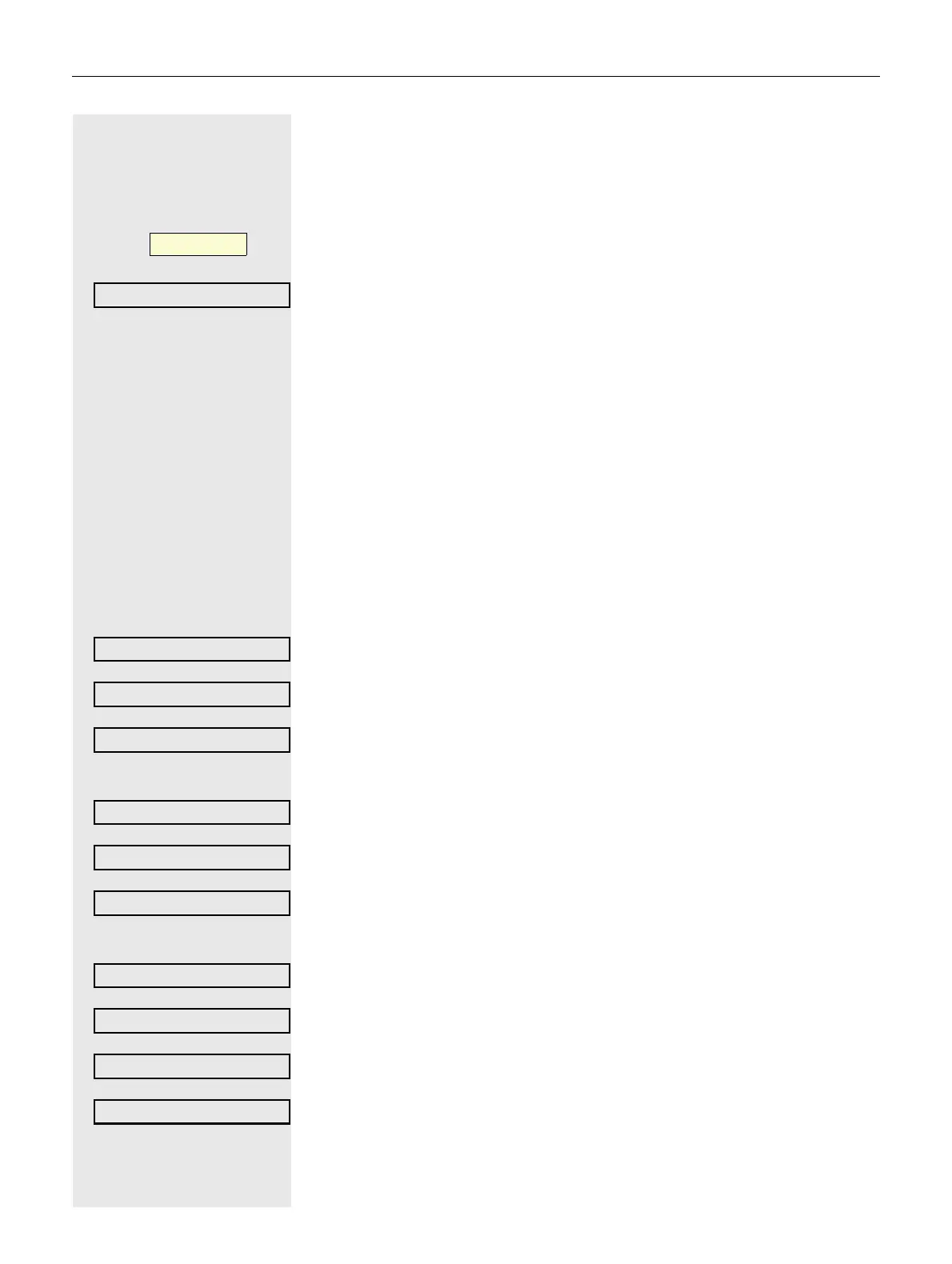59
Copying and pasting destination phone numbers
The current destination phone number for a call type is copied. For example, the
current destination phone number for All Calls should also become the current
destination phone number for Internal.
Press the function key to open forwarding.
The pop-up menu opens:
Select and confirm the option shown within 3 seconds.
The three forwarding types and associated call types are offered to you in the
Settings menu:
• Uncond’l
– All Calls
– External
– Internal
•Busy
– All Calls
– External
– Internal
• No reply
– All Calls
– External
– Internal
1. Copy
Select and confirm the forwarding type (here for instance Uncond’l).
Select and confirm the call type (here for instance All Calls).
Select and confirm the option shown.
2. Paste to a call type of the same forwarding type
Select and confirm the destination call type (here for instance External).
Select and confirm the option shown.
Both call types now have the same destination phone number. The call type Ex-
ternal is automatically activated.
3. Paste to a call type of a different forwarding type
Select and confirm the forwarding type (here for instance Busy).
Select and confirm the destination call type (here for instance Internal).
Select and confirm the option shown.
Both call types now have the same destination phone number. The call type In-
ternal for Busy is automatically activated.
@ Press the illuminated key to open the call display.
ß
_
