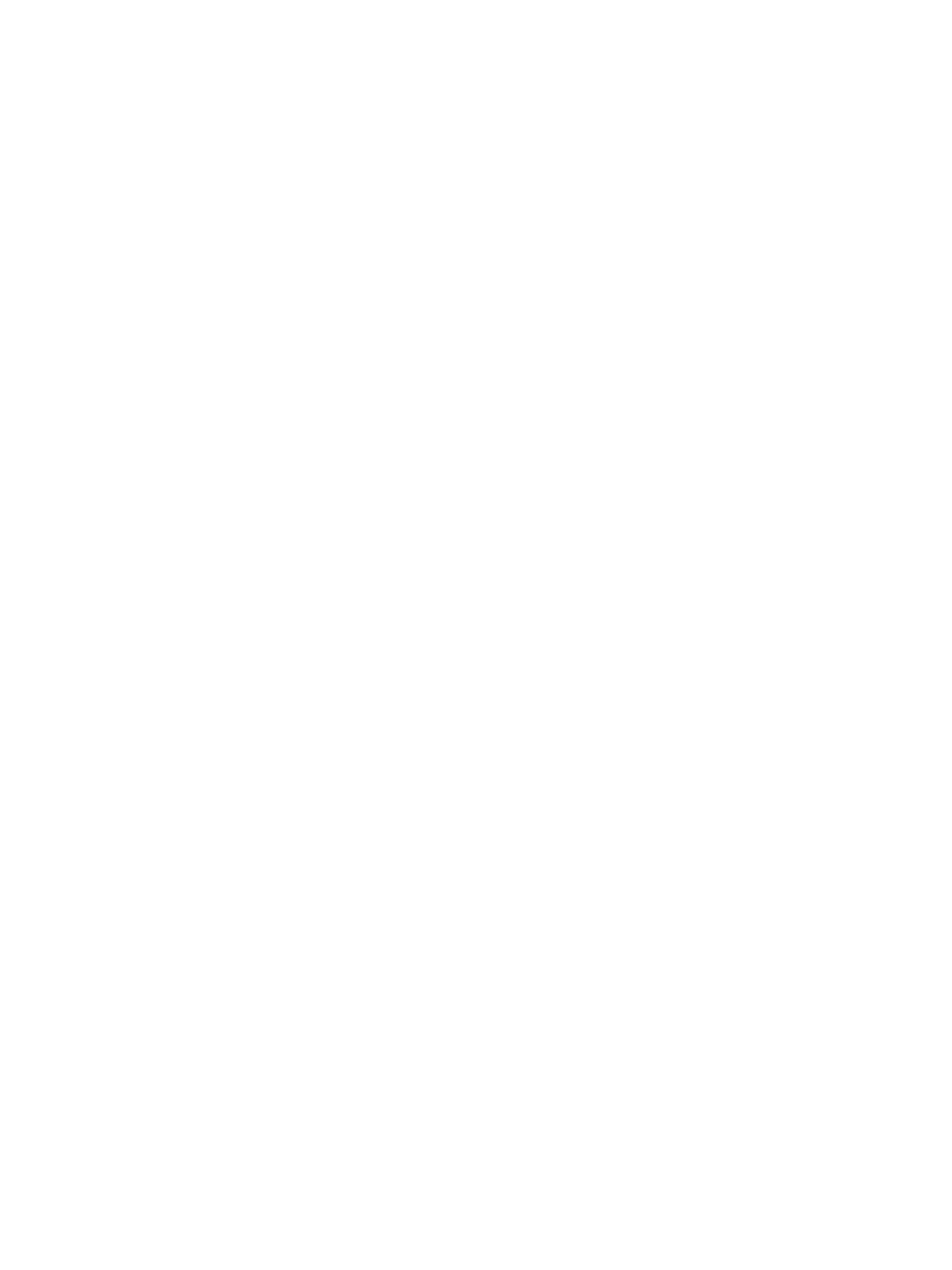Troubleshooting
Phaser 3330 and WorkCentre 3335/3345 Xerox Internal Use Only
Service Manual
2-84
Copy/Scan Problems WC 3335 and 3345
If the scanner does not work or operates slowly, check the following:
1. Ensure that you place the document to be scanned face down on the document feeder glass, or
face up in the ADF/DADF.
2. There may not be enough available memory to hold the document you want to scan. Try lowering
the scan resolution rate, or if its a multiple page document, try scanning fewer pages.
3. Check that the USB cable is not defective and is connected properly. If necessary install a new USB
cable.
4. Check that the scanner is configured correctly. Check the application you want to use to make
certain that the scanner job is being sent to the correct port.
5. Graphics are scanned more slowly than text when using the Scan to E-mail or Scan to Network
feature.
6. Communication speed becomes slow in scan mode because of the large amount of memory
required to analyze and reproduce the scanned image.
7. Scanning images at a high resolution takes more time than scanning at a low resolution.
8. If scanned image quality is bad, but internal prints are good, replace the Scanner.
ADF/DADF Problems WC 3335 and 3345
If the scanned Image Quality is bad, but the internal parts are good, replace the Scanner. Refer to
WorkCentre 3335/3345 Scanner
If document misfeeds or multiple feeds occur in the Automatic Document Feeder (ADF), check and try
the following actions.
1. Check whether the ADF roller assembly is installed properly.
2. Ensure the document's paper type meets the specifications for the printer.
3. Check whether the document is properly loaded in the ADF.
4. Ensure that the document guides are adjusted properly.
5. Ensure that the number of document sheets do not exceed the maximum capacity of the ADF.
6. Ensure that the document is not curled.
7. Install new ADF or DADF Feed Rolls and Separator Pad.
– DADF Feed Roller (PL 8.2.14, Parts List 8.2 WorkCentre 3345 Lower DADF)
– ADF Pick Up Assembly (PL 7.1.9 and PL 7.1.10, Parts List 7.1 WorkCentre 3335 SCANNER and
ADF)
–DADF Separator Pad (DADF Separator Pad)
– ADF Separator Pad (PL 7.1A.3, Parts List 7.1A WorkCentre 3335 ADF)
• Install a new ADF Assy (PL 7.1.1, Parts List 7.1 WorkCentre 3335 SCANNER and ADF) or DADF Assy
(PL 8.1.1, Parts List 8.1 WorkCentre 3345 SCANNER and DADF).
