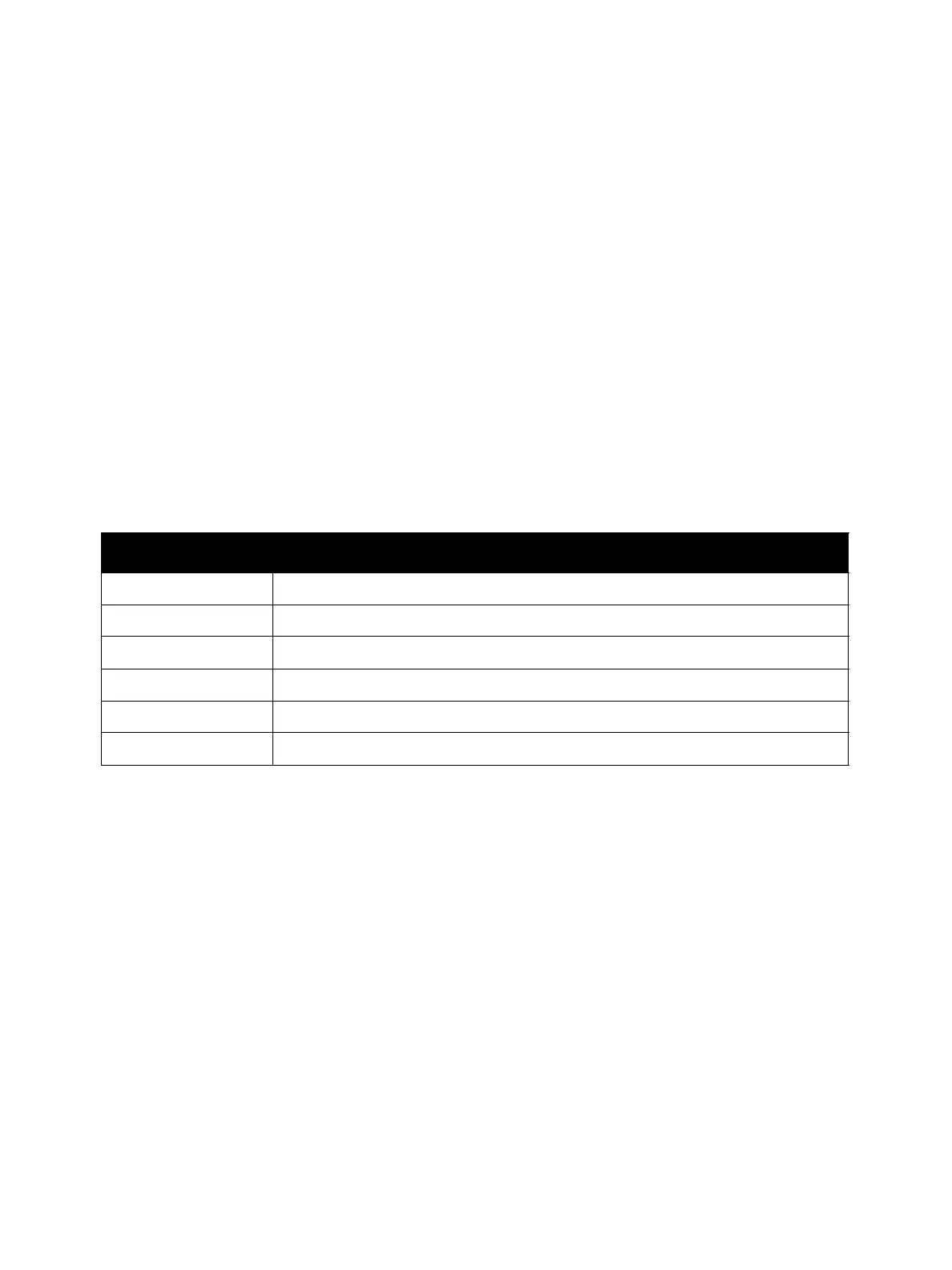Troubleshooting
Xerox Internal Use Only Phaser 3330 and WorkCentre 3335/3345
Service Manual
2-5
Service Mode Introduction
The Phaser 3330 and WorkCentre 3335/3345 printers have built-in diagnostics to test electromechanical
components, display status, and provide some NVRAM access. Use these tests to diagnose problems
and isolate which component or sub assembly part needs replacement.
If you are confronted with an error that requires more than a cursory investigation to clear, or when
you are directed by a troubleshooting procedure, use the diagnostic tests to exercise selected
sub-assemblies or parts in the vicinity of the reported error (dC330 Component Control). Diagnostic
tests are controlled from the Control Panel and are described in detail here.
In Service Mode, menu selections are used to perform various tests to isolate the cause of a
malfunction. While in Service Mode, the machine still performs all normal operations. Diagnostic tests
are arranged in a menu structure. On the Phaser 3330, use the arrow buttons to scroll through the
menus and highlight the desired test. On the WorkCentre 3335/3345, use the TouchScreen to scroll
through the menus and highlight the desired test. The Table below shows the function of the arrow
buttons on the P3330. (The WC3335/45 does not have arrow keys or an OK button). The OK button
runs the test.
For parameters, pressing OK after selecting an item from the menu displays the current value of the
item.
Button Function
Up Moves or selects an item or parameter.
Down Moves or selects an item or parameter.
Left Moves the cursor to the left.
Right Moves the cursor to the right.
OK Confirms settings or runs the selected test.
Cancel Resets a diagnostic item, cancel, or exit the menu.
