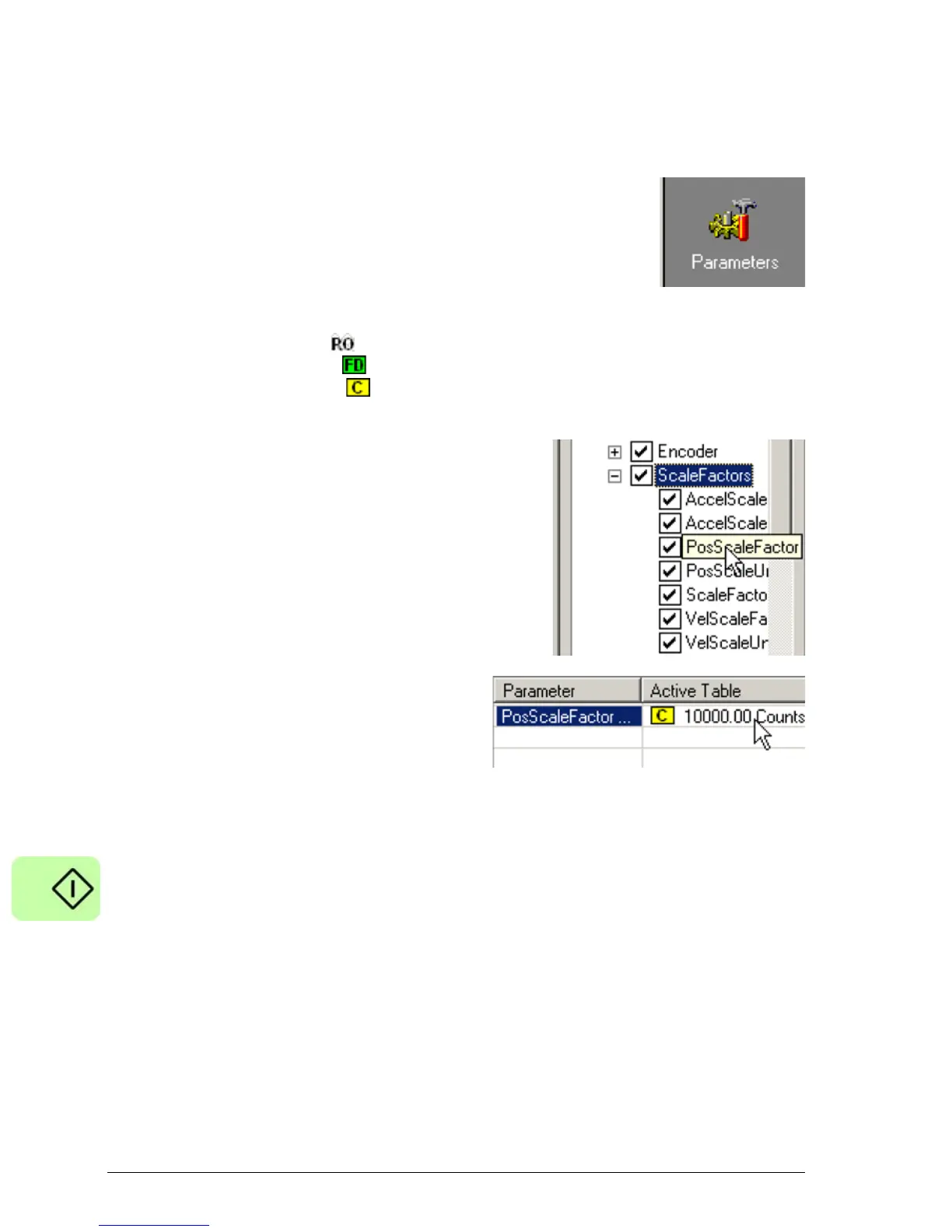112 Start-up
Parameters tool
The Parameters tool can be used to view or change most of the drive's parameters.
1. Click the Parameters icon in the
Toolbox on the left of the screen.
The main area of the Mint
WorkBench window displays the
Parameters editor screen.
Items listed with a grey icon are read only so cannot be changed.
Items listed with a green icon are currently set to their factory default value.
Items listed with a yellow icon have been changed from their factory default
value, either during the commissioning process or by the user.
2. In the parameters tree, scroll to the
required item. Click on the small +
sign beside the item's name. The list
will expand to show all items in the
category. Click on the item you wish
to edit.
3. The adjacent table will list the chosen
item. Click in the Active Table cell and
enter a value. This immediately sets
the parameter, which will remain in
the MicroFlex e150 until another
value is defined. The icon to the left
of the item will become yellow to
indicate that the value has been changed.
Many of the MicroFlex e150's parameters are set automatically by the
Commissioning Wizard, or when tests are performed in the fine-tuning window.
