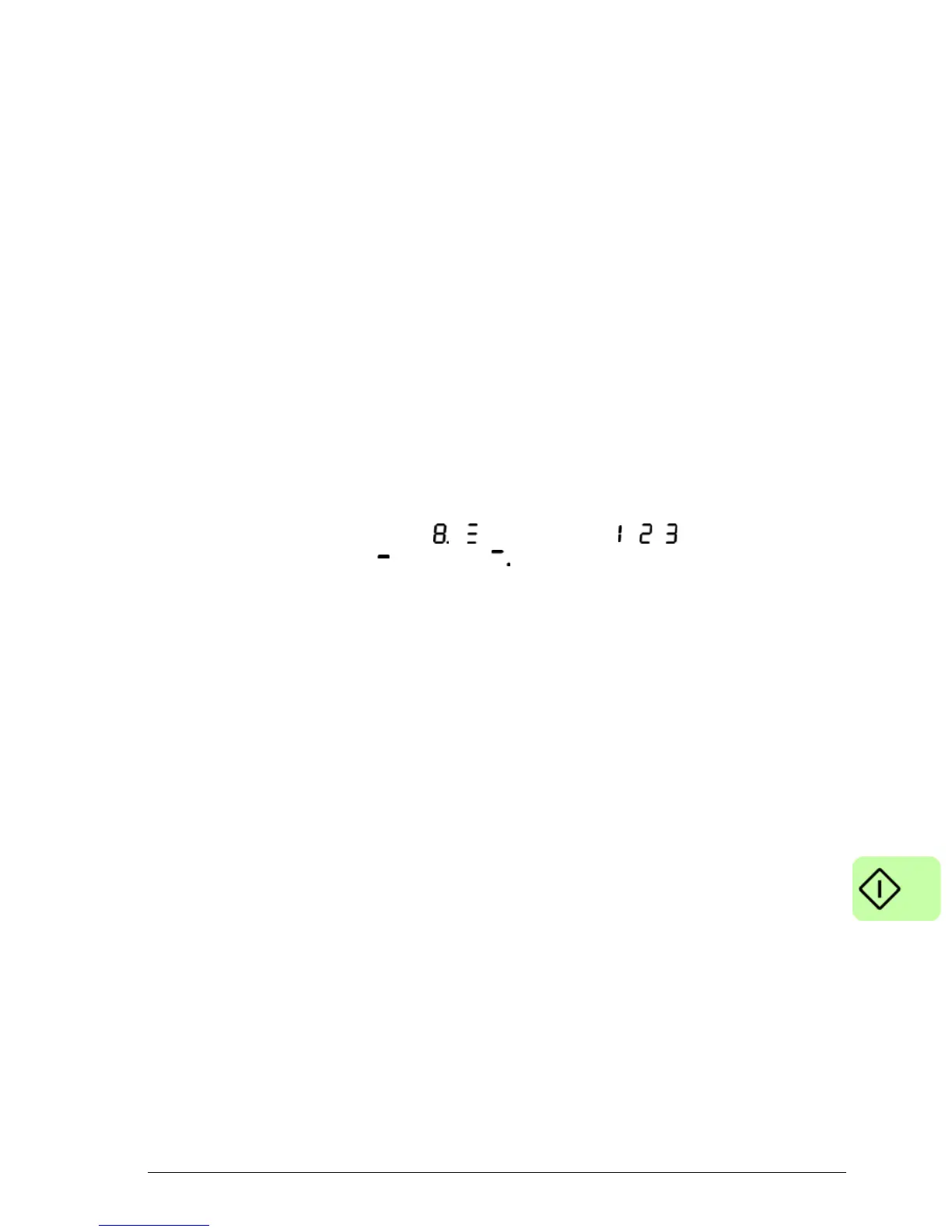Start-up 91
Starting the MicroFlex e150
If you have followed the instructions in the previous sections, you should have now
connected the power sources, your choice of inputs and outputs, and the USB cable
or Ethernet cable linking the PC to the MicroFlex e150.
Preliminary checks
Before you apply power for the first time, check all items in Installation checklist,
starting on page 87.
Power on checks
See section MicroFlex e150 indicators on page 119 for symbols that show if the drive
has detected a fault.
1. Turn on the 24 V DC supply.
2. Turn on the AC supply.
3. The drive status display shows the following test sequence, which normally takes
approximately 15-20 seconds: ,
(in sequence), (in sequence). The
sequence ends with the symbol, or if an STO input is not powered. Startup
can take more than 1 minute after downloading new firmware.
4. If the motor wires were disconnected in Preliminary checks on page 91, turn off
the AC supply and reconnect the motor wires. Turn on the AC supply.
5. To allow the Commissioning Wizard to function, the Safe Torque Off inputs (page
173) need to be powered to allow the MicroFlex e150 to be enabled.
6. If you do not wish to enable the MicroFlex e150 yet, the Commissioning Wizard
will inform you when this step is necessary.
USB driver
The USB driver for the MicroFlex e150 is installed with Mint WorkBench.
• If you are using Windows Vista or a newer operating system, no USB driver
configuration should be necessary.
• If you are using Windows XP, it will prompt for the driver. Click Next >, choose
‘Install the software automatically’, and click Next > again. Windows will locate
and install the driver. The MicroFlex e150 is now ready to be configured using
Mint WorkBench. If the MicroFlex e150 is later connected to a different USB port
on the host computer, Windows might report that it has found new hardware.
Either install the driver files again for the new USB port, or connect the
MicroFlex e150 to the original USB port.
