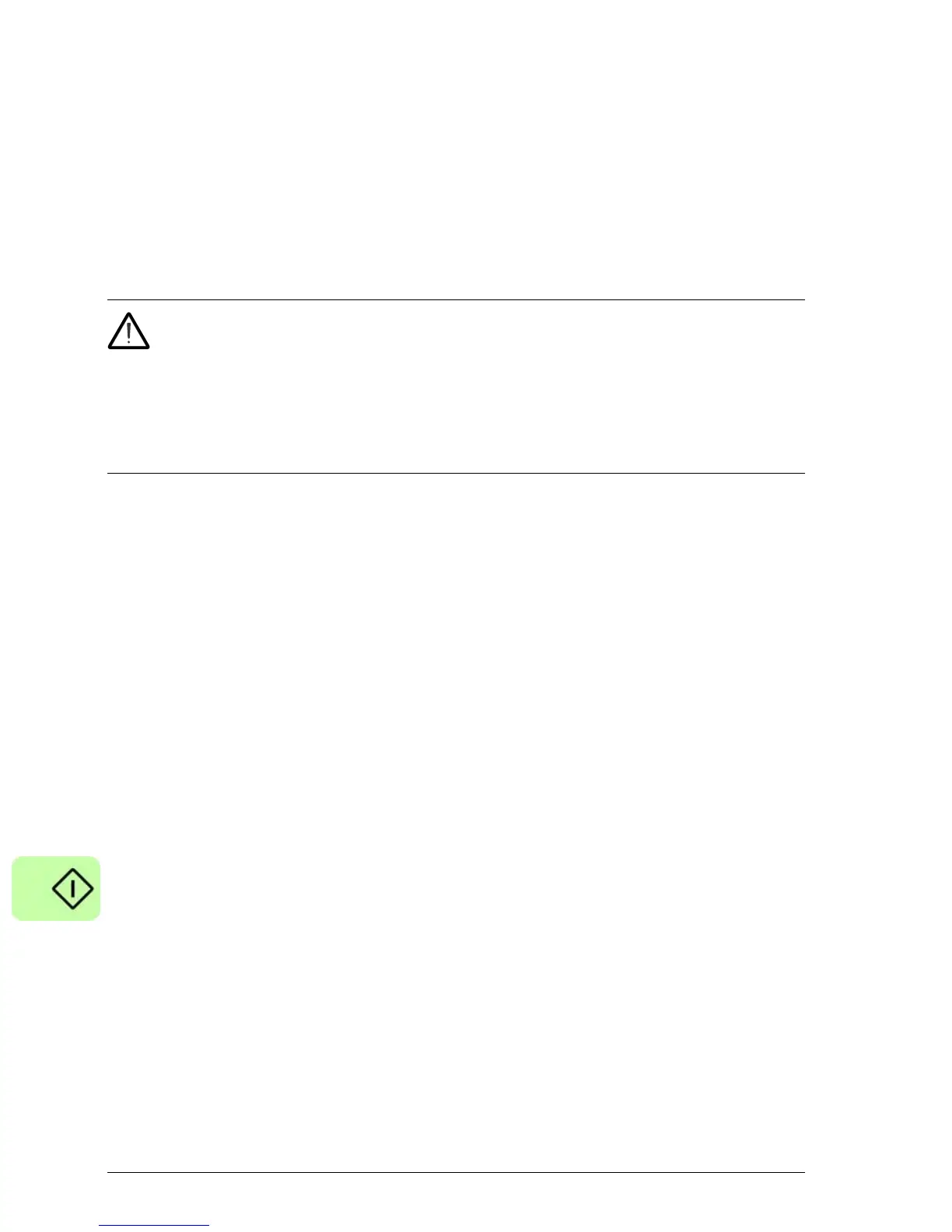90 Start-up
Connecting the MicroFlex e150 to the PC
The MicroFlex e150 can be connected to the PC using either USB or TCP/IP.
To use USB, connect a USB cable between a PC USB port and the MicroFlex e150
USB port. Your PC must be using Windows XP, Windows Vista or Windows 7.
To use TCP/IP, connect a CAT5e Ethernet cable between the PC and the
MicroFlex e150 E1 Ethernet port, and set DIP switch 4 to the ON position.
WARNING! You cannot connect an ordinary office PC to the MicroFlex e150
without first altering the PC's Ethernet adapter configuration. However, if you
have installed a second Ethernet adapter dedicated for use with the MicroFlex e150,
then this adapter's configuration can be altered without affecting the PC's office
Ethernet connection. If you are unsure about making changes to your PC's Ethernet
adapter configuration, or are prevented by user permission levels, ask your I.T.
administrator to assist you.
Installing Mint WorkBench
The Windows user account requires administrative user rights to install Mint
WorkBench.
To install Mint WorkBench from the CD (OPT-SW-001)
1. Insert the CD into the drive.
2. After a few seconds the setup wizard should start automatically. If the setup
wizard does not appear, select Run... from the Windows Start menu and type
d:\start
where d represents the drive letter of the CD device.
3. Follow the on-screen instructions to install Mint WorkBench.
To install Mint WorkBench from the website
To install Mint WorkBench from www.abbmotion.com, download the application and
run it.
