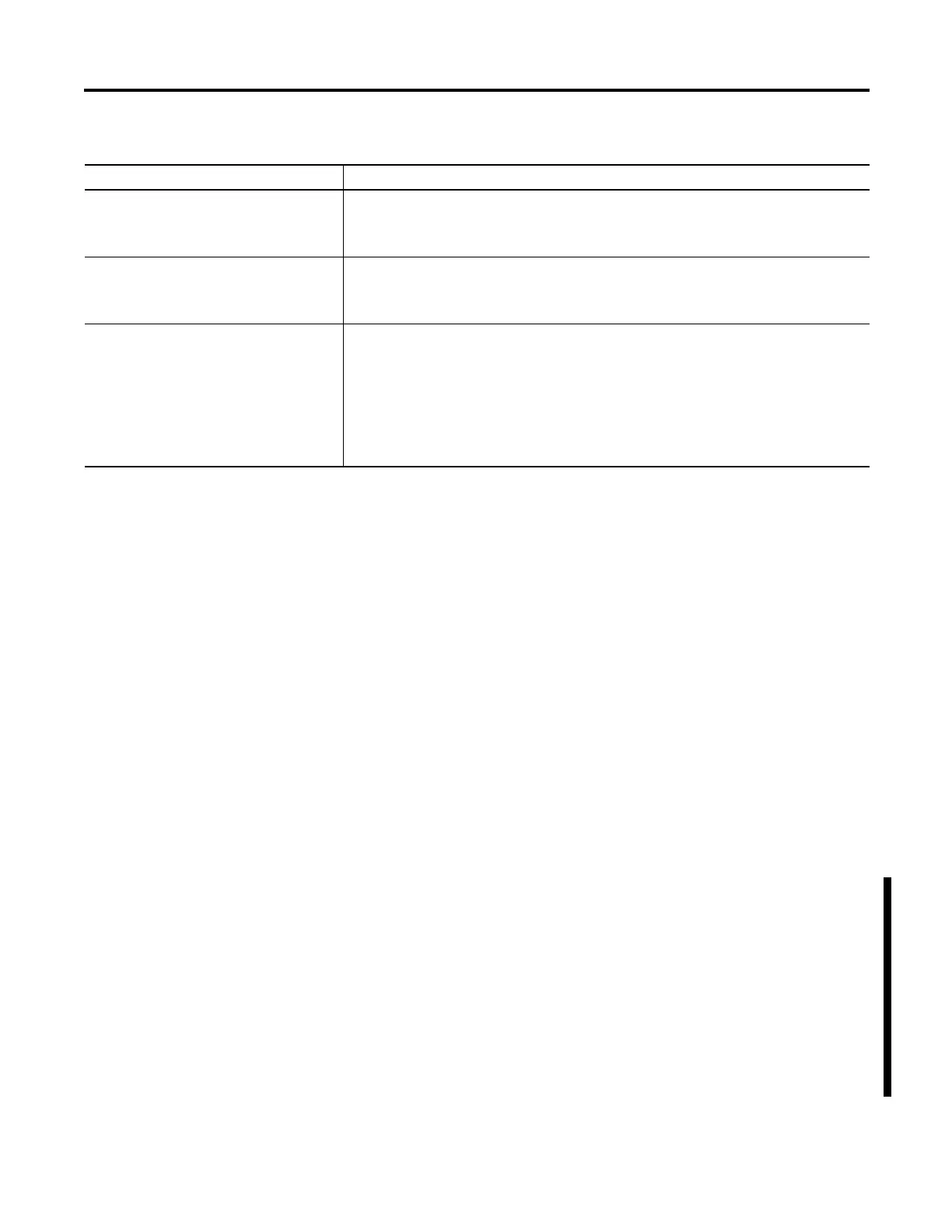Rockwell Automation Publication 1783-UM003G-EN-P - December 2012 15
Getting Started Chapter 1
CompactFlash Memory
Card
The CompactFlash card contains the switch IOS operating system, the Device
Manager Web interface firmware and the user switch configuration. Without the
CompactFlash card installed, the switch cannot complete powerup or restart.
If the card is removed with the switch running, the switch will continue to
function; however, the Device Manager Web interface will no longer be available.
If any changes are made to the switch configuration after the card is removed
(via the CLI or CIP interface), they will be applied and used by the switch
(running configuration); however, the changes will not be saved.
If the CompactFlash card is inserted sometime later, the changes will not be saved
to the card unless new changes are made. Each time a change is made with the
card installed, both the AOP and the Device Manager Web interface save the
entire running configuration to the card.
Set Up the Switch Initially
with Express Setup
When you first set up the switch, use Express Setup to enter the initial IP address.
Doing this enables the switch to be used as a managed switch. You can then access
the switch through the IP address for additional configuration.
You need this equipment to set up the switch:
• A personal computer with Windows 2000, Windows XP, Windows 2003,
or Windows Vista operating system installed
• A Web browser (Internet Explorer 6.0, Internet Explorer 7.0, Firefox 3.0)
with JavaScript enabled
100BASE-FX ports The IEEE 802.3-2002 100BASE-FX ports (on the 1783-MX08F expansion module) provide Full-duplex
100 Mbps connectivity over multi-mode fiber (MMF) cables. These ports use a built-in, small-form-
factor fixed (SFF) fiber-optic transceiver module that accepts a dual LC connector. The cable can be up
to 2 km (1.24 mi.) in length.
Rear panel The rear panels of the switches and expansion modules have latches for installation on either a DIN
rail or a wall. The latches slide outward to position the switch over the DIN rail and slide inward to
secure the switch to a DIN rail. The feet must be extended when mounting the switch on heavy-duty
(35 x 15 mm) DIN rail or they may be extended for improved ventilation when wall mounting.
Auto-MDIX When connecting the switch to workstations, servers, and routers, straight-through cables are
normally used. However, the automatic medium-dependent interface crossover (auto-MDIX) feature of
the switch is enabled by default and will automatically re-configure the ports to use either straight-
through or crossover cable type.
The Auto-MDIX feature is enabled by default. When the auto-MDIX feature is enabled, the switch
detects the required cable type (straight-through or crossover) for copper Ethernet connections and
configures the interfaces accordingly.
You can use the command-line interface (CLI) to disable the auto-MDIX feature. See the online help for
more information.
Hardware Features
Feature Description
