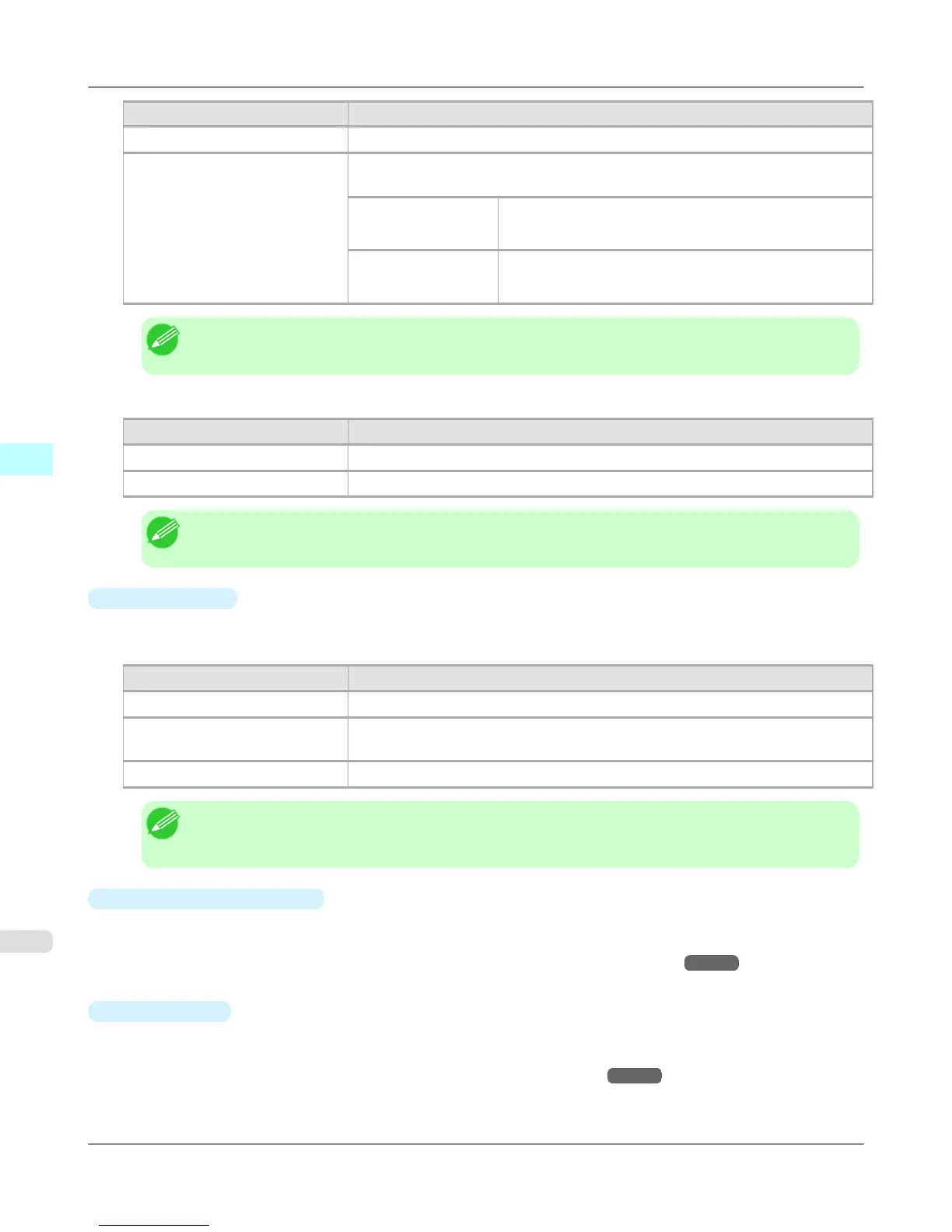Setting Details
Center of Output Paper Size Prints the center of the image on the center of the selected Paper Size.
Specify Print Start Position You can print with specifying the top and left printing start positions in From Top
Margin and From Left Margin for Paper Size.
From Top Margin Input the margin from the top of the media in numbers.
*You can input between -9999 and 9999 mm.
From Left Margin Input the margin from the left of the media in numbers.
*You can input between -9999 and 9999 mm.
Note
• Select Print Area Layout or Image in Preview when you select Layout.
Roll Paper Layout
Setting Details
Upper-Left of Roll Paper Prints the top left of Media Size on the top left of the selected roll paper.
Center of Roll Paper Prints the center of Media Size on the center of the selected roll paper.
Note
• Select Roll Paper Preview in Preview when you select Roll Paper Layout.
•
Paper Source
You can select the media source.
The following settings are available for media source.
Setting Details
Manual Select for manual paper feed printing.
Manual (3mm margins) Select for manual paper feed printing when you want to minimize the margin at the
far end edge of paper.
Roll Paper Select to print on roll paper.
Note
• When you select Manual (3mm margins) for Paper Source, the far end edge of printed image may
become defective depending on the paper used. If this happens, select another media source.
•
Roll Paper Options button
Click this button to open the Roll Paper Options dialog box, where you can set roll paper width and perform auto cut
settings.
For more information about the roll paper options, see "Roll Paper Options Dialog Box." →P.633
•
Size Options
Click the Size Options button to open the Size Options dialog box and you can select a media name, size and other
settings.
For more information about the size options, see "Size Options Dialog Box." →P.634
Mac OS X Software
>
Print Plug-In for Photoshop/Digital Photo Professional
>
Page Setup Sheet iPF6300S
4
624