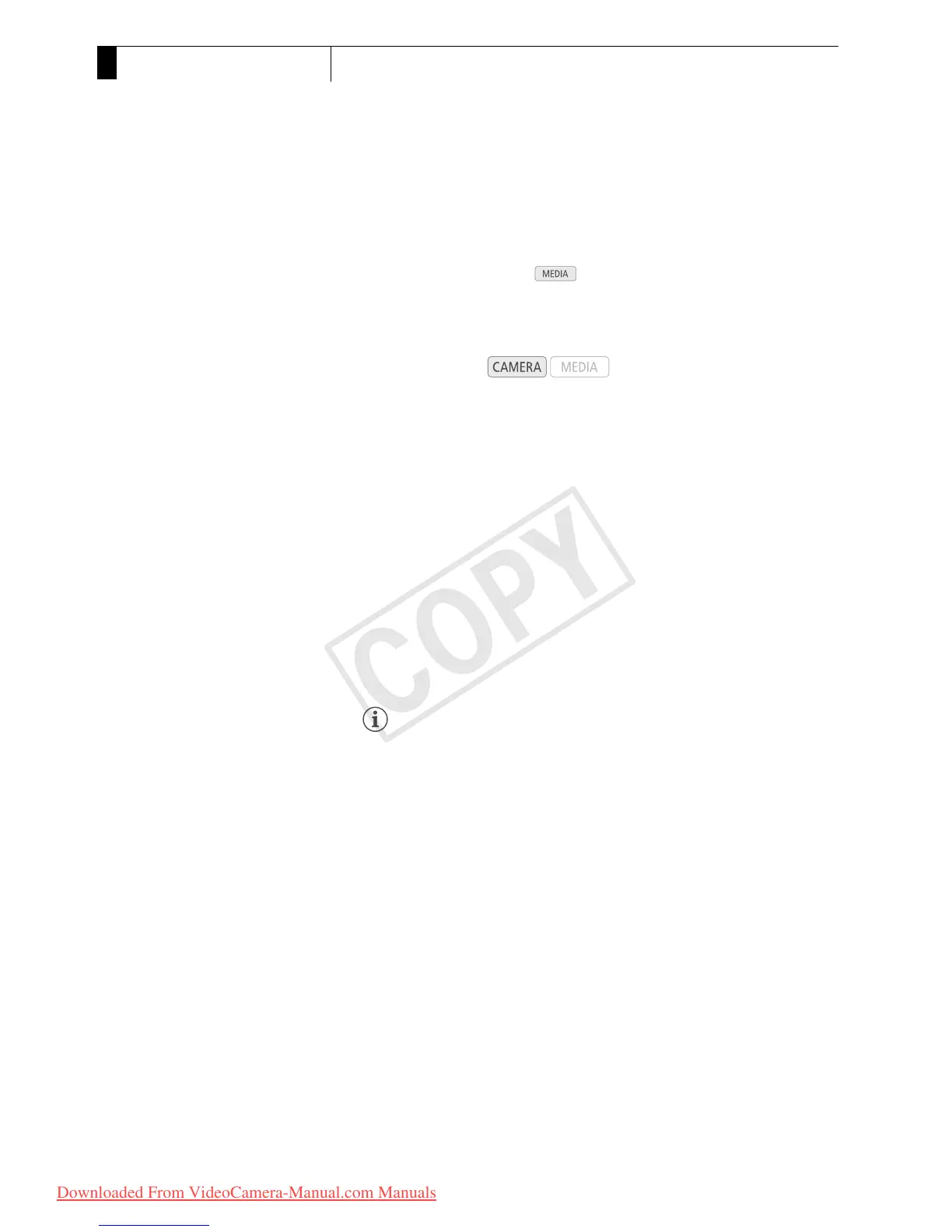Recording
102
3
Adding Shot Marks while Recording
Adding Shot Mark s while Recording
When recording, you can flag an important shot in a clip by adding a
“shot mark” (n). There are two types of shot marks, shot mark 1 (c) and
shot mark 2 (d), and you can add either or both types to a single clip.
When the camcorder is in mode, you can add or delete shot
marks (0 143). You can also display an index screen of all the shot
marks (0 141), allowing you to find a particular scene in a clip more
quickly.
To add a shot mark to a clip while recording, you must first set in advance
an assignable button to [Add Shot Mark 1] or [Add Shot Mark 2]. You can
also press the SHOT1 button on the wireless controller to add the c
mark.
1
Set an assignable button to [Add Shot Mark 1] or [Add Shot Mark 2]
(0 113).
• To add both shot marks, set one assignable button to [Add Shot Mark 1]
and another assignable button to [Add Shot Mark 2].
2 While you are recording, press the assignable button at the
beginning of the shot you wish to mark.
• A message indicating the short mark will appear and the selected shot
mark will be added to the current frame of the clip.
• You can press the button again to add another shot mark. Up to 100
shot marks (c and d marks combined) can be added to a single clip.
NOTES
• There may be up to a 0.5 second delay from when you press the
button to when the camcorder adds the shot mark.
• When you are using interval recording or frame recording mode, you
cannot add shot marks to a clip.
• When a clip contains either shot mark, n will appear next to the clip’s
thumbnail in the playback index screen.
Operating modes:
