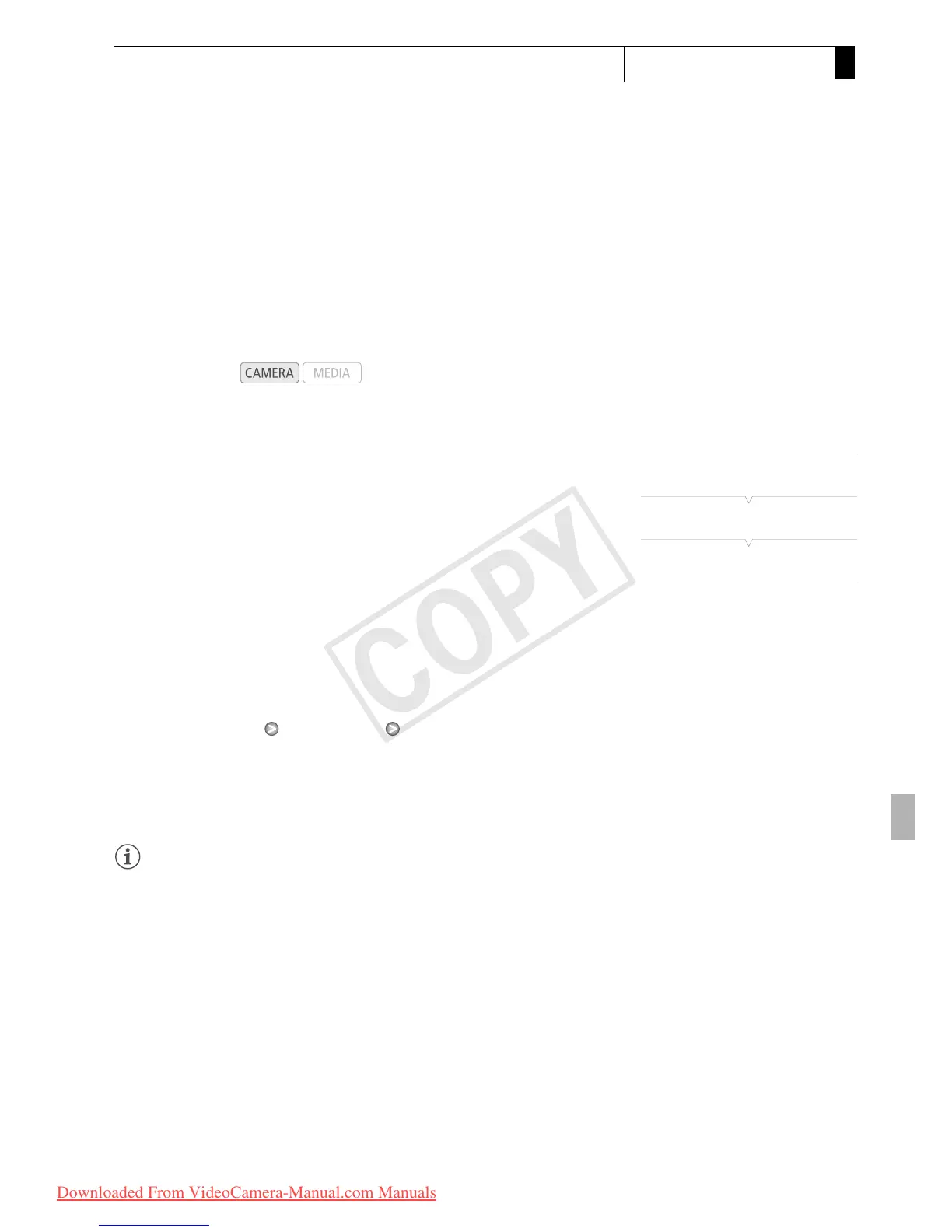97
Recording
3
Using Metadata
Using M etadata
The camcorder automatically adds metadata to clips while they are being
recorded. Metadata consists of the user-defined user memo* and
recording data, such as shutter speed, exposure and focus settings. You
can use the supplied Canon XF Utility software to check and search for
specific metadata.
* The user memo contains the clip title (up to 100 characters), camera operator (up
to 100 characters), location (up to 100 characters) and clip description (up to
1,000 characters).
Setting a User Memo
Before you can add a user memo, you must first install the supplied
Canon XF Utility software (0 152). Next, create the user memo and
then save it to an SD card. Once you insert the SD card in the camcorder
and select the user memo, it will be added to clips you record.
For details on using the supplied software, refer to the instruction manual
that is installed with the Canon XF Utility software (0 159).
1Use Canon XF Utility to save a user memo to an SD card.
• For details, refer to Managing User Memo Profiles in the Canon XF
Utility Instruction Manual.
2 Insert the SD card into the SD card slot of the camcorder.
3 Open the [User Memo] submenu.
[J Other Functions] [Set Metadata] [User Memo]
4 Select the file name of the desired user memo and then press
SET.
•The f icon appears on the right side of the screen.
• Select [Off] to record clips without a user memo.
NOTES
• You must set the user memo before you start recording for it to be
added to the clip. You cannot change the user memo of a clip using the
camcorder but you can do so with the Canon XF Utility software.
• You can also set a user-defined country code, organization code and
user code for the metadata (0 177), which is based on the UMID
standard. However, this information cannot be viewed using the Canon
XF Utility software.
• After you set a user memo, do not remove the SD card while you are
recording. If the SD card is removed, the user memo will not be added
to the clip.
Operating modes:
[J Other Functions]
[Set Metadata]
[User Memo]
