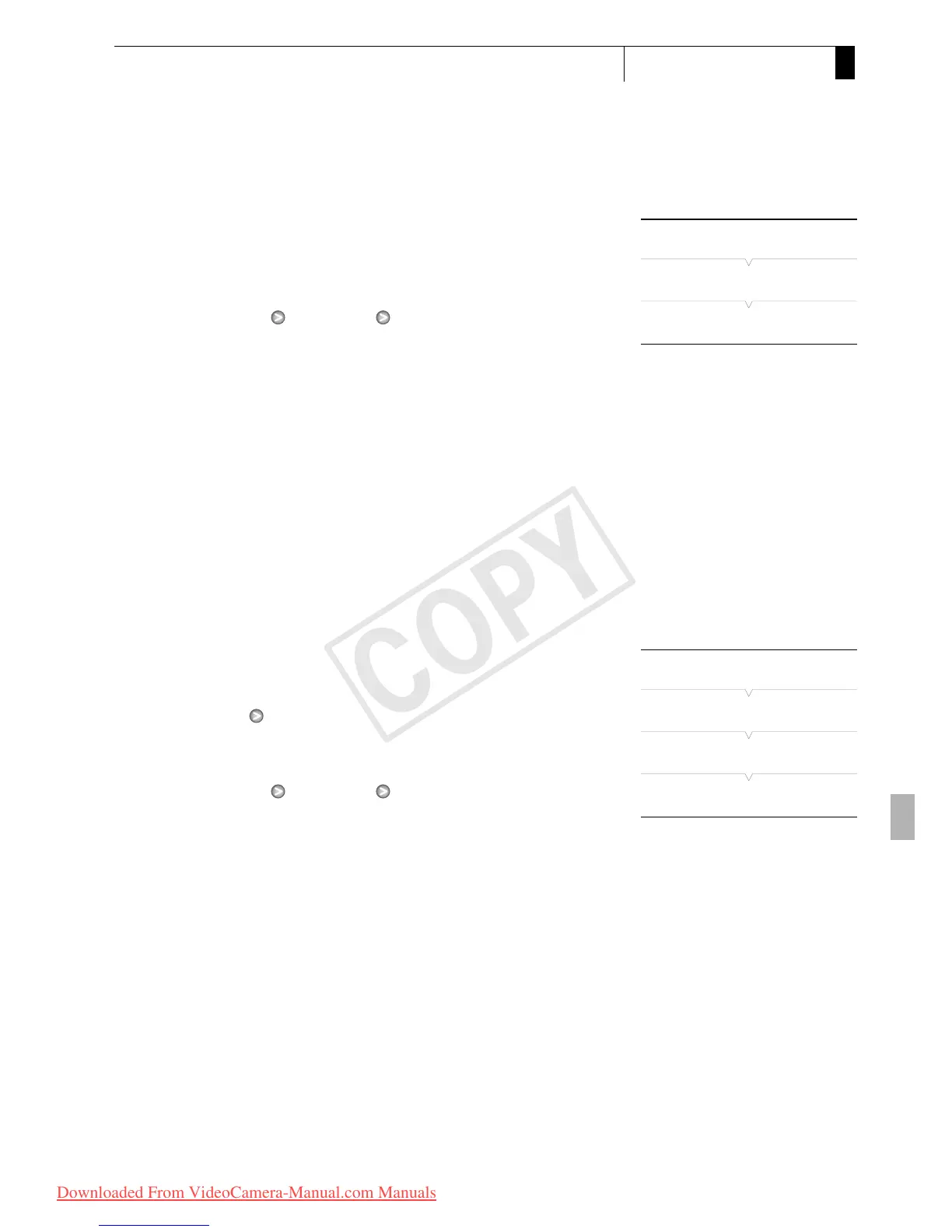85
Recording
3
Setting the Time Code
Setting the Time Code’s Initial Value
If you set the running mode to [Preset], you can set the initial value of the
time code.
1 Open the time code [Setting] submenu.
[L TC/UB Setup] [Time Code] [Setting]
2 Select [Set] and then press SET.
• The time code setting screen appears with an orange selection frame
indicating the hours.
• To reset the time code to [00:00:00.00], select [Reset] instead.
3 Select the hours and then move (A) to minutes.
4 Change the rest of the fields (minutes, seconds, frame) in the same
way.
• Press the CANCEL button to close the screen without setting the
time code.
5 Select [Set] to close the screen.
• If the running mode is set to [Free Run], the time code will start
running from the value set in steps 2 to 4.
Selecting Drop or Non-Drop Frame
You can select between a drop frame (DF) or non-drop frame (NDF) time
code, depending on how you plan to use your recording. When the
[J Other Functions] [Frame Rate] setting is set to [24P], the time code
will be set to non-drop frame.
1 Open the [DF/NDF] submenu.
[L TC/UB Setup] [Time Code] [DF/NDF]
2 Select [DF] or [NDF] and then press SET.
• The time code’s display will differ depending on the setting. When
you select [DF], the time code will appear as [00:00:00.00]; when you
select [NDF], it will appear as [00:00:00:00].
Putting the Time Code Display on Hold
If you set an assignable button to [Time Code Hold] (0 113), you can
freeze the display of the time code*. While the time code display is put on
hold, [H] will appear on the screen next to the time code and [HOLD] will
appear on the side panel.
[L TC/UB Setup]
[Time Code]
[Setting]
[L TC/UB Setup]
[Time Code]
[DF/NDF]
[DF]
