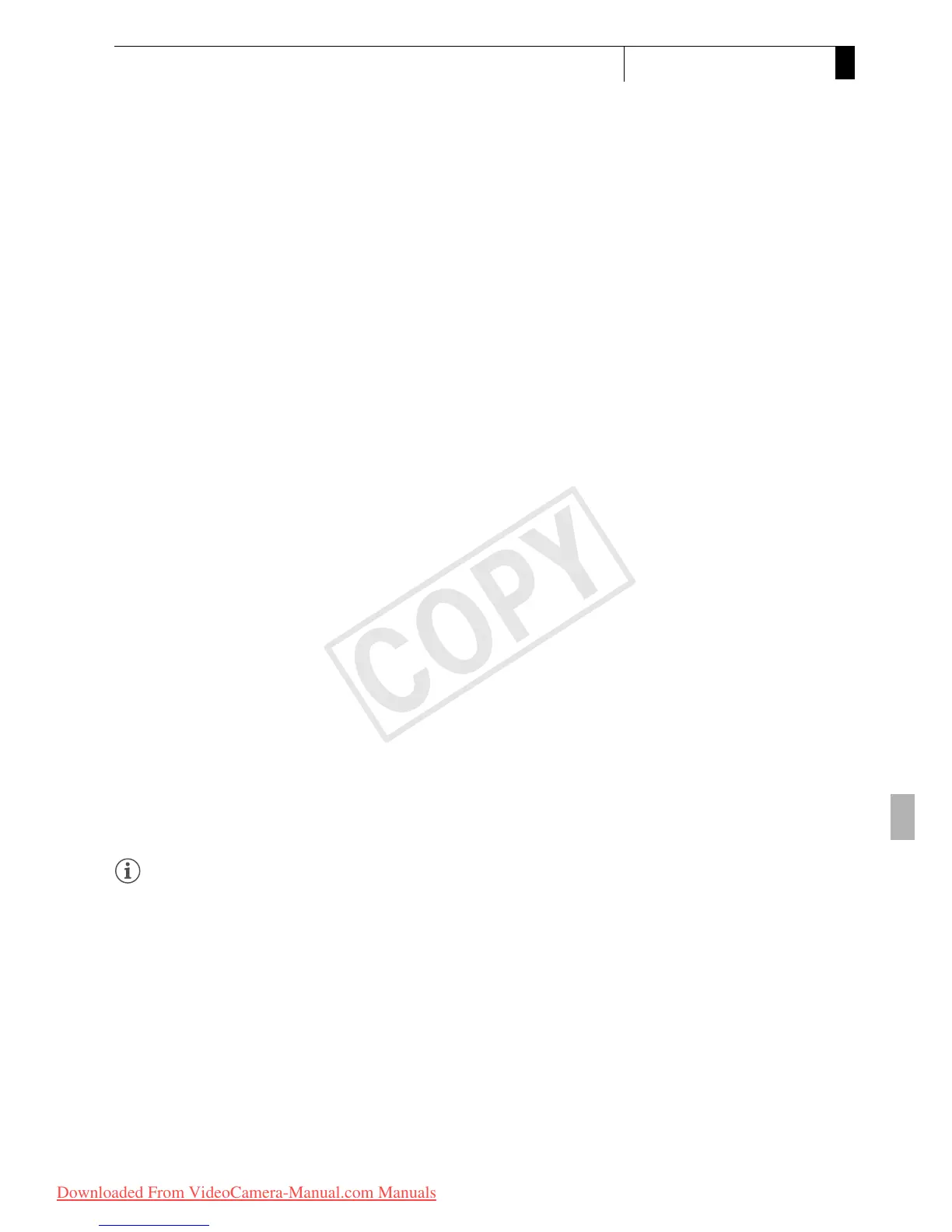137
Playback
5
Clip Operations
Displaying the User Memo
When displaying the [Clip Info] screen of a clip that has an embedded
user memo, push the joystick up or turn the SELECT dial up to display it.
Push the joystick down or turn the SELECT dial down to return to the
[Clip Info] screen.
Displaying Custom Picture Settings
When displaying the [Clip Info] screen of a clip that has a custom picture
file recorded with it, push the joystick down or turn the SELECT dial down
to display the first of three screens with the clip’s custom picture settings
([X Data 1/3] screen). Push the joystick down or turn the SELECT dial
down to switch the [X Data 2/3] screen J [X Data 3/3] screen J [User
Memo] screen J [Clip Info] screen.
Adding e Marks or Z Marks
If you add an OK mark (e) or check mark (Z) to a clip, you can later
display an index screen that shows only the clips with an e mark or only
the clips with a Z mark. Furthermore, you cannot delete clips with an e
mark so you can use it to protect important clips.
1 Select the desired clip and then press SET to open the clip
menu.
2 Select [Add e Mark] or [Add Z Mark] and then press SET.
• The clip information screen appears and it prompts you to confirm
the operation.
3 Select [OK] and then press SET.
• The screen changes back to the clip index screen and an e mark or
Z appears next to the selected clip’s thumbnail.
• Select [Cancel] instead to cancel the operation.
NOTES
• If you set an assignable button to [Add e Mark] or [Add Z Mark]
(0 113), you can add an e mark or Z mark from the index screen,
during playback or during playback pause.
• A clip cannot have both an e mark and Z mark at the same time.
When you add a Z mark to a clip with an e mark, the e mark will be
deleted. Similarly, when you add an e mark to a clip with a Z mark,
the Z mark will be deleted.
