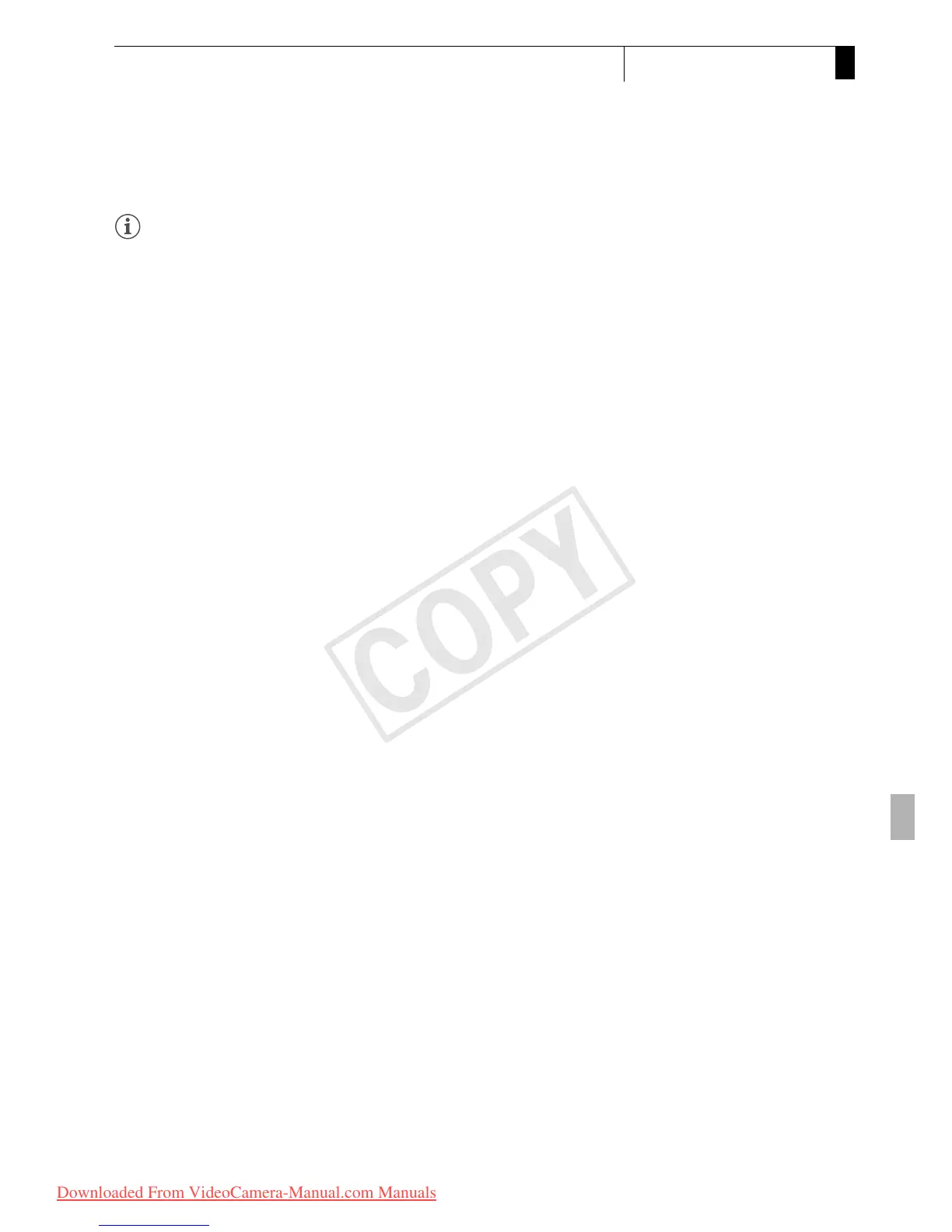143
Playback
5
Clip Operations
NOTES
• After you finish playing back a clip from this index screen, the index
screen that was open before the [Expand Clip] index screen will appear.
Adding or Deleting Shot Marks from an Index Screen
From the [Shot Mark] index screen or [Expand Clip] index screen, you can
add/delete a shot mark to/from a frame. You can add or delete both shot
marks, only the c mark or only the d mark.
Adding a Shot Mark
1 Open the [Shot Mark] index screen or [Expand Clip] index screen.
2 Select the desired frame (thumbnail) and then press SET to open the
clip menu.
3 Select [Add Shot Mark 1] or [Add Shot Mark 2] and then press SET.
• The clip information screen appears and it prompts you to confirm
the operation.
4 Select [OK] and then press SET.
• The screen changes back to the previous index screen and the
selected shot mark appears next to the selected clip’s thumbnail.
• Select [Cancel] instead to cancel the operation.
Deleting a Shot Mark
1 Open the [Shot Mark] index screen or [Expand Clip] index screen.
2 Select the desired frame (thumbnail) and then press SET to open the
clip menu.
3 Select [Del. Shot Mark 1] or [Del. Shot Mark 2] and then press SET.
• The clip information screen appears and it prompts you to confirm
the operation.
4 Select [OK] and then press SET.
• The selected mark is deleted and the screen changes back to the
previous index screen.
• If a frame has no shot marks, it will no longer appear in the [Shot
Mark] index screen.
• Select [Cancel] instead to cancel the operation.
