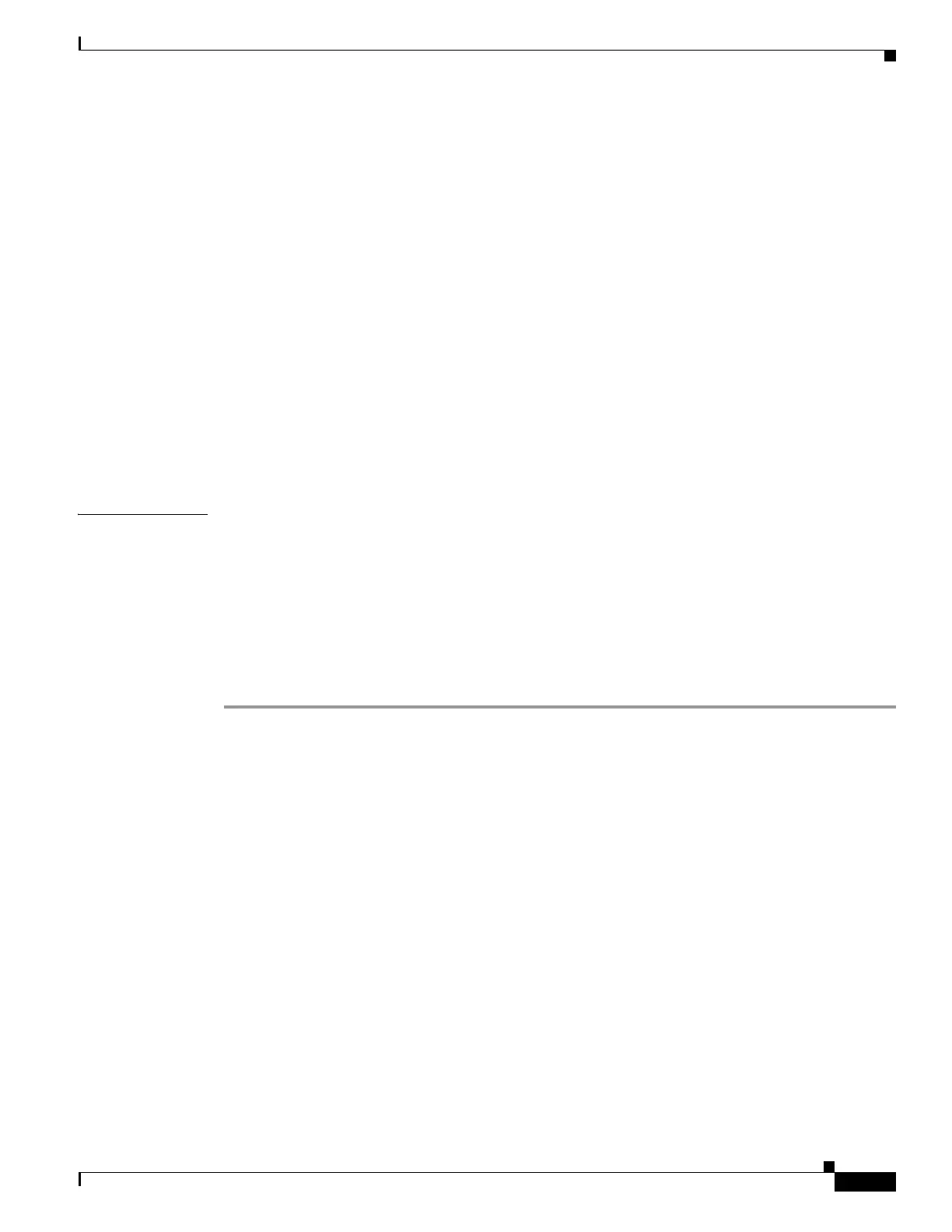1-23
Cisco ASA Series CLI Configuration Guide
Chapter 1 Configuring AnyConnect VPN Client Connections
Configuring AnyConnect Connections
hostname(config)# group-policy sales attributes
hostname(config-group-policy)# webvpn
hostname(config-group-webvpn)# no anyconnect ssl compression none
Adjusting MTU Size
You can adjust the MTU size (from 256 to 1406 bytes) for SSL VPN connections established by the
client with the anyconnect mtu command from group policy webvpn or username webvpn configuration
mode:
[no]anyconnect mtu size
This command affects only the AnyConnect client. The legacy Cisco SSL VPN Client () is not capable
of adjusting to different MTU sizes.
The default for this command in the default group policy is no anyconnect mtu. The MTU size is
adjusted automatically based on the MTU of the interface that the connection uses, minus the
IP/UDP/DTLS overhead.
This command affects client connections established in SSL and those established in SSL with DTLS.
Examples The following example configures the MTU size to 1200 bytes for the group policy telecommuters:
hostname(config)# group-policy telecommuters attributes
hostname(config-group-policy)# webvpn
hostname(config-group-webvpn)#anyconnect mtu 1200
Updating AnyConnect Client Images
You can update the client images on the ASA at any time using the following procedure:
Step 1 Copy the new client images to the ASA using the copy command from privileged EXEC mode, or using
another method.
Step 2 If the new clientt image files have the same filenames as the files already loaded, reenter the anyconnect
image command that is in the configuration. If the new filenames are different, uninstall the old files
using the noanyconnect image command. Then use the anyconnect image command to assign an order
to the images and cause the ASA to load the new images.
Enabling IPv6 VPN Access
If you want to configure IPv6 access, you must use the command-line interface. Release 9.0(x) of the
ASA adds support for IPv6 VPN connections to its outside interface using SSL and IKEv2/IPsec
protocols.
You enable IPv6 access using the ipv6 enable command as part of enabling SSL VPN connections. The
following is an example for an IPv6 connection that enables IPv6 on the outside interface:
hostname(config)# interface GigabitEthernet0/0
hostname(config-if)# ipv6 enable
To enable IPV6 SSL VPN, do the following general actions:
1. Enable IPv6 on the outside interface.
