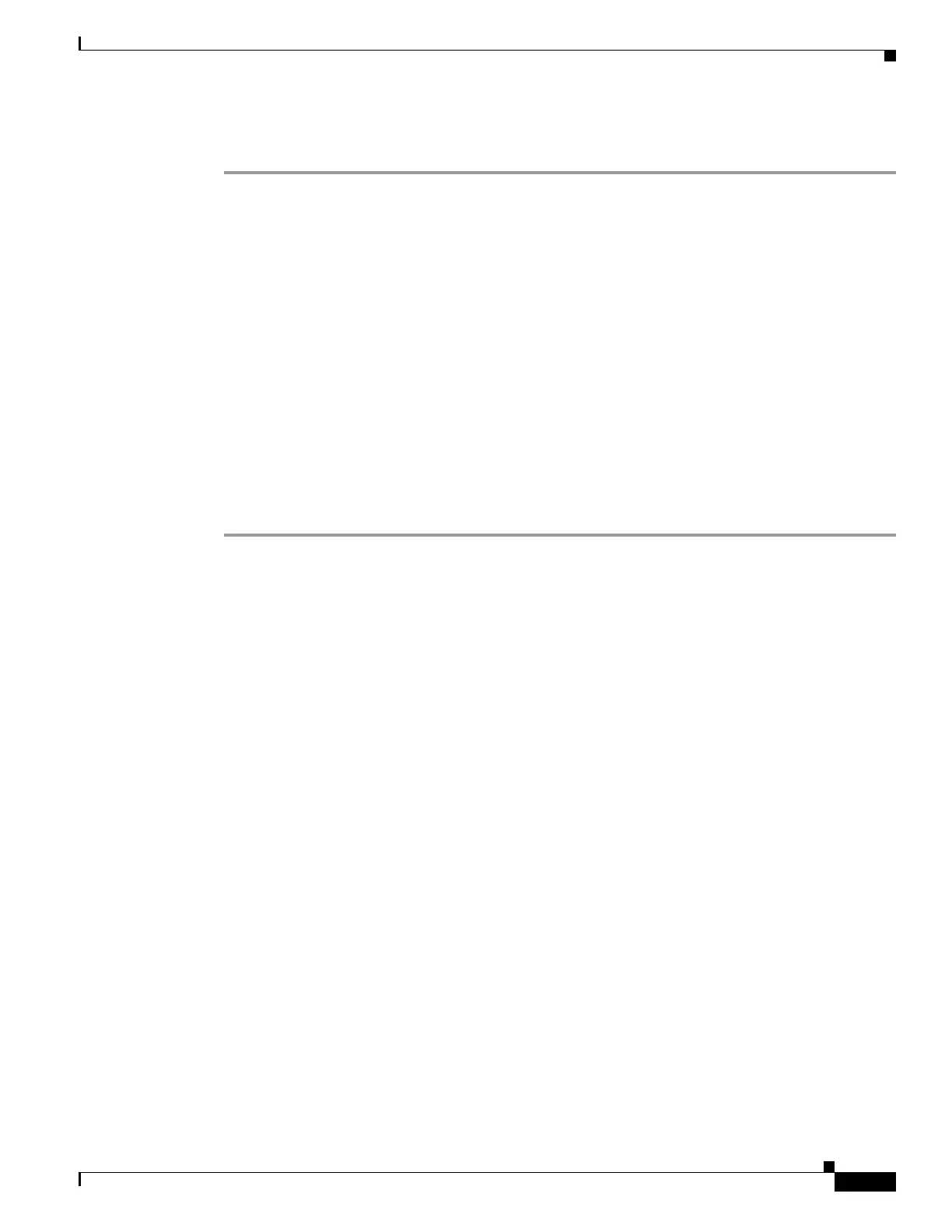1-7
Cisco ASA Series CLI Configuration Guide
Chapter 1 Completing Interface Configuration (Routed Mode)
Completing Interface Configuration in Routed Mode
Task Flow for Completing Interface Configuration
Step 1 Set up your interfaces depending on your model:
• ASA 5510 and higher—Chapter 1, “Starting Interface Configuration (ASA 5510 and Higher).”
• ASA 5505—Chapter 1, “Starting Interface Configuration (ASA 5505).”
• ASASM—Chapter 1, “Configuring the Switch for Use with the ASA Services Module.”
Step 2 (Multiple context mode) Allocate interfaces to the context according to the “Configuring Multiple
Contexts” section on page 1-15.
Step 3 (Multiple context mode) Enter the changeto context name command to change to the context you want
to configure. Configure general interface parameters, including the interface name, security level, and
IPv4 address. See the “Configuring General Interface Parameters” section on page 1-7.
Step 4 (Optional) Configure the MAC address and the MTU. See the “Configuring the MAC Address and
MTU” section on page 1-10.
Step 5 (Optional) Configure IPv6 addressing. See the “Configuring IPv6 Addressing” section on page 1-12.
Step 6 (Optional) Allow same security level communication, either by allowing communication between two
interfaces or by allowing traffic to enter and exit the same interface. See the “Allowing Same Security
Level Communication” section on page 1-16.
Configuring General Interface Parameters
This procedure describes how to set the name, security level, IPv4 address and other options.
For the ASA 5510 and higher, you must configure interface parameters for the following interface types:
• Physical interfaces
• VLAN subinterfaces
• Redundant interfaces
• EtherChannel interfaces
For the ASA 5505 and ASASM, you must configure interface parameters for the following interface
types:
• VLAN interfaces
Guidelines and Limitations
• For the ASA 5550, for maximum throughput, be sure to balance your traffic over the two interface
slots; for example, assign the inside interface to slot 1 and the outside interface to slot 0.
• If you are using failover, do not use this procedure to name interfaces that you are reserving for
failover and Stateful Failover communications. See the “Configuring Active/Standby Failover”
section on page 1-7 or the “Configuring Active/Active Failover” section on page 1-9 to configure
the failover and state links.
Restrictions
• PPPoE is not supported in multiple context mode.