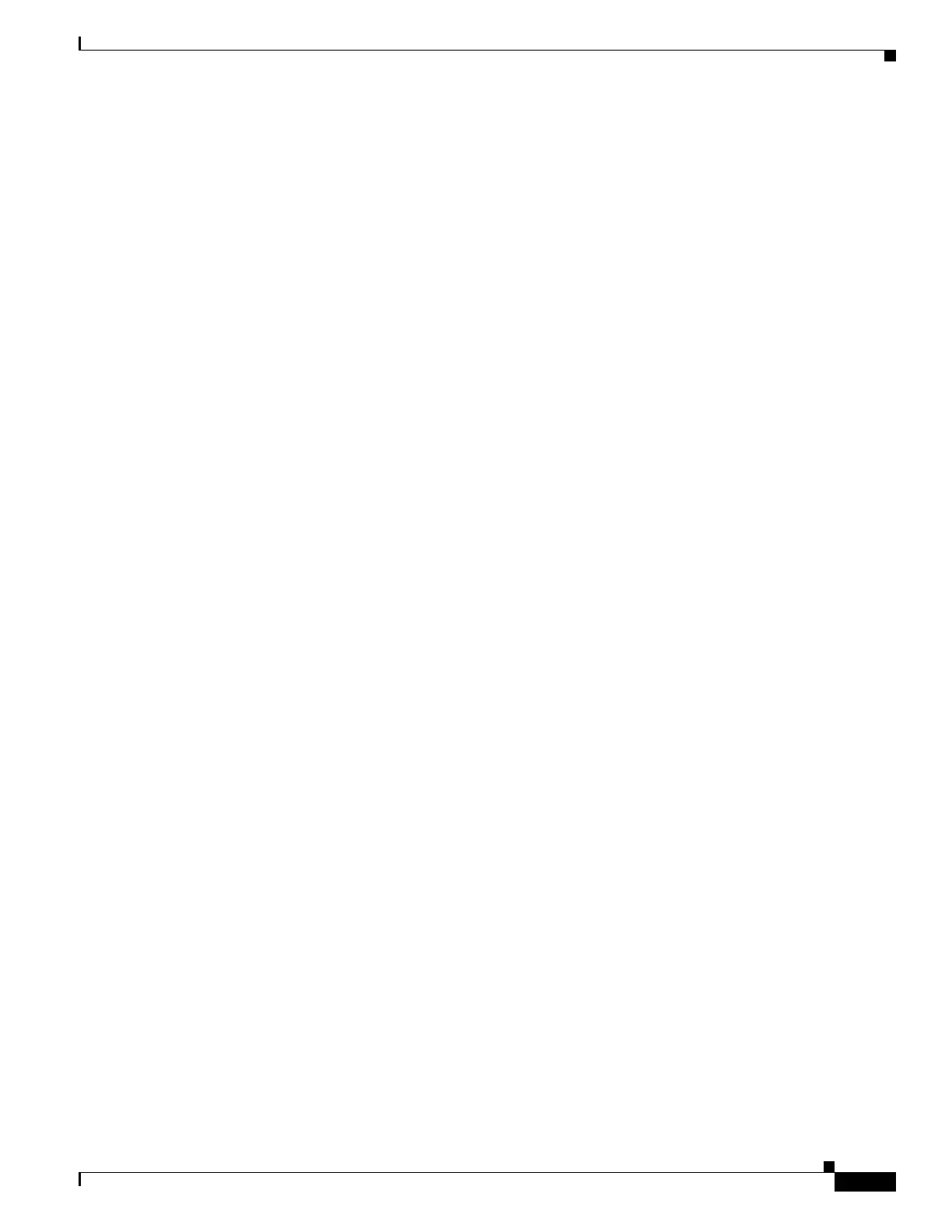1-11
Cisco ASA Series CLI Configuration Guide
Chapter 1 Managing Software and Configurations
Managing Files
Downloading a File
This section describes how to download the application image, ASDM software, a configuration file, or
any other file that needs to be downloaded to flash memory.
You can download application images, ASDM images, configuration files, and other files to the internal
flash memory or, for the ASA, to the external flash memory from a TFTP, FTP, SMB, HTTP, or HTTPS
server.
Guidelines
• For the IPS SSP software module, before you download the IPS software to disk0, make sure at least
50% of the flash memory is free. When you install IPS, IPS reserves 50% of the internal flash
memory for its file system.
• You cannot have two files with the same name but with different letter case in the same directory in
flash memory. For example, if you attempt to download the file, Config.cfg, to a location that
contains the file, config.cfg, you receive the following error message:
%Error opening disk0:/Config.cfg (File exists).
• For information about installing the Cisco SSL VPN client, see the Cisco AnyConnect VPN Client
Administrator Guide. For information about installing Cisco Secure Desktop on the ASA, see the
Cisco Secure Desktop Configuration Guide for Cisco ASA 5500 Series Administrators.
• To configure the ASA to use a specific application image or ASDM image if you have more than
one installed, or have installed them in external flash memory, see the “Configuring the Images and
Startup Configuration to Use” section on page 1-13.
• For multiple context mode, you must be in the system execution space.
Detailed Steps
To download a file to flash memory, see the following commands for each download server type:
• To copy from a TFTP server, enter the following command:
hostname# copy tftp://server[/path]/filename {disk0:/ | disk1:/}[path/]filename
• To copy from an FTP server, enter the following command:
hostname# copy ftp://[user[:password]@]server[/path]/filename {disk0:/ |
disk1:/}[path/]filename
• To copy from an HTTP or HTTPS server, enter the following command:
hostname# copy http[s]://[user[:password]@]server[:port][/path]/filename {disk0:/ |
disk1:/}[path/]filename
• To copy from an SMB server, enter the following command:
hostname# copy smb://[user[:password]@]server[/path]/filename {disk0:/ |
disk1:/}[path/]filename
• To use secure copy, first enable secure shell (SSH), and then enter the following command:
hostname# ssh scopy enable
From a Linux client, enter the following command:
scp -v -pw password filename username@asa_address
