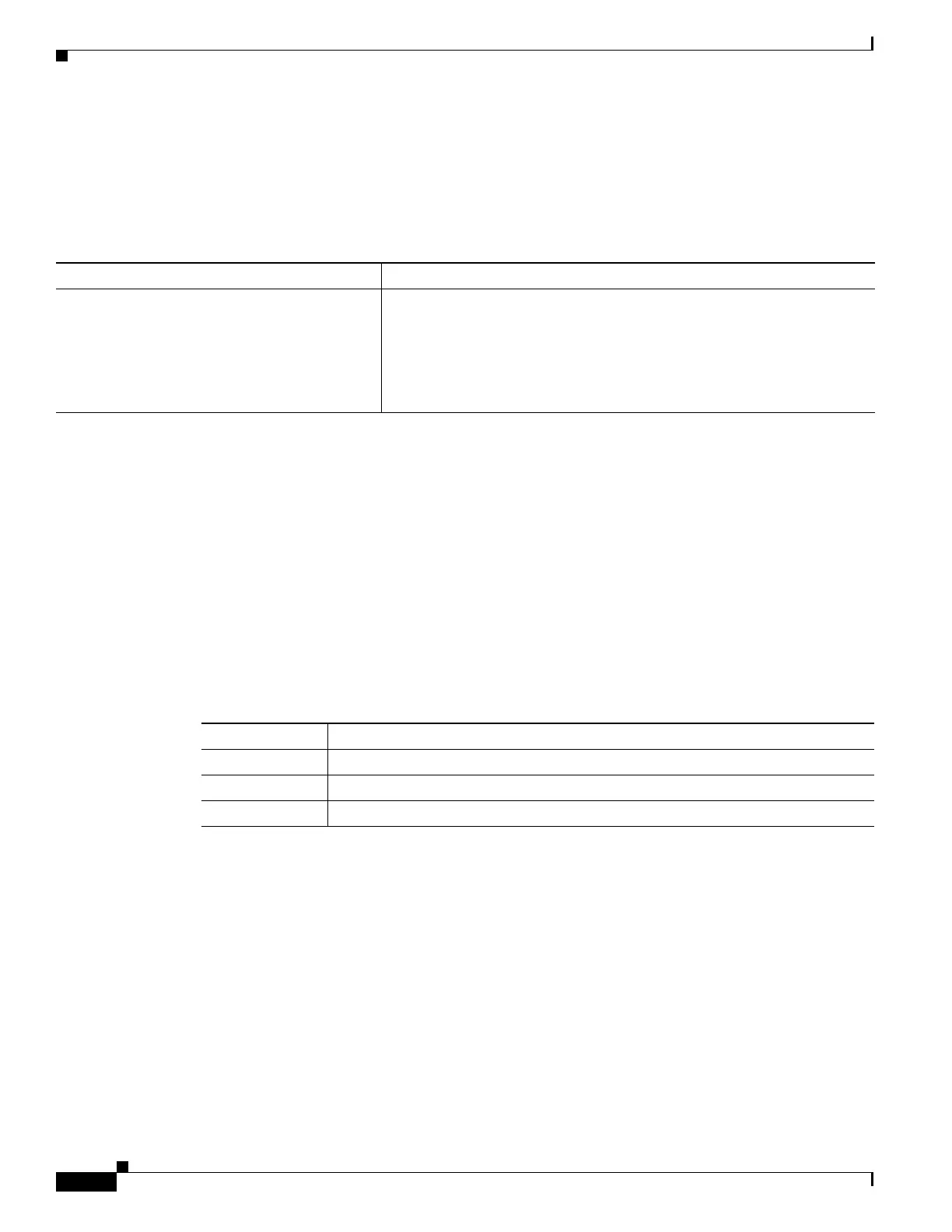1-30
Cisco ASA Series CLI Configuration Guide
Chapter 1 Configuring Multiple Context Mode
Monitoring Security Contexts
Viewing Context Information
From the system execution space, you can view a list of contexts including the name, allocated
interfaces, and configuration file URL.
From the system execution space, view all contexts by entering the following command:
The following is sample output from the show context command. The following sample output shows
three contexts:
hostname# show context
Context Name Interfaces URL
*admin GigabitEthernet0/1.100 disk0:/admin.cfg
GigabitEthernet0/1.101
contexta GigabitEthernet0/1.200 disk0:/contexta.cfg
GigabitEthernet0/1.201
contextb GigabitEthernet0/1.300 disk0:/contextb.cfg
GigabitEthernet0/1.301
Total active Security Contexts: 3
Table 1-2 shows each field description.
The following is sample output from the show context detail command:
hostname# show context detail
Context "admin", has been created, but initial ACL rules not complete
Config URL: disk0:/admin.cfg
Real Interfaces: Management0/0
Mapped Interfaces: Management0/0
Flags: 0x00000013, ID: 1
Context "ctx", has been created, but initial ACL rules not complete
Config URL: ctx.cfg
Real Interfaces: GigabitEthernet0/0.10, GigabitEthernet0/1.20,
GigabitEthernet0/2.30
Mapped Interfaces: int1, int2, int3
Flags: 0x00000011, ID: 2
Command Purpose
show context [name | detail| count]
Shows all contexts.
If you want to show information for a particular context, specify the name.
The detail option shows additional information. See the following sample
outputs below for more information.
The count option shows the total number of contexts.
Table 1-2 show context Fields
Field Description
Context Name Lists all context names. The context name with the asterisk (*) is the admin context.
Interfaces The interfaces assigned to the context.
URL The URL from which the ASA loads the context configuration.
