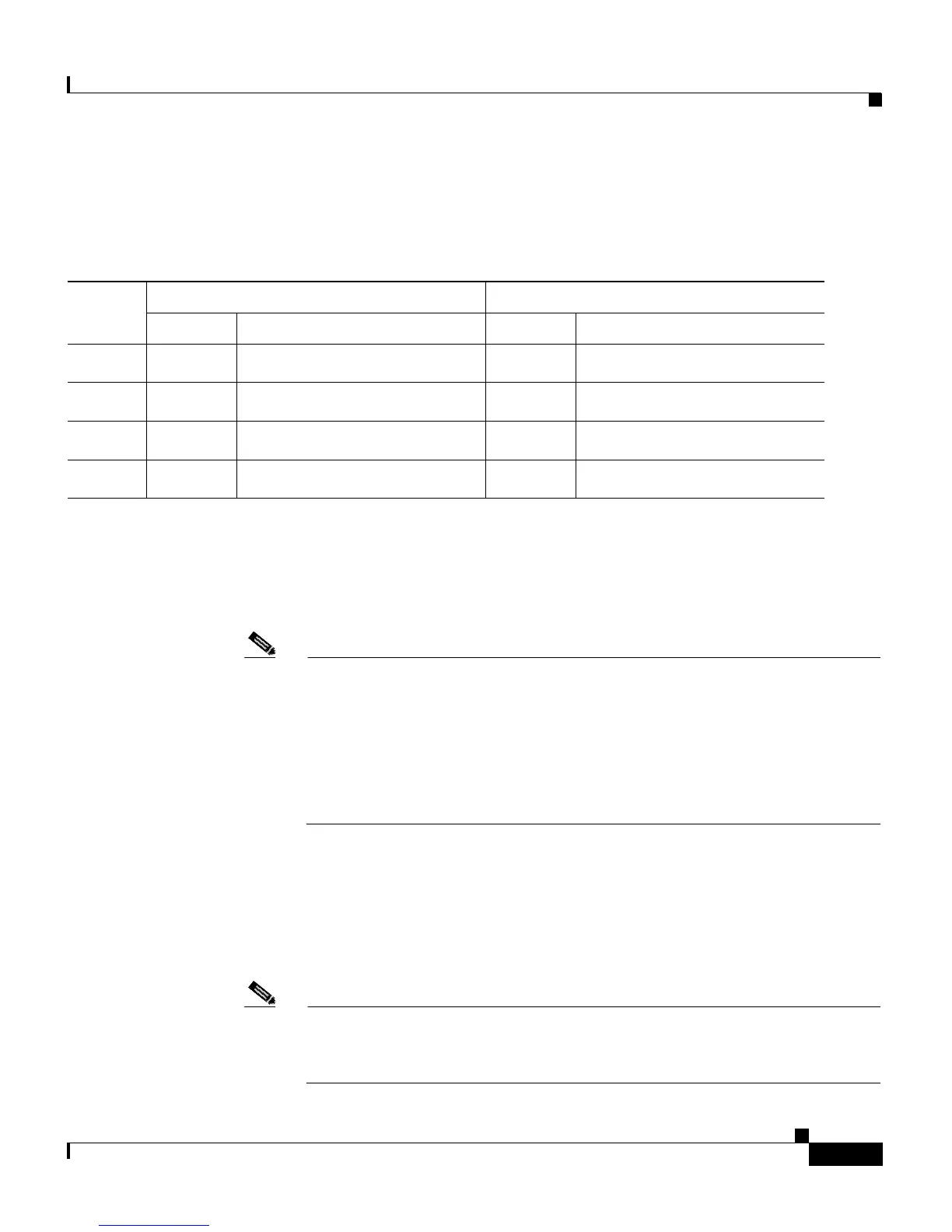4-11
Cisco Aironet 1200 Series Access Point Software Configuration Guide
OL-2159-01
Chapter 4 Security Setup
Setting Up WEP
Table 4-1 shows an example WEP key setup that would work for the access point
and an associated device:
Because the access point’s WEP key 1 is selected as the transmit key, WEP key 1
on the other device must contain the same contents. WEP key 4 on the other
device is set, but because it is not selected as the transmit key, WEP key 4 on the
access point does not need to be set at all.
Note If you enable MIC but you use static WEP (you do not enable any type of
EAP authentication), both the access point and any devices with which it
communicates must use the same WEP key for transmitting data. For
example, if the MIC-enabled access point uses the key in slot 1 as the
transmit key, a client device associated to the access point must use the
same key in its slot 1, and the key in the client’s slot 1 must be selected
as the transmit key.
The characters you type for the key contents appear only when you type them.
After you click Apply or OK, you cannot view the key contents. Select Not set
from the Key Size pull-down menu to clear a key.
Step 5 Select Optional or Full Encryption from the pull-down menu labeled Use of
Data Encryption by Stations is.
Note You must set a WEP key before enabling WEP. The options in the Use of
Data Encryption by Stations is pull-down menu do not appear until you
set a key.
Table 4-1 WEP Key Setup Example
Key Slot
Access Point Associated Device
Transmit? Key Contents Transmit? Key Contents
1x
12345678901234567890abcdef
–
12345678901234567890abcdef
2
–
09876543210987654321fedcba
x
09876543210987654321fedcba
3
–
not set
–
not set
4
–
not set
–
FEDCBA09876543211234567890
